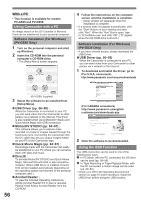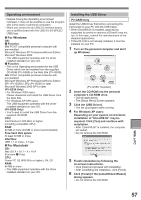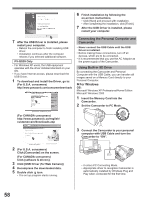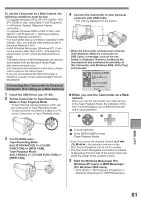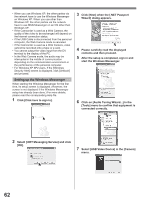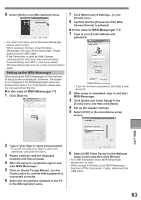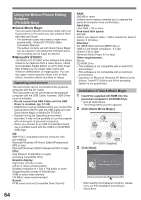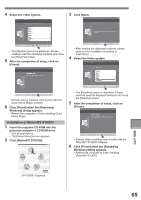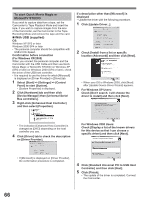Panasonic PV-GS29 Digital Video Camera - English/ Spanish - Page 61
With a PC, Connecting the Camcorder to Personal, Computer For Using as a Web Camera - downloading to computer
 |
UPC - 037988980123
View all Panasonic PV-GS29 manuals
Add to My Manuals
Save this manual to your list of manuals |
Page 61 highlights
To use the Camcorder as a Web Camera, the following conditions must be met. • To upgrade Windows XP to SP1 (PV-GS59) / SP2 (PV-GS39) or later, click [Start] >> [All Programs] >> [Windows Update]. (Requires Internet connection.) • To upgrade Windows 2000 to SP4 or later, click [Start] >> [All Programs] >> [Windows Update]. (Requires Internet connection.) • You have direct dial-up connection capability to the Internet. Also, you and the other person(s) are in the same Network (LAN). • Install Windows Messenger (Windows XP). If you have a version older than 5.0/5.1, download the latest version (5.0/5.1) from the Microsoft Home Page. The latest version of MSN Messenger can also be downloaded from the Microsoft Home Page. http://www.microsoft.com/ (For download and installation instructions, please refer to Help on the Home Page.) • If you are connected to the Internet through a firewall or a router, proper communication will not be possible. Connecting the Camcorder to Personal Computer (For Using as a Web Camera) 1 Install the USB Driver. (pp. 57~58) 2 Set the Camcorder to Tape Recording Mode or Tape Playback Mode. • To send the live camera picture to a PC, set the Camcorder to Tape Recording mode. • To send pictures recorded on a tape to a PC, set the Camcorder to Tape Playback mode. 4 Connect the Camcorder to your personal computer with USB Cable. • The [ ] is displayed on the screen. • When the Camcorder and personal computer (with Windows 2000) are connected via USB Cable, a message, such as the one below, is displayed. However, testing by the manufacturer has confirmed functionality of this Camcorder with Windows 2000. Click [Yes] and proceed. „ When you use the Camcorder as a Web camera When you use the Camcorder as a Web camera in the Tape Playback Mode, the indication of the One-Touch Navigation icon is different from the one in usual operation. 1 2 3 For PV-GS59 users : Tape Recording Mode : Set [ ADVANCED] >> [ USB FUNCTION] >> [WEB CAM]. Tape Playback Mode : Set [ BASIC] >> [ USB FUNCTION] >> [WEB CAM]. 1 In usual operation 2 In the WEB CAMERA mode (Tape Playback Mode) • Even if you move the Joystick Control the selected direction on the One-Touch Navigation icon is not lit in yellow. • The One-Touch Navigation icon blinks on instead of appearing from the side of the screen when you press the center of the Joystick Control. 5 Start the Windows Messenger (For Windows XP users) or MSN Messenger (For Windows 2000 users). • Click [Start] >> [All Programs (Program)] >> [Windows Messenger] or [MSN Messenger]. With a PC 61