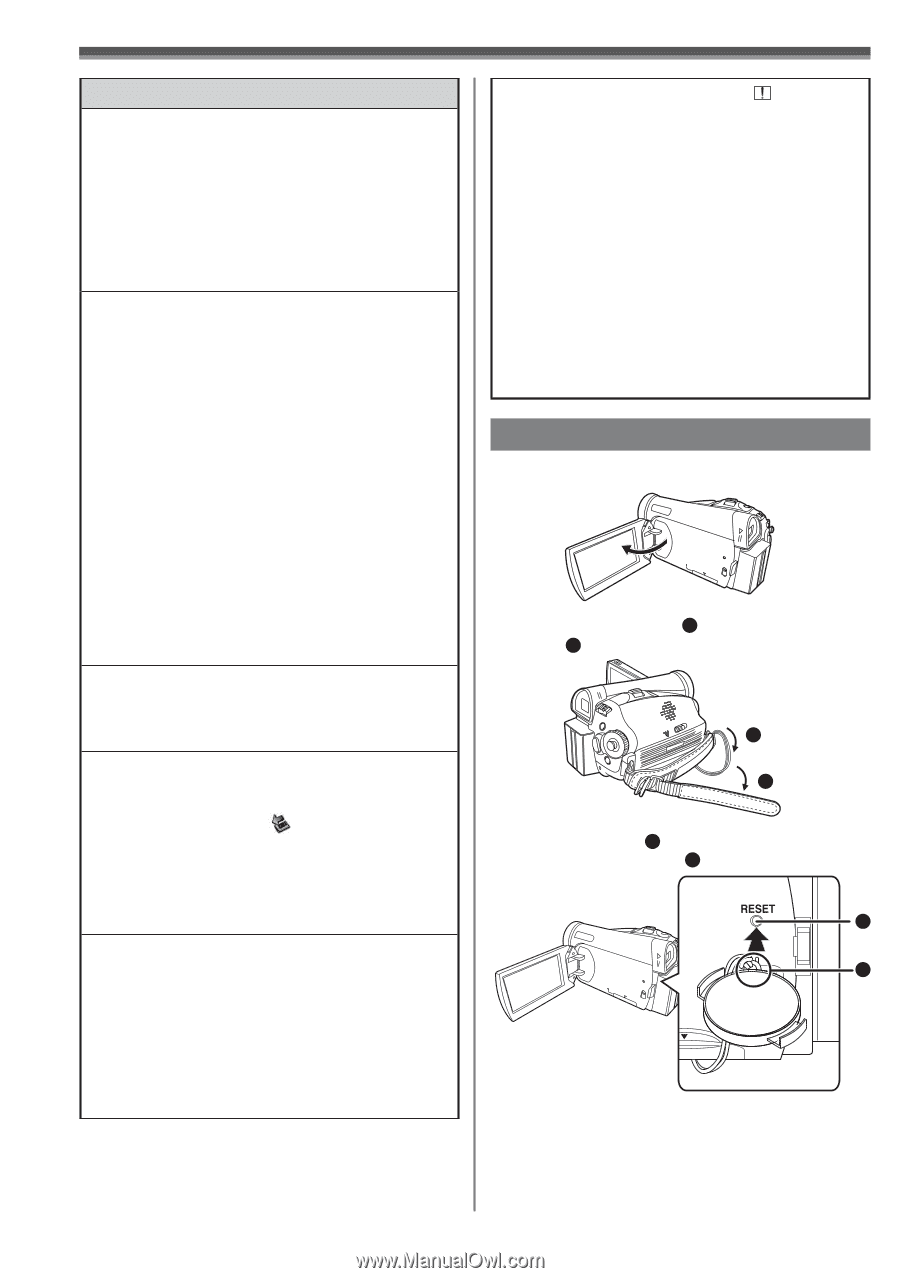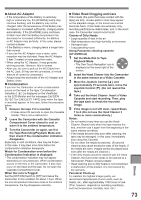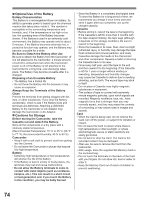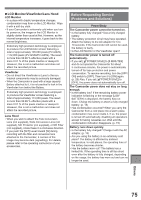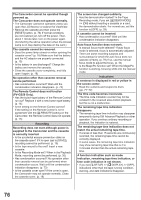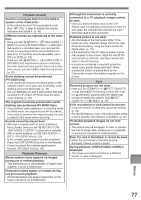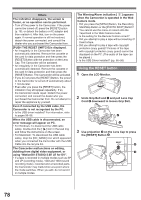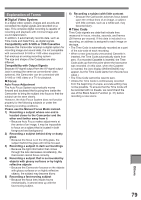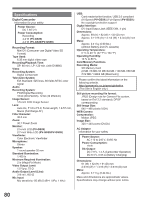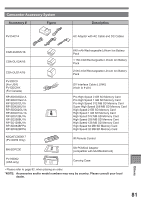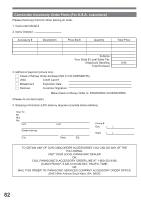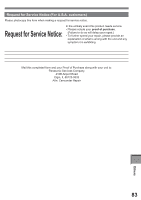Panasonic PV-GS29 Digital Video Camera - English/ Spanish - Page 78
USING THE RESET BUTTON, using MotionDV STUDIO 5.6E LE for DV.
 |
UPC - 037988980123
View all Panasonic PV-GS29 manuals
Add to My Manuals
Save this manual to your list of manuals |
Page 78 highlights
Others The indication disappears, the screen is frozen, or no operation can be performed. • Turn off the power to the Camcorder. If the power cannot be turned off, press the [RESET] button (p. 78), or detach the battery or AC adaptor and then reattach it. After that, turn on the power again. If normal operation is still not restored, detach the power connected, and consult the dealer who you purchased the Camcorder from. [PUSH THE RESET SWITCH] is displayed. • An irregularity in the Camcorder has been automatically detected. Remove the cassette or the card for data protection and then press the [RESET] Button with the protection on the Lens Cap. The Camcorder will be activated. • An irregularity in the Camcorder has been automatically detected. Remove the cassette or the card for data protection and then press the [RESET] Button. The Camcorder will be activated. • If you do not press the [RESET] Button, the power to the Camcorder is turned off automatically about 1 minute later. • Even after you press the [RESET] button, the indication may still appear repeatedly. If so, the Camcorder needs repair. Detach the power connected, and consult the dealer who you purchased the Camcorder from. Do not attempt to repair the appliance by yourself. Even if connected by the USB cable, the Camcorder is not recognized by the PC. • Is the USB driver installed? For information, refer to pages 56~58. When the USB cable is disconnected, an error message will appear on PC. • For Windows: To disconnect the USB cable safely, double-click the [ ] icon in the task tray and follow the instructions on the screen. • For Macintosh: To disconnect the USB cable safely, drop the [NO_NAME] icon which appeared when you connected the Camcorder with the USB Cable into the recycle bin. The Camcorder malfunctions on editing, dubbing from digital video equipment, or using "MotionDV STUDIO 5.6E LE for DV". • If a tape is recorded in multiple modes such as SP and LP (recording mode), 12bit and 16bit (sound recording mode), recorded and unrecorded parts, the Camcorder may malfunction at a point where the mode switches. When you edit, do not record in multiple modes. The Warning/Alarm indication [ ] appears when the Camcorder is operated in the Web Camera mode. • Did you press the [MENU] Button, the Recording Start/Stop Button or the [PHOTO SHOT] Button? You cannot use the menu or record onto the Tape/Card in the Web Camera mode. • Is the setting for the Remote Control correct? • Did you attempt to play a tape without inserting it? Insert a tape. • Did you attempt to play a tape with copyright protection (copy guard)? Pictures of the tape with copyright protection (copy guard) cannot be displayed on the PC. (The audio of the tape can be played.) • Is the USB Driver installed? (pp. 56~58) Using the RESET button 1 Open the LCD Monitor. 2 Undo Grip Belt end 1 and pull Lens Cap Cord 2 downward to loosen Grip Belt. 2 1 3 Use projection 3 on the Lens Cap to press the [RESET] Button 4 . 4 3 78