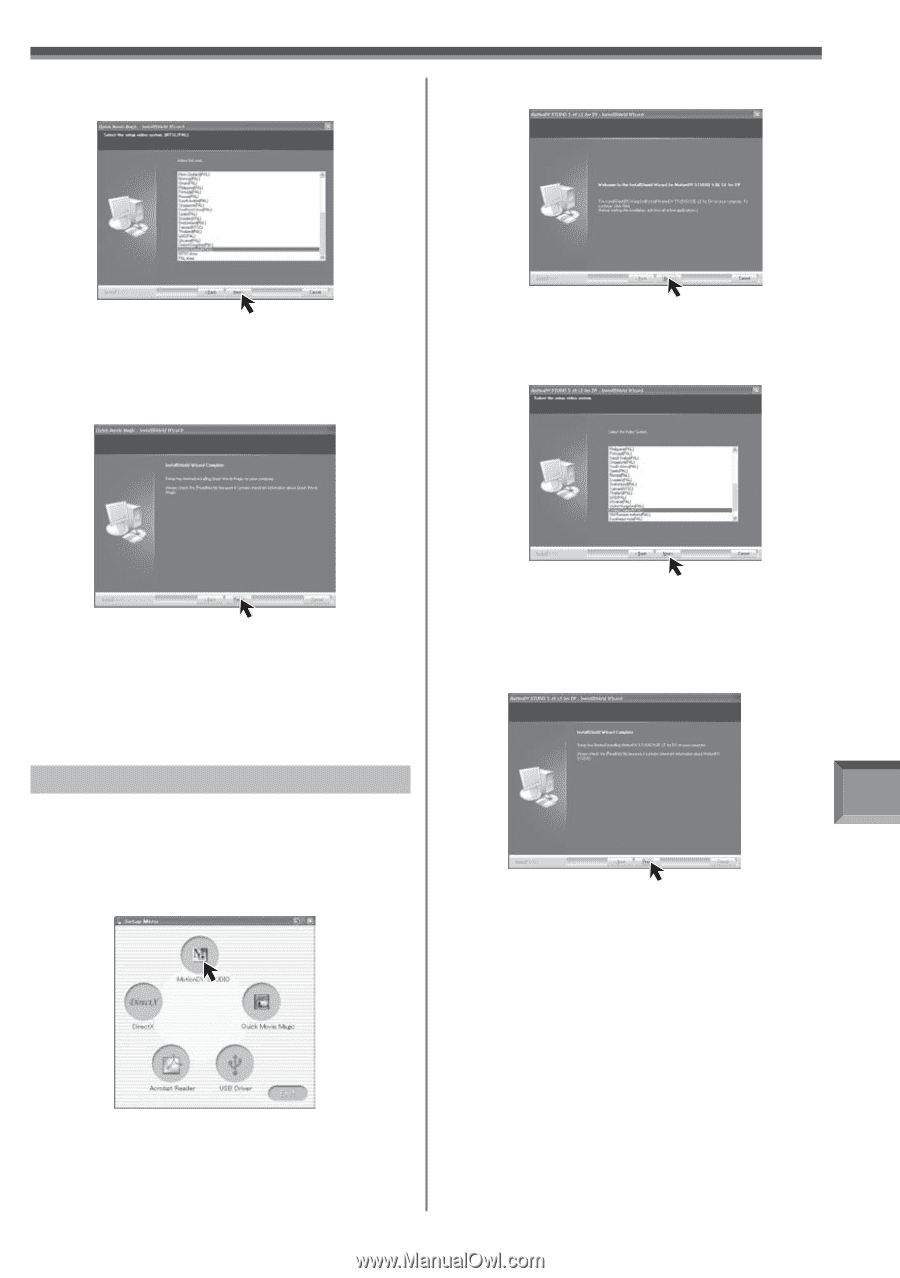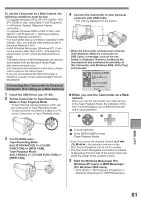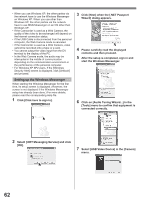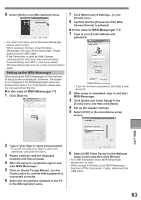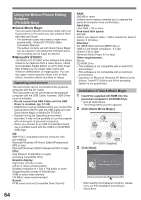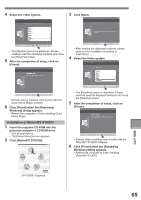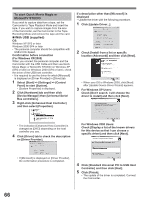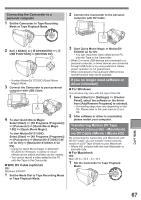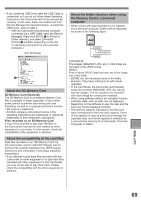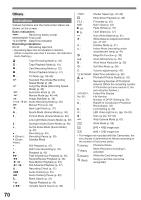Panasonic PV-GS29 Digital Video Camera - English/ Spanish - Page 65
With a PC, Installation of MotionDV STUDIO, Click [Finish] when the [Restarting
 |
UPC - 037988980123
View all Panasonic PV-GS29 manuals
Add to My Manuals
Save this manual to your list of manuals |
Page 65 highlights
4 Select the Video system. 3 Click [Next]. • The [Readme] screen is displayed. Please carefully read the displayed contents and close the [Readme] screen. 5 After the completion of setup, click on [Finish]. • After reading the displayed contents, please carry out the installation according to instructions. 4 Select the Video system. • Sample data is installed concurrently with the Quick Movie Magic software. 6 Click [Finish] when the [Restarting Windows] dialog appears. • Reboot the computer to finish installing Quick Movie Magic. Installation of MotionDV STUDIO 1 Insert the supplied CD-ROM into the personal computer's CD-ROM drive. • Quit all applications. • The [Setup Menu] screen appears. 2 Click [MotionDV STUDIO]. • The [Readme] screen is displayed. Please carefully read the displayed contents and close the [Readme] screen. 5 After the completion of setup, click on [Finish]. • Sample data is installed concurrently with the MotionDV STUDIO software. 6 Click [Finish] when the [Restarting Windows] dialog appears. • Reboot the computer to finish installing MotionDV STUDIO. With a PC [PV-GS59: Supplied] 65