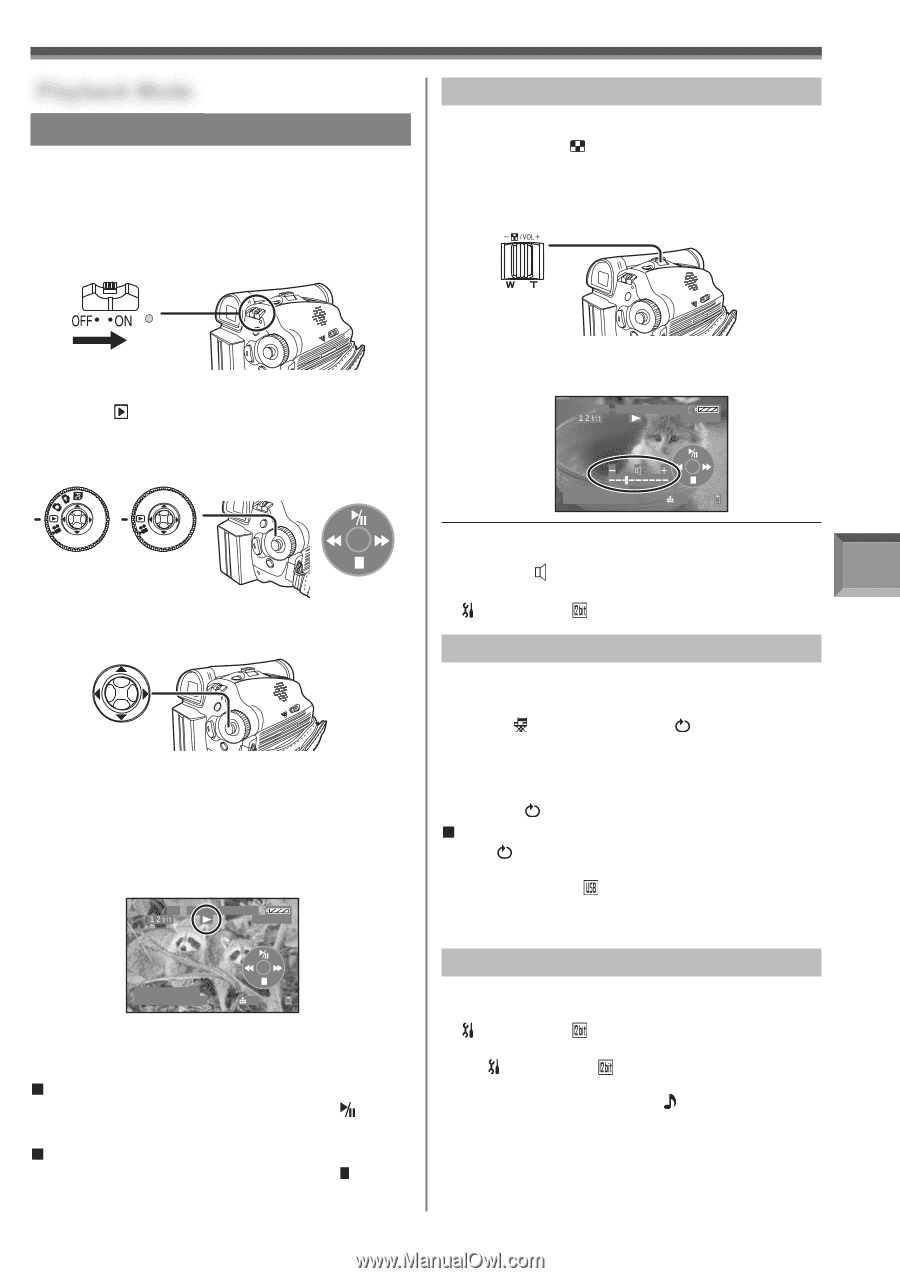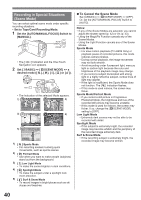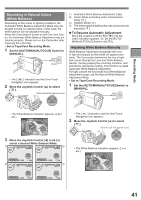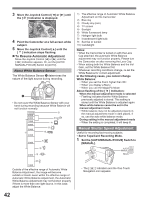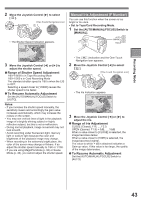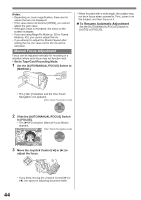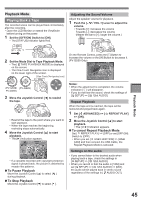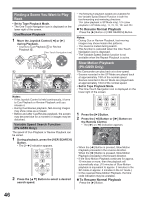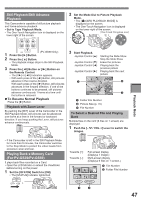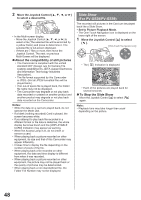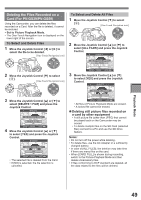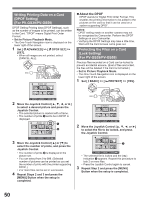Panasonic PV-GS29 Digital Video Camera - English/ Spanish - Page 45
Playback Mode, Playing Back A Tape
 |
UPC - 037988980123
View all Panasonic PV-GS29 manuals
Add to My Manuals
Save this manual to your list of manuals |
Page 45 highlights
Playback Mode Playing Back a Tape The recorded scene can be played back immediately after the recording. • Open the LCD Monitor or extend the Viewfinder before turning on the power. 1 Set the [OFF/ON] Switch to [ON]. • The [STATUS] Indicator lights Red. Adjusting the Sound Volume Adjust the speaker volume for playback. 1 Push the [- / VOL +] Lever to adjust the volume. • Towards [+]: increases the volume Towards [-]: decreases the volume (Nearer the bar to [+], larger the volume.) Playback Mode 2 Set the Mode Dial to Tape Playback Mode. • The [ TAPE PLAYBACK MODE] is displayed on the screen. • The One-Touch Navigation icon is displayed on the lower right of the screen. [One-Touch Navigation icon] (PV-GS39/ (PV-GS29) PV-GS59) 3 Move the Joystick Control [◄] to rewind the tape. • Rewind the tape to the point where you want to start playback. • When the tape reaches the beginning, rewinding stops automatically. 4 Move the Joystick Control [▲] to start playback. • The [►] Indication appears. SP 3h59m59s29f R 2:00 12:34:56AM JAN 2 2006 28 • If a cassette recorded with copyright protection signal is played back, the picture is distorted by mosaic-like patterns. „ To Pause Playback Move the Joystick Control [▲] to select [ ] during playback. „ To Stop Playback Move the Joystick Control [▼] to select [ ]. On the Remote Control, press the [T] Button to increase the volume or the [W] Button to decrease it. (PV-GS59 Only) SP 3h59m59s29f R 2:00 12:34:56AM JAN 2 2006 28 Notes: • When the adjustment is completed, the volume indication [ ] will disappear. • If you do not hear the sound, check the settings of [ SETUP] >> [ 12bit AUDIO]. Repeat Playback When the tape end is reached, the tape will be rewound and played back again. 1 Set [ ADVANCED] >> [ REPEAT PLAY] >> [ON]. 2 Move the Joystick Control [▲] to start playback. • The [ ►] Indication appears. „ To cancel Repeat Playback Mode Set [ REPEAT PLAY] >> [OFF] or set [OFF/ON] Switch to [OFF]. • When you set [ USB FUNCTION] >> [WEB CAM] and then connect the USB Cable, the Repeat Playback Mode is canceled. Settings on the audio • If you cannot listen to the desired audio when playing back a tape, check the settings in [ SETUP] >> [ 12bit AUDIO]. • When you record or dub the audio in [12bit] and set [ SETUP] >> [ 12bit AUDIO] >> [MIX], the audio will be played back in stereo sound regardless of the settings in [ AUDIO OUT]. 45