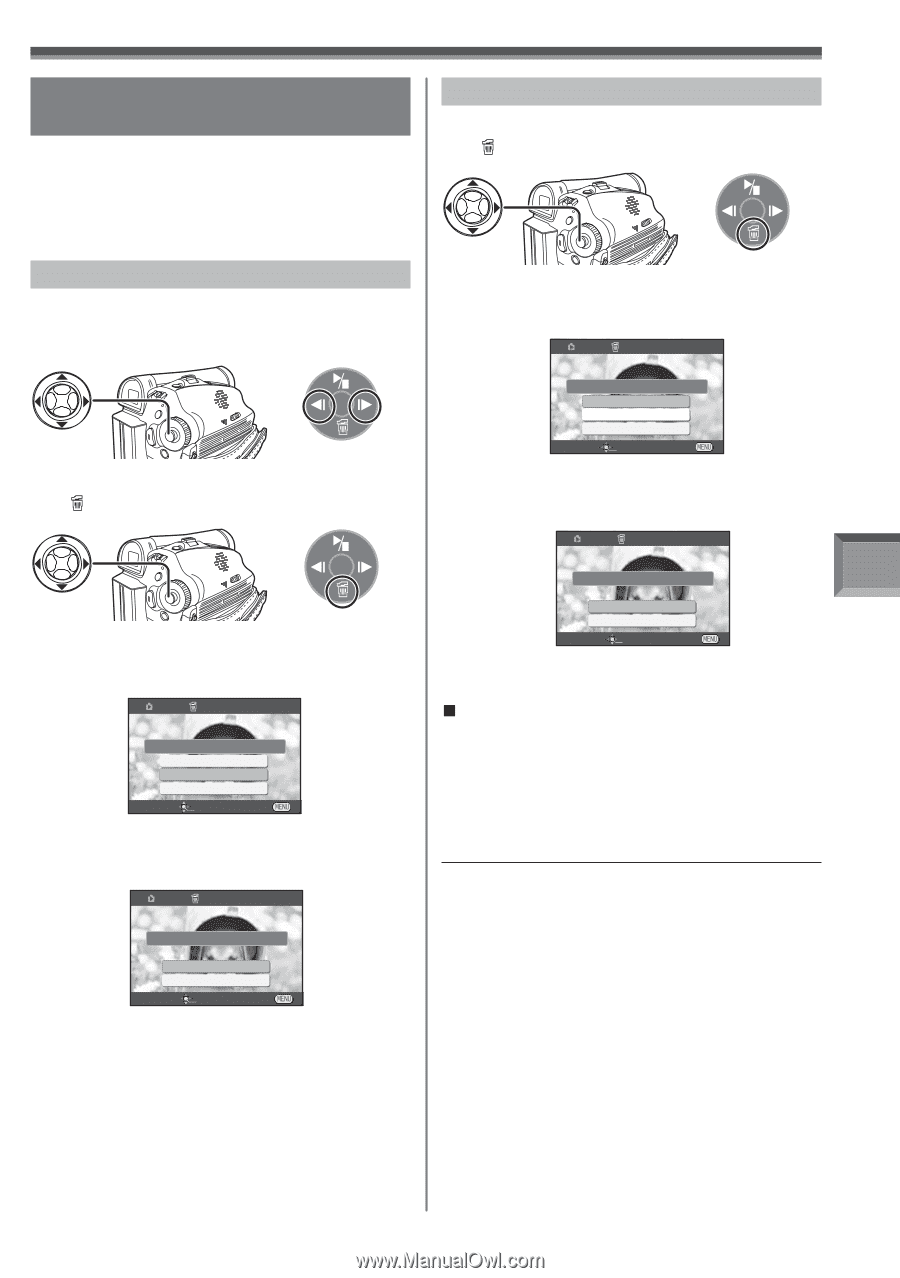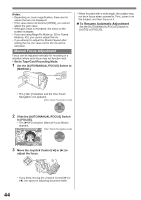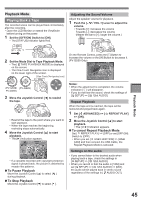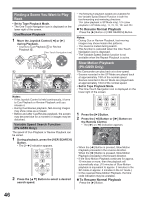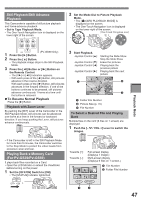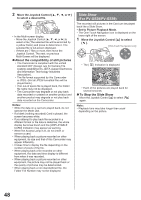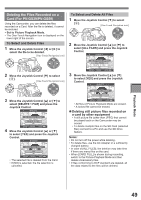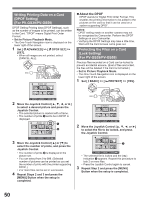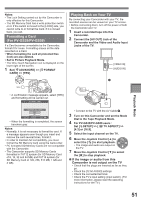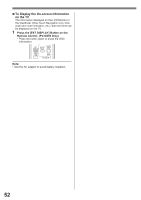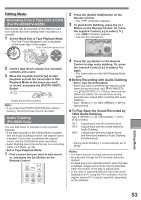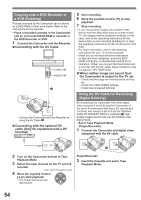Panasonic PV-GS29 Digital Video Camera - English/ Spanish - Page 49
Deleting The Files Recorded On A Card (for Pv-gs39/pv-gs59), Playback Mode
 |
UPC - 037988980123
View all Panasonic PV-GS29 manuals
Add to My Manuals
Save this manual to your list of manuals |
Page 49 highlights
Deleting the Files Recorded on a Card (For PV-GS39/PV-GS59) Using the Camcorder, you can delete the files recorded on a Card. After the file is deleted, it cannot be restored. • Set to Picture Playback Mode. • The One-Touch Navigation icon is displayed on the lower right of the screen. To Select and Delete Files 1 Move the Joystick Control [◄] or [►] to select the file to be deleted. [One-Touch Navigation icon] 2 Move the Joystick Control [▼] to select [ ]. [One-Touch Navigation icon] To Select and Delete All Files 1 Move the Joystick Control [▼] to select [ ]. [One-Touch Navigation icon] 2 Move the Joystick Control [▲] or [▼] to select [ALL FILES] and press the Joystick Control. DELETE OK TO DELETE IMAGE? ALL FILES DELETE 1 FILE NO SETUP ENTER EXIT 3 Move the Joystick Control [▲] or [▼] to select [YES] and press the Joystick Control. DELETE 3 Move the Joystick Control [▲] or [▼] to select [DELETE 1 FILE] and press the Joystick Control. DELETE OK TO DELETE IMAGE? ALL FILES DELETE 1 FILE NO SETUP ENTER EXIT 4 Move the Joystick Control [▲] or [▼] to select [YES] and press the Joystick Control. DELETE DELETE THIS IMAGE? YES NO SETUP ENTER EXIT • The selected file is deleted from the Card. • If [NO] is selected, the file selection is canceled. DELETE ALL IMAGES? YES NO SETUP ENTER EXIT • All files of Picture Playback Mode are erased. • A locked file cannot be erased. „ Deleting still picture files recorded on a card by other equipment • A still picture file (other than JPEG) that cannot be played back on the Camcorder may be erased. • To delete multiple files on the SD Card (selected files) connect to a PC and use the SD Drive feature. Notes: • Do not turn off the power while deleting. • To delete files, use the AC Adapter or a sufficiently charged battery. • In case of [ALL FILES], the deletion may take time if there are many files on the card. • When [CARD FULL] is shown during recording, switch to the Picture Playback Mode and then delete unnecessary files. • If files conforming to DCF standard are deleted, all the data related to the files will be deleted. Playback Mode 49