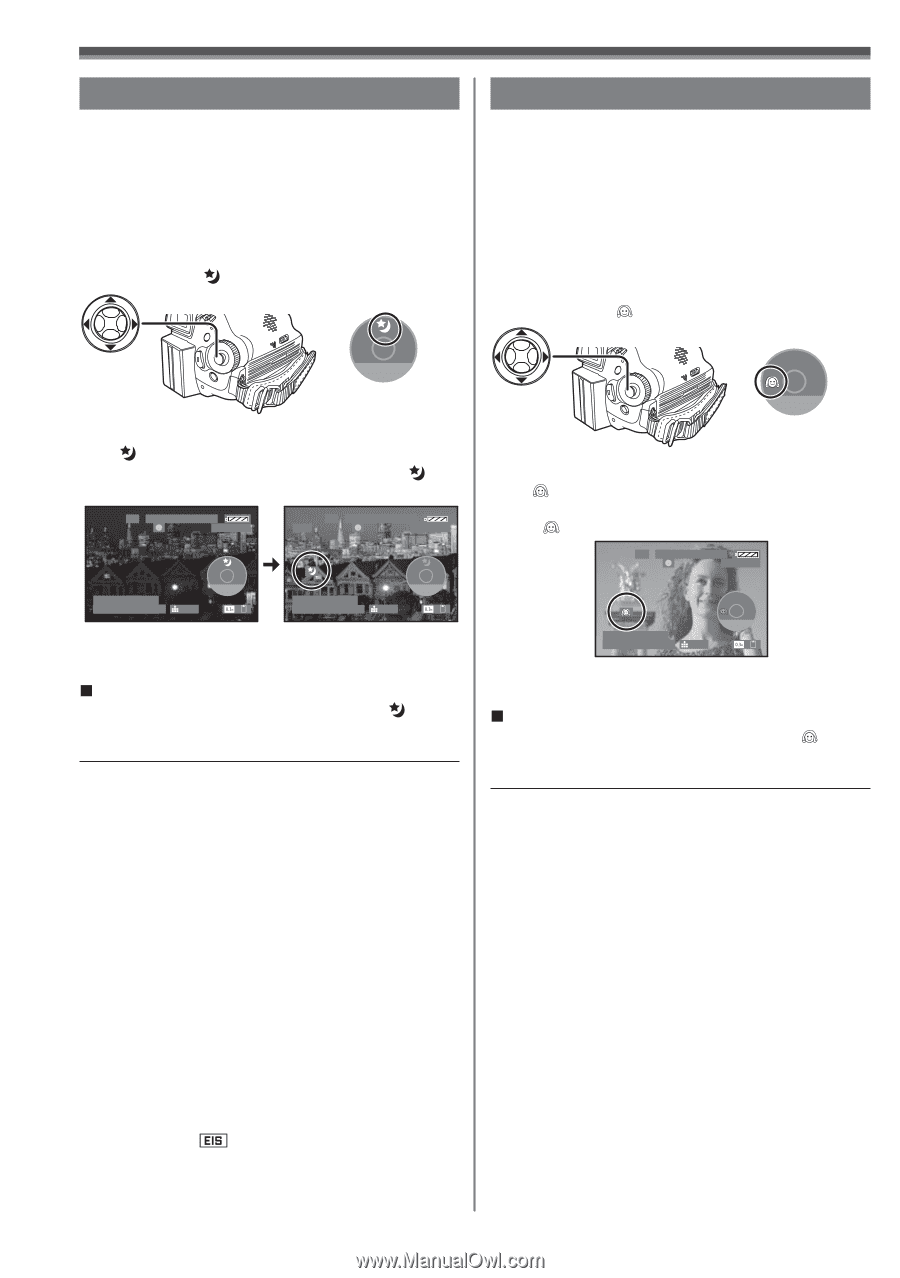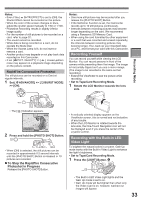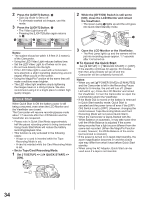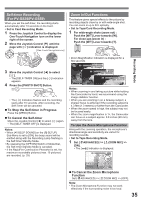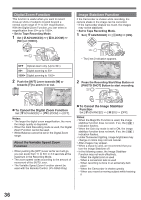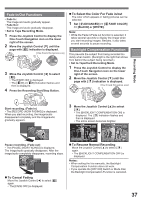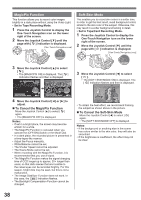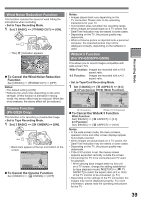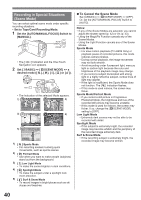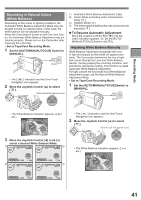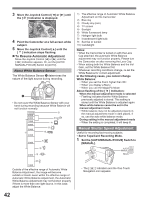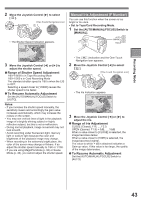Panasonic PV-GS29 Digital Video Camera - English/ Spanish - Page 38
MAGICPIX FUNCTION, SOFT-SKIN MODE, To Cancel the MagicPix Function, To Cancel the Soft-Skin Mode
 |
UPC - 037988980123
View all Panasonic PV-GS29 manuals
Add to My Manuals
Save this manual to your list of manuals |
Page 38 highlights
MagicPix Function This function allows you to record color images brightly in a dark place without using the Video Light. • Set to Tape Recording Mode. 1 Press the Joystick Control to display the One-Touch Navigation icon on the lower right of the screen. 2 Move the Joystick Control [▼] until the page with [ ] indication is displayed. [One-Touch Navigation icon] 3/4 NEXT 3 Move the Joystick Control [▲] to select [ ]. • The [MAGICPIX ON] is displayed. The [ ] Indication flashes and then is displayed. SP 3h59m59s29f R 2:00 SP 3h59m59s29f ►MF R 2:00 12:34:56AM JAN 2 2006 100 3/4 NEXT 12:34:56AM JAN 2 2006 MF MF - + 3/4 NEXT 100 4 Move the Joystick Control [◄] or [►] to adjust. „ To Cancel the MagicPix Function Move the Joystick Control [▲] to select [ ] again. • The [MAGICPIX OFF] is displayed. Notes: • If set in a bright place, the screen may become whitish for a while. • The MagicPix Function is canceled when you operate the [OFF/ON] Switch or the Mode Dial. • In a dark place, the recorded picture is presented in a time-lapse-like manner. • Adjust the Focus manually. • White Balance cannot be set. • The Shutter Speed cannot be adjusted. • The Scene Mode cannot be set. • When recording with the MagicPix Function, it is recommended that you use a tripod. • The MagicPix Function makes the signal charging time of CCD longer up to approx. 30× longer than usual, so that dark scenes that are invisible to the naked eyes can be recorded brightly. For this reason, bright dots may be seen, but this is not a malfunction. • The Image Stabilizer Function does not work. In this case, the [ ] Indication flashes. • The Backlight Compensation Function cannot be changed. Soft-Skin Mode This enables you to record skin colors in a softer tone. In order to get the best result, avoid background colors similar to the skin color of the subject. Otherwise, this may result in a softer background lacking in detail. • Set to Tape/Card Recording Mode. 1 Press the Joystick Control to display the One-Touch Navigation icon on the lower right of the screen. 2 Move the Joystick Control [▼] until the page with [ ] indication is displayed. [One-Touch Navigation icon] 2/4 NEXT 3 Move the Joystick Control [◄] to select [ ]. • The [SOFT SKIN MODE ON] is displayed. The [ ] Indication flashes and then is displayed. SP 3h59m59s29f R 2:00 12:34:56AM JAN 2 2006 100 2/4 NEXT • To obtain the best effect, we recommend framing the subject as shown above in the picture. „ To Cancel the Soft-Skin Mode Move the Joystick Control [◄] to select [ ] again. • The [SOFT SKIN MODE OFF] is displayed. Notes: • If the background or anything else in the scene has colors similar to the skin color, they will also be smoothed. • If the brightness is insufficient, the effect may not be clear. 38