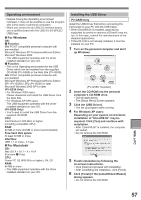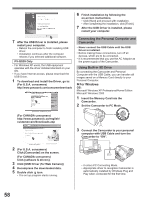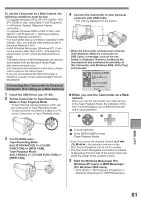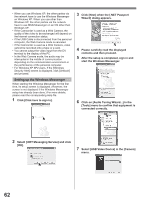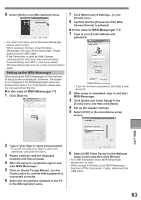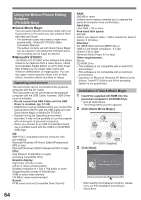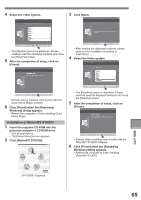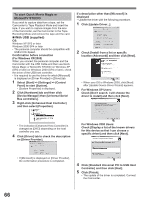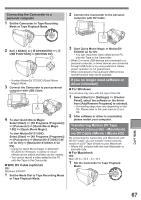Panasonic PV-GS29 Digital Video Camera - English/ Spanish - Page 62
Setting up the Windows Messenger, Select [USB Video Device] in the [Camera] - dv cable
 |
UPC - 037988980123
View all Panasonic PV-GS29 manuals
Add to My Manuals
Save this manual to your list of manuals |
Page 62 highlights
• When you use Windows XP, the other parties via the network have to use the Windows Messenger on Windows XP. When you use other than Windows XP, the other parties via the network have to use MSN Messenger on an OS other than Windows XP. • If the Camcorder is used as a Web Camera, the quality of the video to be exchanged will depend on the Internet connection status. • If the USB Cable is disconnected from the personal computer, the Web Camera mode is canceled. • If the Camcorder is used as a Web Camera, video cannot be recorded onto a tape or a card. • You cannot output the video input from the DV terminal to the display of the PC. • In the Web Camera mode, the audio may be interrupted in the middle of communication depending on the communication environment or the performance of the personal computer. • For Windows XP SP2 users, if the [Windows Security Alert] screen is displayed, click [Unblock] and proceed. Setting up the Windows Messenger When starting the Windows Messenger for the first time, its setup screen is displayed. (However, the screen is not displayed if the Windows Messenger setup has already been done.) For more details, please read the corresponding Help file. 1 Click [Click here to sign in]. 3 Click [Next] when the [.NET Passport Wizard] dialog appears. 4 Please carefully read the displayed contents and then proceed. 5 After the setup is completed, sign in and start the Windows Messenger. 6 Click on [Audio Tuning Wizard...] in the [Tools] menu to confirm that equipment is connected correctly. 2 Select [.NET Messaging Service] and click [OK]. 7 Select [USB Video Device] in the [Camera] menu. 62