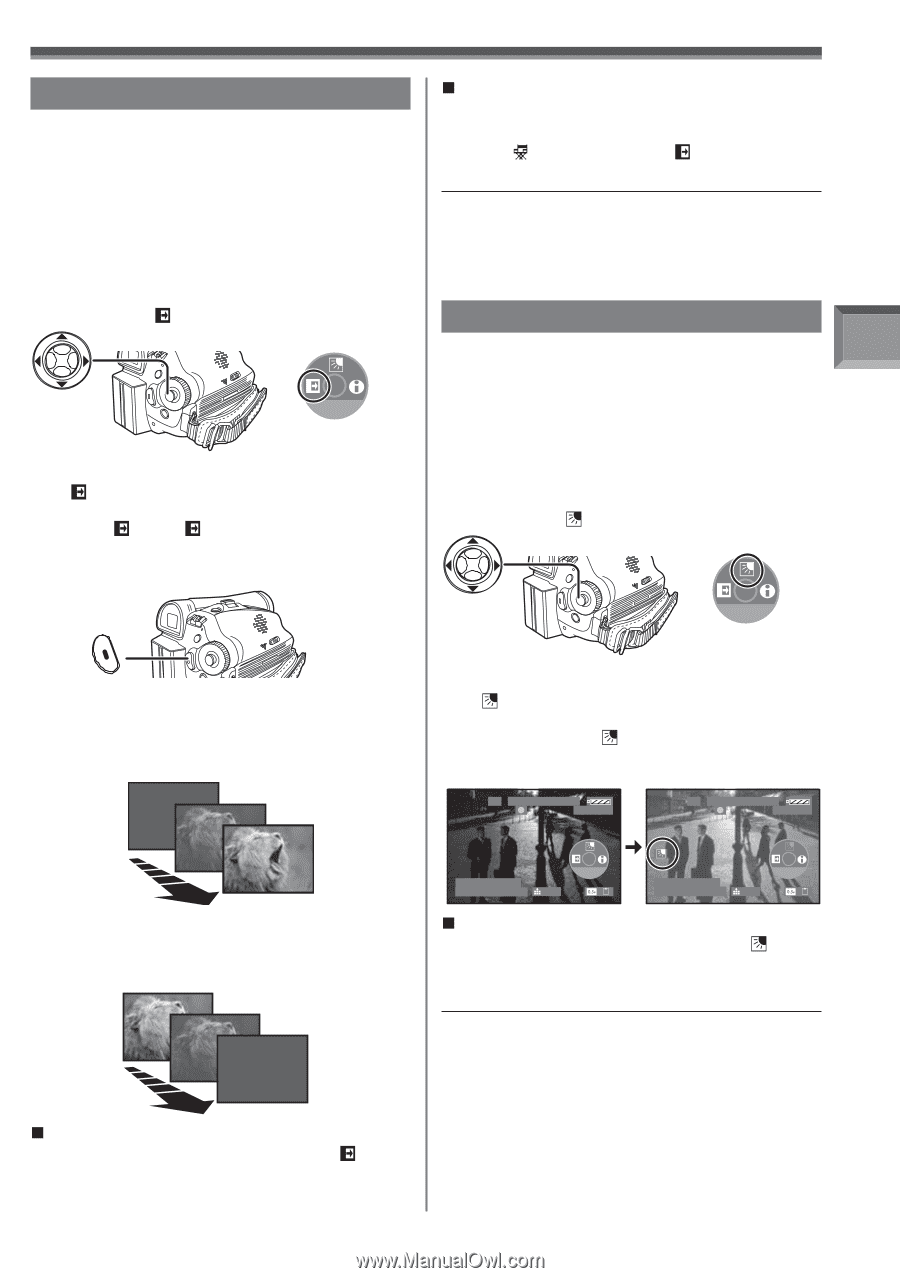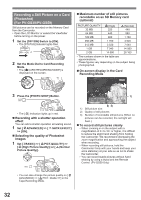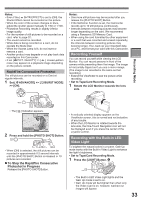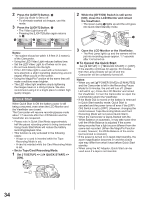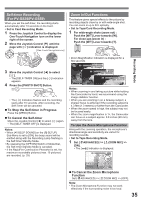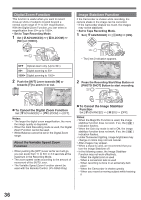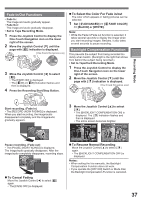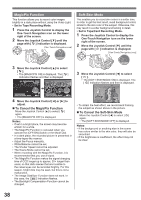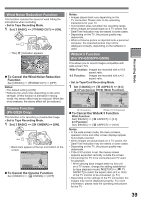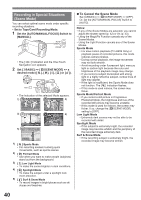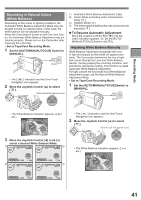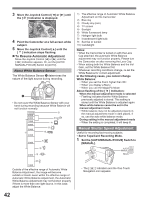Panasonic PV-GS29 Digital Video Camera - English/ Spanish - Page 37
FADE IN/OUT FUNCTIONS, BACKLIGHT COMPENSATION FUNCTION, Recording Mode, To Cancel Fading
 |
UPC - 037988980123
View all Panasonic PV-GS29 manuals
Add to My Manuals
Save this manual to your list of manuals |
Page 37 highlights
Fade In/Out Functions • Fade In : The image and audio gradually appear. • Fade Out : The image and audio gradually disappear. • Set to Tape Recording Mode. 1 Press the Joystick Control to display the One-Touch Navigation icon on the lower right of the screen. 2 Move the Joystick Control [▼] until the page with [ ] indication is displayed. [One-Touch Navigation icon] 1/4 NEXT 3 Move the Joystick Control [◄] to select [ ]. • The [FADE ON] is displayed. • The [ W] or [ B] Indication flashes and then is displayed. 4 Press the Recording Start/Stop Button. „ To Select the Color For Fade in/out The color which appears in fading pictures can be selected. 1 Set [ ADVANCED] >> [ FADE COLOR] >> [BLACK] or [WHITE]. Note: • While the Fade in/Fade out function is selected, it takes several seconds to display the image when you start recording images. Besides, it also takes several seconds to pause recording. Backlight Compensation Function This prevents the subject from being recorded too darkly when backlit. (Backlight is the light that shines from behind the subject being recorded.) • Set to Tape/Card Recording Mode. 1 Press the Joystick Control to display the One-Touch Navigation icon on the lower right of the screen. 2 Move the Joystick Control [▼] until the page with [ ] indication is displayed. [One-Touch Navigation icon] 1/4 NEXT Recording Mode Start recording. (Fade in) • The [RECORD (NOW FADING)] is displayed. When you start recording, the image/audio disappeared completely and the image/audio gradually appears. 3 Move the Joystick Control [▲] to select [ ]. • The [BACKLIGHT COMPENSATION ON] is displayed. The [ ] Indication flashes and then is displayed. • The entire screen becomes brighter. SP 3h59m59s29f R 2:00 SP 3h59m59s29f R 2:00 Pause recording. (Fade out) • The [PAUSE (NOW FADING)] is displayed. The image/audio gradually disappears. After the image/audio completely disappears, recording stops. „ To Cancel Fading Move the Joystick Control [◄] to select [ ] again. • The [FADE OFF] is displayed. 12:34:56AM JAN 2 2006 100 1/4 NEXT 12:34:56AM JAN 2 2006 100 1/4 NEXT „ To Resume Normal Recording Move the Joystick Control [▲] to select [ ] again. • The [BACKLIGHT COMPENSATION OFF] is displayed. Notes: • When setting the Iris manually, the Backlight Compensation Function does not work. • If you operate the [OFF/ON] Switch or Mode Dial, the Backlight Compensation Function is canceled. 37