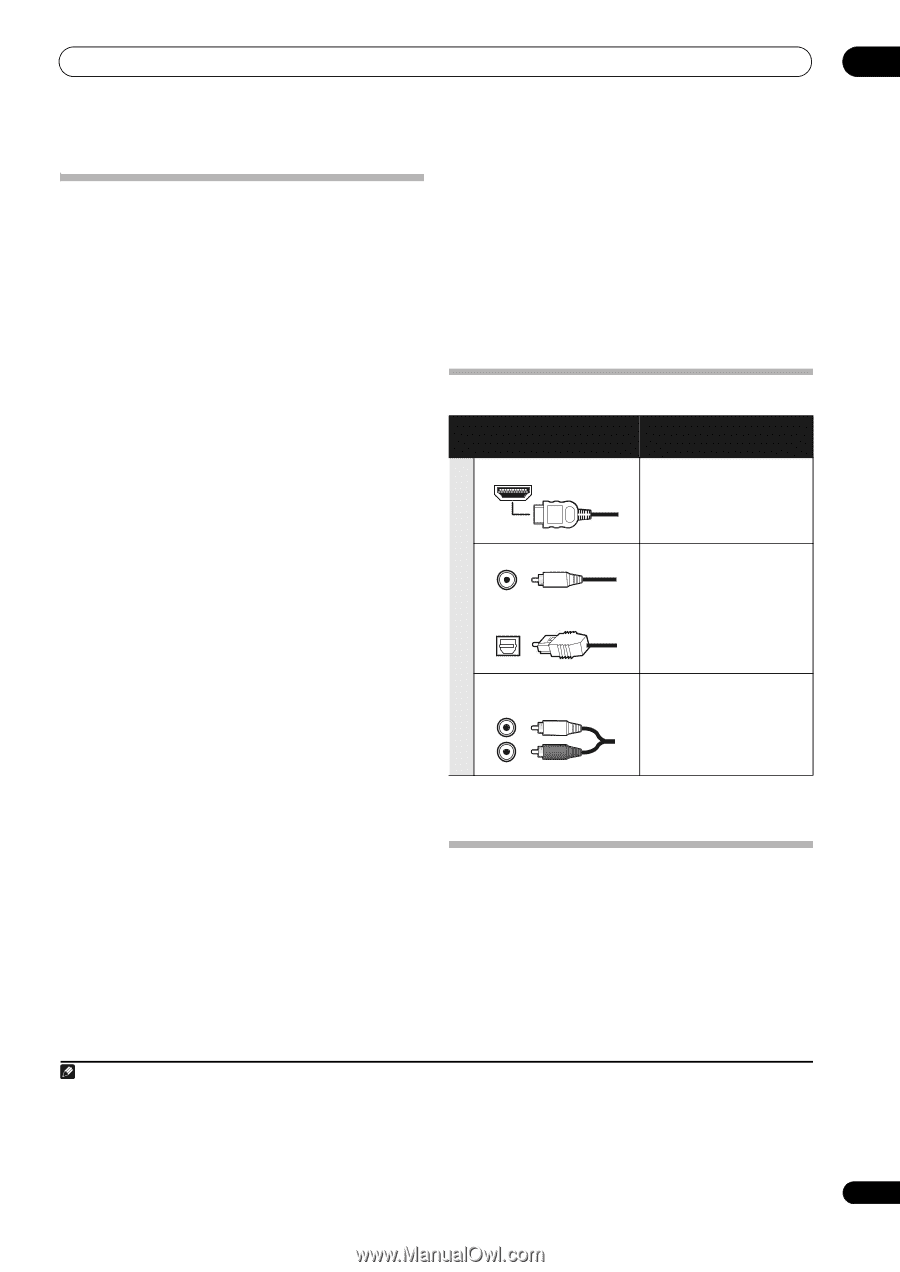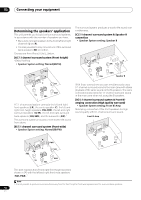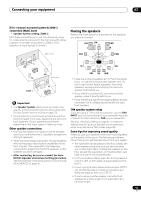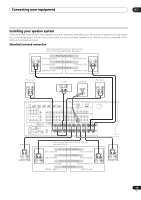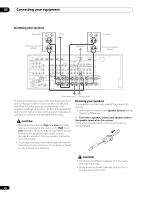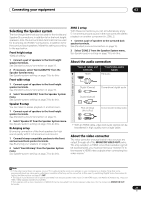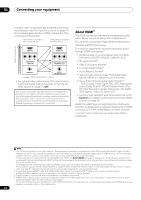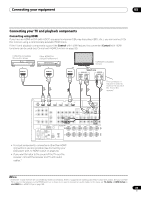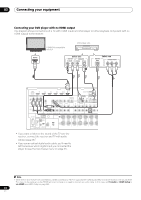Pioneer VSX-1121-K Owner's Manual - Page 21
Selecting the Speaker system, Front height setup, Speaker B setup, Bi-Amping setup, ZONE 2 setup - outputting 720p
 |
View all Pioneer VSX-1121-K manuals
Add to My Manuals
Save this manual to your list of manuals |
Page 21 highlights
Connecting your equipment 03 Selecting the Speaker system The front height terminals can be used for front wide and Speaker B connections, in addition to for the front height speakers. Also, the surround back terminals can be used for bi-amping and ZONE 2 connections, in addition to for the surround back speakers. Make this setting according to the application. Front height setup *Default setting 1 Connect a pair of speakers to the front height speaker terminals. See Standard surround connection on page 19. 2 If necessary, select 'Normal(SB/FH)' from the Speaker System menu. See Speaker system setting on page 79 to do this. Front wide setup 1 Connect a pair of speakers to the front height speaker terminals. See Standard surround connection on page 19. 2 Select 'Normal(SB/FW)' from the Speaker System menu. See Speaker system setting on page 79 to do this. Speaker B setup You can listen to stereo playback in another room. 1 Connect a pair of speakers to the front height speaker terminals. See Standard surround connection on page 19. 2 Select 'Speaker B' from the Speaker System menu. See Speaker system setting on page 79 to do this. Bi-Amping setup Bi-amping connection of the front speakers for high sound quality with 5.1-channel surround sound. 1 Connect bi-amp compatible speakers to the front and surround back speaker terminals. See Bi-amping your speakers on page 20. 2 Select 'Front Bi-Amp' from the Speaker System menu. See Speaker system setting on page 79 to do this. ZONE 2 setup With these connections you can simultaneously enjoy 5.1-channel surround sound in the main zone with stereo playback on another component in ZONE 2. 1 Connect a pair of speakers to the surround back speaker terminals. See Standard surround connection on page 19. 2 Select 'ZONE 2' from the Speaker System menu. See Speaker system setting on page 79 to do this. About the audio connection Types of cables and terminals HDMI Transferable audio signals HD audio Sound signal priority Digital (Coaxial) Conventional digital audio Digital (Optical) RCA (Analog) (White/Red) Conventional analog audio • With an HDMI cable, video and audio signals can be transferred in high quality over a single cable. About the video converter The video converter ensures that all video sources are output through all of the MONITOR VIDEO OUT jacks. The only exception is HDMI: since this resolution cannot be downsampled, you must connect your monitor/TV to the receiver's HDMI video outputs when connecting this video source.1 Note 1 • If the video signal does not appear on your TV, try adjusting the resolution settings on your component or display. Note that some components (such as video game units) have resolutions that may not be converted. In this case, try switching Digital Video Conversion (in Setting the Video options on page 57) OFF. • The signal input resolutions that can be converted from the component video input for the HDMI output are 480i/576i, 480p/576p, 720p and 1080i. 1080p signals cannot be converted. • Only signals with an input resolution of 480i/576i can be converted from the component video input for the composite MONITOR OUT terminals. 21 En