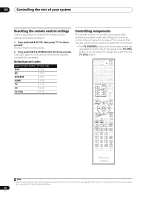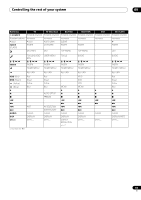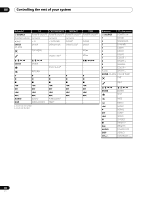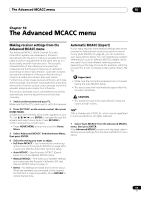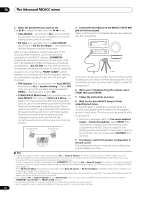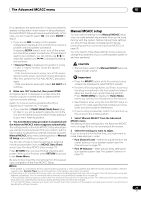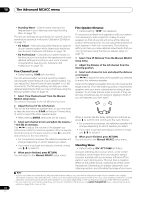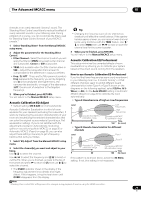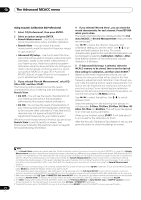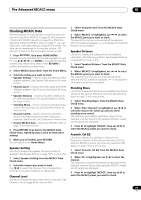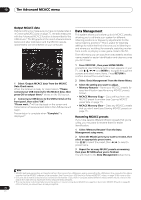Pioneer VSX-1121-K Owner's Manual - Page 71
Manual MCACC setup, Fine SP Distance
 |
View all Pioneer VSX-1121-K manuals
Add to My Manuals
Save this manual to your list of manuals |
Page 71 highlights
The Advanced MCACC menu 10 If no operations are performed for 10 seconds while the speaker configuration check screen is being displayed, the Auto MCACC Setup will resume automatically. In this case, you don't need to select 'OK' and press ENTER in step 8. • If you see an ERR message (or the speaker configuration displayed isn't correct), there may be a problem with the speaker connection. If selecting RETRY doesn't work, turn off the power and check the speaker connections. If there doesn't seem to be a problem, you can simply use / to select the speaker and / to change the setting and continue. • If Reverse Phase is displayed, the speaker's wiring (+ and -) may be inverted. Check the speaker connections.1 - If the connections were wrong, turn off the power, disconnect the power cord, then reconnect properly. After this, perform the Full Auto MCACC procedure again. - If the connections were right, select GO NEXT and continue. 8 Make sure 'OK' is selected, then press ENTER. A progress report is displayed on-screen while the receiver outputs more test tones to determine the optimum receiver settings. Again, try to be as quiet as possible while this is happening. It may take 3 to 7 minutes. • If you selected a STAND.WAVE Multi-Point setup (in step 2), you will be asked to place the mic at the 2nd and 3rd reference points before finally placing it at your main listening position. 9 The Auto MCACC Setup procedure is completed and the Advanced MCACC menu reappears automatically. The settings made in the Auto MCACC Setup should give you excellent surround sound from your system, but it is also possible to adjust these settings manually using the Manual MCACC setup menu (starting below) or Manual SP Setup menu (starting on page 78).2 You can also choose to view the settings by selecting individual parameters from the MCACC Data Check screen (see Checking MCACC Data on page 75). Press RETURN after you have finished checking each screen. When you're finished, select RETURN to go back to the Home Menu. Be sure to disconnect the microphone from this receiver upon completion of the Auto MCACC Setup. Manual MCACC setup You can use the settings in the Manual MCACC setup menu to make detailed adjustments when you're more familiar with the system. Before making these settings, you should have already completed Automatically conducting optimum sound tuning (Auto MCACC) on page 35. You only need to make these settings once (unless you change the placement of your current speaker system or add new speakers). CAUTION • The test tones used in the Manual MCACC setup are output at high volume. Important • Press the MCACC button while the pertinent setup screens are displayed to select MCACC presets. • For some of the settings below, you'll have to connect the setup microphone to the front panel and place it about ear level at your normal listening position. Press HOME MENU to display the Home Menu before you connect the microphone to this receiver. • See Problems when using the Auto MCACC Setup on page 37 for notes regarding high background noise levels and other possible interference. • If you're using a subwoofer, switch it on and turn up the volume to the middle position. 1 Select 'Manual MCACC' from the Advanced MCACC menu. See Making receiver settings from the Advanced MCACC menu on page 69 if you're not already at this screen. 2 Select the setting you want to adjust. If you're doing this for the first time, you might want to make these settings in order. • Fine Channel Level - Make fine adjustments to the overall balance of your speaker system (see Fine Channel Level on page 72). • Fine SP Distance - Make precise delay settings for your speaker system (see Fine Speaker Distance on page 72). Note 1 If the speaker is not pointed to the microphone (listening position) or when using speakers that affect the phase (dipole speakers, reflective speakers, etc.), Reverse Phase may be displayed even if the speakers are properly connected. 2 • Depending on the characteristics of your room, sometimes identical speakers with cone sizes of around 12 cm (5 inches) will end up with different size settings. You can correct the setting manually using the Manual speaker setup on page 78. • The subwoofer distance setting may be farther than the actual distance from the listening position. This setting should be accurate (taking delay and room characteristics into account) and generally does not need to be changed. • If Auto MCACC Setup measurement results are incorrect due to the interaction of the speakers and viewing environment, we recommend adjusting the settings manually. 71 En