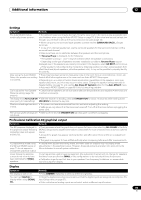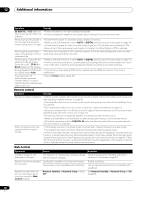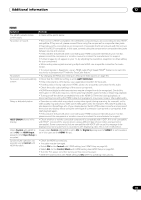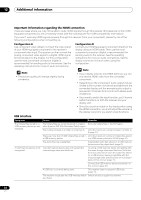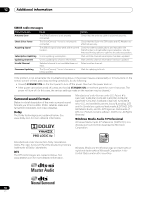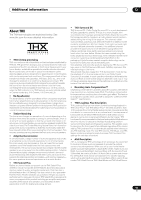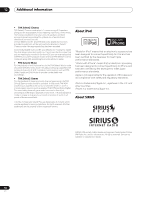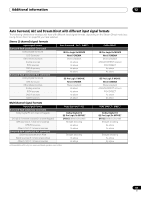Pioneer VSX-1121-K Owner's Manual - Page 92
Important information regarding the HDMI connection, USB interface, Configuration
 |
View all Pioneer VSX-1121-K manuals
Add to My Manuals
Save this manual to your list of manuals |
Page 92 highlights
12 Additional information Important information regarding the HDMI connection There are cases where you may not be able to route HDMI signals through this receiver (this depends on the HDMIequipped component you are connecting-check with the manufacturer for HDMI compatibility information). If you aren't receiving HDMI signals properly through this receiver (from your component), please try one of the following configurations when connecting up. Configuration A Use component video cables to connect the video output of your HDMI-equipped component to the receiver's component video input. The receiver can then convert the analog component video signal to a digital HDMI signal for transmission to the display. For this configuration, use the most convenient connection (digital is recommended) for sending audio to the receiver. See the operating instructions for more on audio connections. Configuration B Connect your HDMI-equipped component directly to the display using an HDMI cable. Then use the most convenient connection (digital is recommended) for sending audio to the receiver. See the operating instructions for more on audio connections. Set the display volume to minimum when using this configuration. Note • The picture quality will change slightly during conversion. Note • If your display only has one HDMI terminal, you can only receive HDMI video from the connected component. • Depending on the component, audio output may be limited to the number of channels available from the connected display unit (for example audio output is reduced to 2 channels for a monitor with stereo audio limitations). • If you want to switch the input function, you'll have to switch functions on both the receiver and your display unit. • Since the sound is muted on the display when using the HDMI connection, you must adjust the volume on the display every time you switch input functions. USB interface Symptoms The folders/files stored on a USB memory device are not displayed. A USB memory device is not recognized. Causes Remedies The folders/files are currently stored in a region Store the folders/files in the FAT region. other than the FAT (File Allocation Table) region. The number of levels in a folder is more than 8. Limit the maximum number of levels in a folder to 8 (page 41). There are more than 30 000 folders/files stored in Limit the maximum number of folders/files stored a USB memory device. in a USB memory device to 30 000 (page 41). The audio files are copyrighted. Copyrighted audio files stored on a USB memory device cannot be played back (page 41). The USB memory device does not support the mass storage class specifications. Try using a USB memory device compatible with the mass storage class specifications. Note that there are cases where even the audio files stored on a USB memory device compatible with the mass storage class specifications are not played back on this receiver (page 41). Connect the USB memory device and switch on this receiver (page 32). A USB hub is currently being used. This receiver does not support USB hubs (page 41). This receiver recognizes the USB memory device Switch off and on again this receiver. as a fraud. 92 En