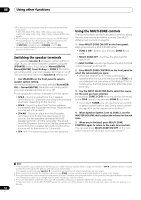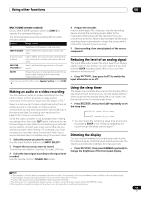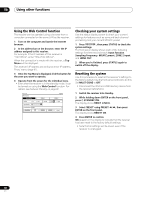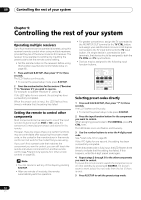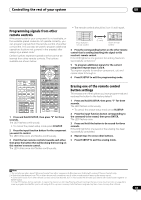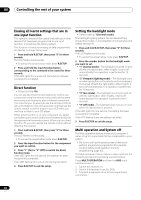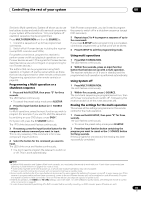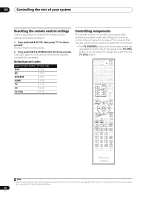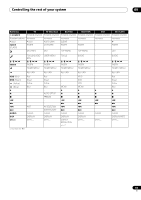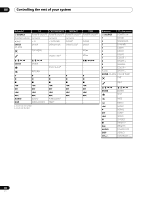Pioneer VSX-1121-K Owner's Manual - Page 63
Programming signals from other remote controls, Erasing one of the remote control button settings
 |
View all Pioneer VSX-1121-K manuals
Add to My Manuals
Save this manual to your list of manuals |
Page 63 highlights
Controlling the rest of your system 09 Programming signals from other remote controls If the preset code for your component is not available, or the available preset codes do not operate correctly, you can program signals from the remote control of another component. This can also be used to program additional operations (buttons not covered in the presets) after assigning a preset code.1 Certain buttons represent operations that cannot be learned from other remote controls. The buttons available are shown below: RECEIVER MULTI OPERATION SOURCE R.SETUP BD DVD DVR/BDR HDMI TV CD NET RADIO ADAPTER iPod USB TUNER SIRIUS XM INPUT SELECT TV CTRL RECEIVER INPUT MASTER VOLUME TV CONTROL CH VOL MUTE AUDIO PARAMETER LIST VIDEO PARAMETER TUNE TOOLS TOP MENU BAND T.EDIT GUIDE PRESET ENTER PRESET CATEGORY RETURN HOME MENU TUNE iPod CTRL AUTO/ALC/ PGM MEMORY MENU DIRECT STEREO STANDARD ADV SURR HDD DVD THX PHASE CTRL STATUS TV / DTV MPX PQLS HDMI OUT 1 2 3 AUDIO SIGNAL SEL MCACC SLEEP INFO 4 5 6 DISP CH LEVEL A.ATT DIMMER 7 8 9 D.ACCESS / CLR 0 CLASS CH ENTER ZONE 2 ZONE 3 LIGHT 1 Press and hold R.SETUP, then press "2" for three seconds. The LED flashes continuously. • To cancel the preset setup mode press R.SETUP. 2 Press the input function button for the component you want to control. The LED blinks once and flashes continuously. 3 Point the two remote controls towards each other, then press the button that will be doing the learning on this receiver's remote control. The LED blinks once and flashes continuously. • The remote controls should be 3 cm (1 inch) apart. This receiver's remote control 3 cm (1 inch) Other remote control 4 Press the corresponding button on the other remote control that is sending (teaching) the signal to this receiver's remote control. If the LED lights for one second, the setting has been successfully completed.2 5 To program additional signals for the current component repeat steps 3 and 4. To program signals for another component, exit and repeat steps 2 through 4. 6 Press R.SETUP to exit the programming mode. Erasing one of the remote control button settings This erases one of the buttons you have programmed and restores the button to the factory default. 1 Press and hold R.SETUP, then press "7" for three seconds. The LED flashes continuously. • To cancel the preset setup mode press R.SETUP. 2 Press the input function button corresponding to the command to be erased, then press ENTER. The LED flashes once. 3 Press and hold the button to be erased for three seconds. If the LED lights for one second, the erasing has been successfully completed. 4 Repeat step 3 to erase other buttons. 5 Press R.SETUP to exit the erasing mode. Note 1 The remote can store about 120 preset codes from other components (this has been tested with codes of Pioneer format only). 2 • Note that interference from TVs or other devices will sometimes result in the remote control learning the wrong signal. • Some commands from other remote controls cannot be learned, but in most cases the remotes just need to be moved closer together or farther apart. • If the LED flashes for five seconds, it means the memory is full. See Erasing all learnt settings that are in one input function on page 64 to erase a programmed button you're not using to free up more memory (note that some signals may take more memory than others). 63 En