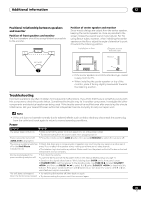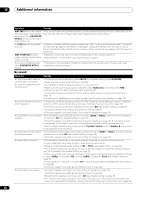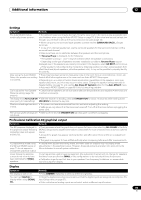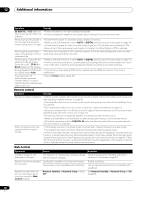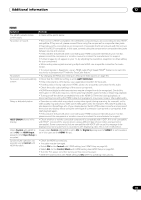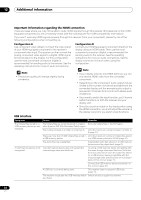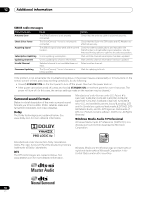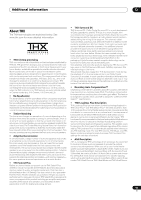Pioneer VSX-1121-K Owner's Manual - Page 90
Remote control, Web Control, DIGITAL, PL II, Neo:6, Power, CONTROL IN, Network Standby, Network Setup
 |
View all Pioneer VSX-1121-K manuals
Add to My Manuals
Save this manual to your list of manuals |
Page 90 highlights
12 Additional information Symptom Remedy 2 DIGITAL or DTS does not • These indicators do not light if playback is paused. light when playing Dolby/DTS • Check the playback (especially the digital output) settings of the source component. software. When playing Dolby Digital or DTS sources, the receiver's format indicators do not light. • Check that the player is connected using a digital connection. • Make sure that the receiver is set to AUTO or DIGITAL (see Choosing the input signal on page 51). • Check that the player isn't set up so that Dolby Digital and DTS sources are converted to PCM. • Ensure that if there are several audio tracks on the disc, the Dolby Digital or DTS is selected. When playing certain discs, none of the receiver's format indicators light. • The disc may not contain 5.1/6.1 channel material. Check the disc packaging for more on what audio tracks are recorded on the disc. When playing a disc with the listening mode set to Auto Surround or ALC, 2 PL II or Neo:6 appear on the receiver. • Make sure that the receiver is set to AUTO or DIGITAL (see Choosing the input signal on page 51). • If a two channel soundtrack is currently playing (including Dolby Surround encoded), then this is not a malfunction. Check the disc packaging for details about the audio tracks available. During playback of DVD-Audio, • This will occur when playing DVD-Audio material over the HDMI connection. This is not a the display shows PCM. malfunction. The power turns off • See the Power section (page 85). automatically and some indicator flashes, or some indicator flashes and the power does not turn on. Remote control Symptom Cannot be remote controlled. Other components can't be operated with the system remote. Remedy • Set the remote control unit's remote control mode so that it matches the setting on the main unit (see Operating multiple receivers on page 62). • Check whether the receiver's remote control mode is properly set (see Remote Control Mode Setup on page 83). • Try replacing the batteries in the remote control (see Loading the batteries on page 10). • Be sure to operate within 7 m (23 feet) and a 30º angle of the remote sensor on the front panel (see Operating range of remote control unit on page 10). • Check that there are no obstacles between the receiver and the remote control. • Make sure that there is no fluorescent or other strong light shining on to the remote sensor. • Check the connections of the CONTROL IN jacks (see Operating other Pioneer components with this unit's sensor on page 34). • If the battery ran down, the preset codes may have been cleared. Re-enter the preset codes. • The preset code may be incorrect. Redo the procedure for entering preset codes. • When commands from the remote control units of other devices are registered using the learning function, in some cases they may not be learned properly. In this case, register the commands again using the learning function (see Programming signals from other remote controls on page 63). If they still do not work, they may be in a special format that cannot be registered on this receiver's remote control. Operate the device using another remote control. Web Control Symptoms Top Menu screen is not displayed on browser. Causes This receiver's IP address has not been entered into the browser correctly. Remedies Check the receiver's IP address and enter it correctly in the browser (page 81). Receiver cannot be operated JavaScript is disabled on the internet browser. from browser. The browser is not compatible with JavaScript. Receiver's power does not turn on when the power is turned on using the Web Control function. Network Standby at Network Setup is set to OFF. Enable JavaScript. Use an internet browser that is compatible with JavaScript. Set Network Standby at Network Setup to ON (page 82). 90 En