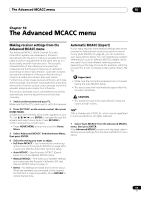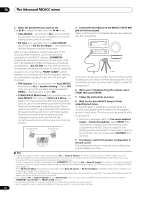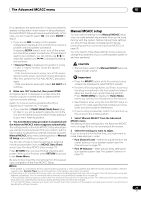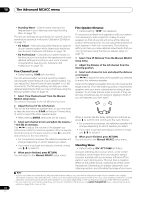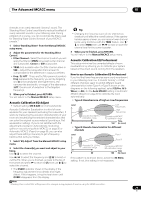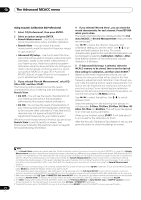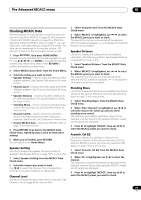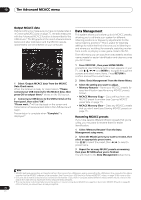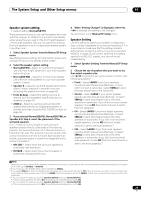Pioneer VSX-1121-K Owner's Manual - Page 74
Advanced EQ Setup, Reverb View
 |
View all Pioneer VSX-1121-K manuals
Add to My Manuals
Save this manual to your list of manuals |
Page 74 highlights
10 The Advanced MCACC menu Using Acoustic Calibration EQ Professional 1 Select 'EQ Professional', then press ENTER. 2 Select an option and press ENTER. • Reverb Measurement - Use this to measure the reverb characteristics before and after calibration. • Reverb View - You can check the reverb measurements made for specified frequency ranges in each channel.1 • Advanced EQ Setup - Use this to select the time period that will be used for frequency adjustment and calibration, based on the reverb measurement of your listening area. Note that customizing system calibration using this setup will alter the settings you made in Automatically conducting optimum sound tuning (Auto MCACC) on page 35 or Automatic MCACC (Expert) on page 69 and is not necessary if you're satisfied with these settings. 3 If you selected 'Reverb Measurement', select EQ ON or OFF, and then START. The following options determine how the reverb characteristics of your listening area are displayed in Reverb View: • EQ OFF - You will see the reverb characteristics of your listening area without the equalization performed by this receiver (before calibration). • EQ ON - You will see the reverb characteristics of your listening area with the equalization performed by this receiver (after calibration).2 Note that the EQ response may not appear entirely flat due to adjustments necessary for your listening area.3 When the reverb measurement is finished, you can select Reverb View to see the results on-screen. See Professional Calibration EQ graphical output on page 89 for troubleshooting information. 4 If you selected 'Reverb View', you can check the reverb characteristics for each channel. Press RETURN when you're done. The reverb characteristics are displayed when the Full Auto MCACC or Reverb Measurement measurements are conducted.4 Use / to select the channel, frequency and calibration setting you want to check. Use / to go back and forth between the three. The reverb characteristics graph before and after EQ calibration can be displayed by selecting Calibration : Before / After. Note that the markers on the vertical axis indicate decibels in 2 dB steps. 5 If 'Advanced EQ Setup' is selected, select the MCACC memory to be stored, then enter the desired time setting for calibration, and then select START.5 Based on the reverb measurement above, you can choose the time period that will be used for the final frequency adjustment and calibration. Even though you can make this setting without reverb measurement, it is best to use the measurement results as a reference for your time setting. For an optimal system calibration based on the direct sound coming from the speakers, we recommend using the 30-50ms setting. Use / to select the setting. Use / to switch between them. Select the setting from the following time periods (in milliseconds): 0-20ms, 10-30ms, 20-40ms, 30-50ms, 4060ms, 50-70ms and 60-80ms. This setting will be applied to all channels during calibration. When you're finished, select START. It will take about 2 to 4 minutes for the calibration to finish. After the Acoustic Calibration Equalization is set, you are given the option to check the settings on-screen. Note 1 If the Reverb View procedure is performed after the Automatically conducting optimum sound tuning (Auto MCACC) on page 35 or Reverb Measurement operation, depending on the standing wave control setting, differences may appear on the reverb graph. With the Auto MCACC function, the reverberations are measured with the standing waves controlled, so the reverb characteristics graph shows the characteristics with the effect of the standing waves eliminated. By contrast, the Reverb Measurement function measures the reverberations without controlling the standing waves, so the graph indicates the reverb characteristics including the effect of the standing waves. If you wish to check the reverb characteristics of the room itself (with the standing waves as such), we recommend using the Reverb Measurement function. 2 • The calibration corresponding to the currently selected MCACC preset will be used when EQ ON is selected. To use another MCACC preset, press MCACC to select the MCACC memory you want to store. • The predicted reverb characteristics after calibration can be acquired with the Full Auto MCACC function (Automatically conducting optimum sound tuning (Auto MCACC) on page 35), but here the actually measured reverb characteristics after calibration can be acquired. 3 After auto calibration with EQ Type : SYMMETRY (Full Auto MCACC, etc.), the graph for the inferred reverb characteristics can be displayed by selecting Reverb View. To display the actually measured reverb characteristics after EQ calibration, measure with EQ ON. 4 The After display when measurements have been made using the Full Auto MCACC or Auto MCACC (ALL or KEEP SP system) function shows the graph for the inferred reverb characteristics after EQ Type : SYMMETRY calibration. 5 To specify the place where the MCACC memory is to be stored, press MCACC to select the MCACC memory you want to store. 74 En