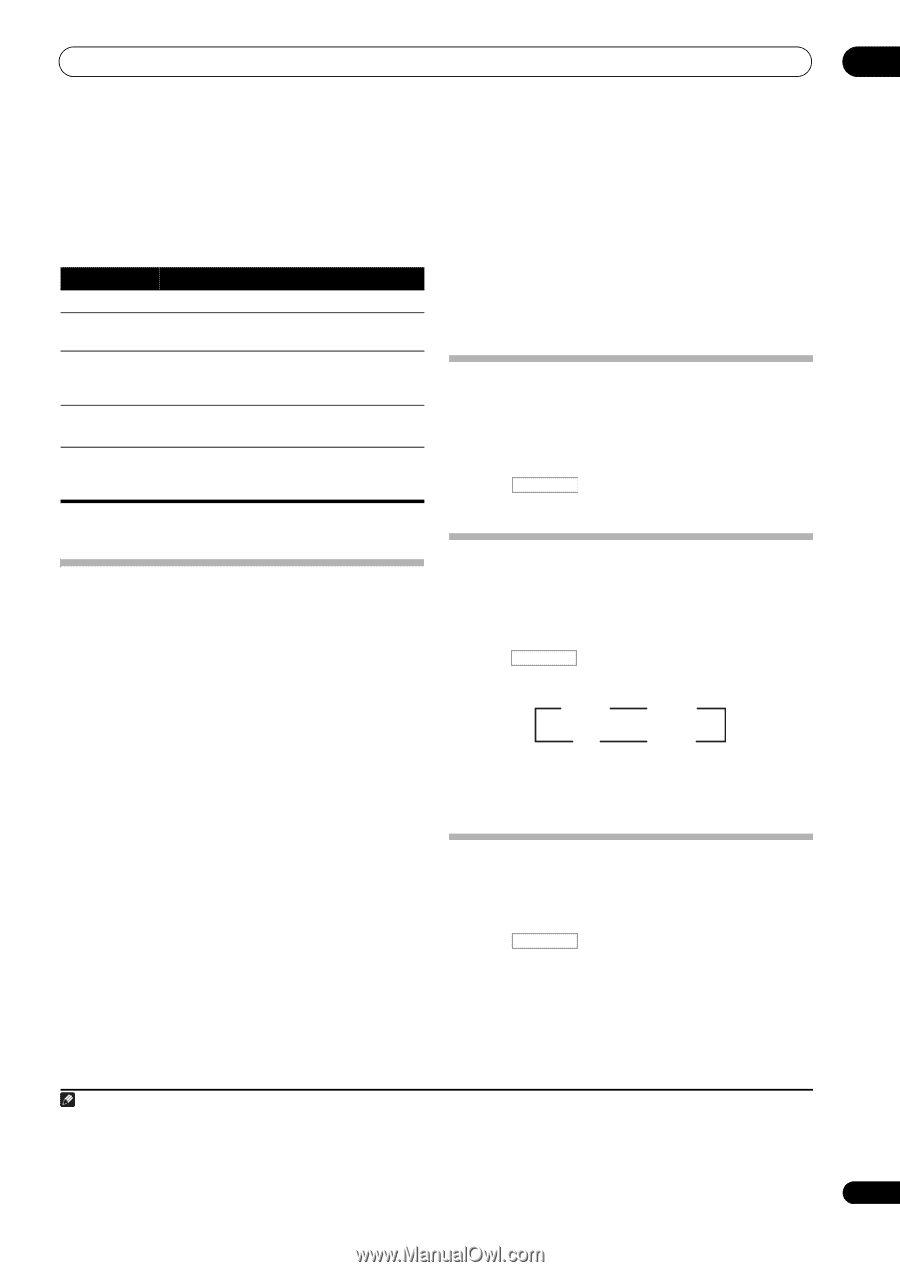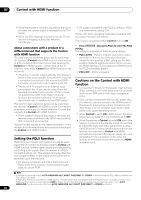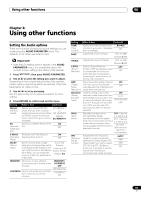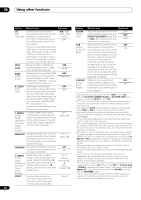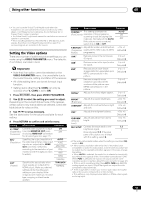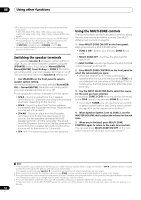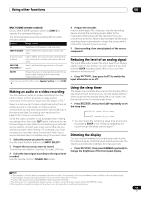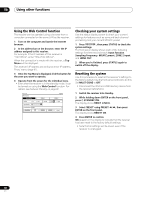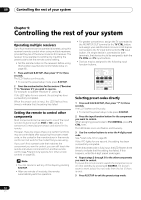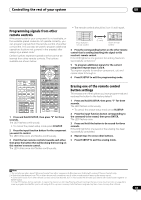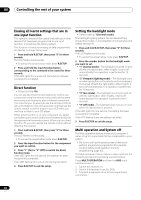Pioneer VSX-1121-K Owner's Manual - Page 59
Making an audio or a video recording, Reducing the level of an analog signal, Using the sleep timer
 |
View all Pioneer VSX-1121-K manuals
Add to My Manuals
Save this manual to your list of manuals |
Page 59 highlights
Using other functions 08 MULTI-ZONE remote controls Set the MULTI-ZONE operation switch to ZONE 2 to operate the corresponding zone. The following table shows the possible MULTI-ZONE remote controls: Button What it does Switches on/off power in the sub zone. INPUT SELECT Use to select the input function in the sub zone. Input function buttons Use to select the input function directly (this may not work for some functions) in the sub zone. MASTER Use to set the listening volume in the sub VOLUME +/- zone.a MUTE Mutes the sound or restores the sound if it has been muted (adjusting the volume also restores the sound).a a.You can only use this button when Speaker System is set to ZONE 2. Making an audio or a video recording You can make an audio or a video recording from the built-in tuner, or from an audio or video source connected to the receiver (such as a CD player or TV).1 Keep in mind you can't make a digital recording from an analog source or vice-versa, so make sure the components you are recording to/from are hooked up in the same way (see Connecting your equipment on page 15 for more on connections). Since the video converter is not available when making recordings (from the video OUT jacks) make sure to use the same type of video cable for connecting your recorder as you used to connect your video source (the one you want to record) to this receiver. For example, you must connect your recorder using Component video if your source has also been connected using Component video. 1 Select the source you want to record. Use the input function buttons (or INPUT SELECT). 2 Prepare the source you want to record. Tune to the radio station, load the CD, video, DVD etc. 3 Select the input signal according to the signal to be recorded. Use the remote control's SIGNAL SEL button. 4 Prepare the recorder. Insert a blank tape, MD, video etc. into the recording device and set the recording levels. Refer to the instructions that came with the recorder if you are unsure how to do this. Most video recorders set the audio recording level automatically-check the component's instruction manual if you're unsure. 5 Start recording, then start playback of the source component. Reducing the level of an analog signal The input attenuator lowers the input level of an analog signal when it's too strong. You can use this if you find that the OVER indicator lights often or you can hear distortion in the sound.2 • Press RECEIVER , then press A.ATT to switch the input attenuator on or off. Using the sleep timer The sleep timer switches the receiver into standby after a specified amount of time so you can fall asleep without worrying about the receiver being left on all night. Use the remote control to set the sleep timer. • Press RECEIVER , then press SLEEP repeatedly to set the sleep time. 30 min 60 min Off 90 min • You can check the remaining sleep time at any time by pressing SLEEP once. Pressing repeatedly will cycle through the sleep options again.3 Dimming the display You can choose between four brightness levels for the front panel display. Note that when selecting sources, the display automatically brightens for a few seconds. • Press RECEIVER , then press DIMMER repeatedly to change the brightness of the front panel display. Note 1 • The receiver's volume, Audio parameters (the tone controls, for example), and surround effects have no effect on the recorded signal. • Some digital sources are copy-protected, and can only be recorded in analog. • Some video sources are copy-protected. These cannot be recorded. 2 The attenuator isn't available with digital sources, or when using the Stream Direct (ANALOG DIRECT) modes. 3 The sleep timer is valid for all zones. If any zone is on, the sleep timer continues functioning. 59 En