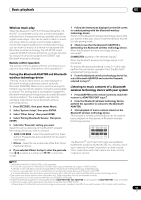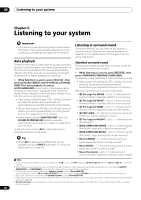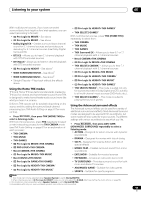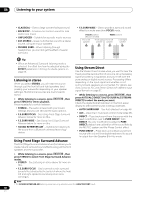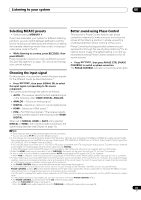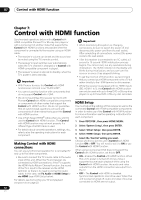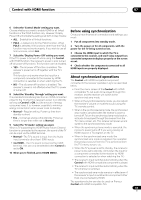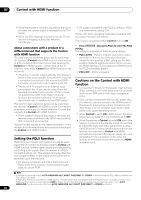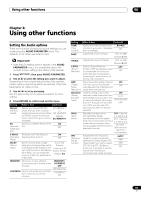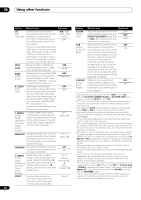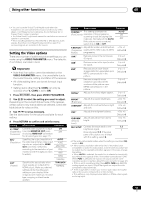Pioneer VSX-1121-K Owner's Manual - Page 52
Control with HDMI function, Making Control with HDMI connections, HDMI Setup
 |
View all Pioneer VSX-1121-K manuals
Add to My Manuals
Save this manual to your list of manuals |
Page 52 highlights
07 Control with HDMI function Chapter 7: Control with HDMI function Synchronized operations below with a Control with HDMI-compatible Pioneer TV or Blu-ray disc player or with a component of another make that supports the Control with HDMI functions are possible when the component is connected to the receiver using an HDMI cable. • The receiver's volume can be set and the sound can be muted using the TV's remote control. • The receiver's input switches over automatically when the TV's channel is changed or a Control with HDMI-compatible component is played. • The receiver's power is also set to standby, when the TV's power is set to standby. Important • With Pioneer devices, the Control with HDMI functions are referred to as "KURO LINK". • You cannot use this function with components that do not support Control with HDMI. • We do not guarantee this receiver will work with Pioneer Control with HDMI-compatible components or components of other makes that support the Control with HDMI function. We do not guarantee that all synchronized operations will work with components of other makes that support the Control with HDMI function. • Use a High Speed HDMI® cable when you want to use the Control with HDMI function. The Control with HDMI function may not work properly if a different type of HDMI cable is used. • For details about concrete operations, settings, etc., refer to also the operating instructions for each component. Making Control with HDMI connections You can use synchronized operation for a connected TV and up to five other components. • Be sure to connect the TV's audio cable to the audio input of this unit. When the TV and receiver are connected by HDMI connections, if the TV supports the HDMI Audio Return Channel function, the sound of the TV is input to the receiver via the HDMI terminal, so there is no need to connect an audio cable. In this case, set TV Audio at HDMI Setup to via HDMI (see HDMI Setup below). For details, see Connecting your TV and playback components on page 23. Important • When connecting this system or changing connections, be sure to switch the power off and disconnect the power cord from the wall socket. After completing all connections, connect the power cords to the wall socket. • After this receiver is connected to an AC outlet, a 2 second to 10 second HDMI initialization process begins. You cannot carry out any operations during initialization. The HDMI indicator on the display unit blinks during initialization, and you can turn this receiver on once it has stopped blinking. • To get the most out of this function, we recommend that you connect your HDMI component not to a TV but rather directly to the HDMI terminal on this receiver. • While the receiver is equipped with six HDMI inputs (BD, HDMI 1 to 5), the Control with HDMI function can only be used with up to three DVD or Blu-ray disc players or up to three DVD or Blu-ray disc recorders. HDMI Setup You must adjust the settings of this receiver as well as the connected Control with HDMI-compatible components in order to make use of the Control with HDMI function. For more information see the operating instructions for each component. 1 Press RECEIVER , then press HOME MENU. 2 Select 'System Setup', then press ENTER. 3 Select 'Other Setup', then press ENTER. 4 Select 'HDMI Setup', then press ENTER. 5 Select the 'Control' setting you want. Choose whether to set this unit's Control with HDMI function ON or OFF. You will need to set it to ON to use the Control with HDMI function. When using a component that does not support the Control with HDMI function, set this to OFF. • ON - Enables the Control with HDMI function. When this unit's power is turned off and you have a supported source begin playback while using the Control with HDMI function, the audio and video outputs from the HDMI connection are output from the TV. • OFF - The Control with HDMI is disabled. Synchronized operations cannot be used. When this unit's power is turned off, audio and video of sources connected via HDMI are not output. 52 En