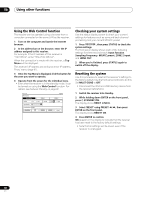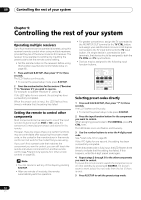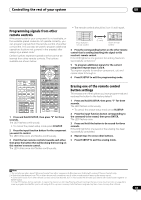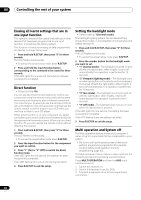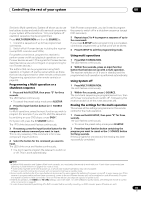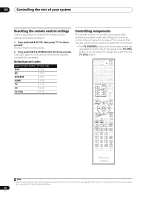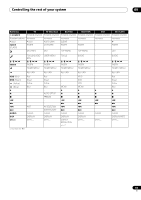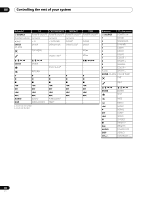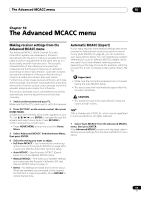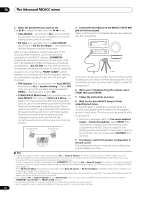Pioneer VSX-1121-K Owner's Manual - Page 65
Programming a Multi operation or a shutdown sequence, Using multi operations, Using System off
 |
View all Pioneer VSX-1121-K manuals
Add to My Manuals
Save this manual to your list of manuals |
Page 65 highlights
Controlling the rest of your system 09 Similar to Multi operations, System off allows you to use two buttons to stop and switch off a series of components in your system at the same time.1 Only one System off operation sequence may be programmed. Press MULTI OPERATION and then SOURCE to: 1. Transmit a sequence of up to five programmed commands. 2. Switch off all Pioneer devices including the receiver (except DVD recorders and VCRs). For greater convenience, program this receiver to perform power on/off and playback operations on nonPioneer devices as well.2 (The signals for Pioneer devices described above are not contingent on programming for non-Pioneer devices.) The buttons that can be programmed using Multi operation or System off are the same buttons as those that can be programmed for other remote controls (see Programming signals from other remote controls on page 63). Programming a Multi operation or a shutdown sequence 1 Press and hold R.SETUP, then press "3" for three seconds. The LED flashes continuously. • To cancel the preset setup mode press R.SETUP. 2 Press the input function button (or SOURCE button). For Multi operations, press the input function you wish to program (for example, if you want to start the sequence by switching on your DVD player, press DVD)3. For System off, press the SOURCE button. The LED blinks twice and flashes continuously. 3 If necessary, press the input function button for the component whose command you want to input. This is only necessary if the command is for a new component (input function). 4 Select the button for the command you want to input. The LED blinks once and flashes continuously. • You don't need to program the receiver to switch on or off. This is done automatically. With Pioneer components, you don't need to program the power to switch off in a shutdown sequence (except DVD recorders). 5 Repeat steps 3 to 4 to program a sequence of up to five commands. If you press R.SETUP before programming is completed, commands programmed up to that point will be stored. 6 Press R.SETUP to exit the programming mode. Using multi operations 1 Press MULTI OPERATION. The LED flashes continuously. 2 Within five seconds, press an input function button that has been set up with a multi operation. The receiver switches on (if it was in standby) and the programmed multi operation is performed automatically. Using System off 1 Press MULTI OPERATION. The LED flashes continuously. 2 Within five seconds, press SOURCE. The command sequence you programmed will run, then all Pioneer components will switch off4, followed by this receiver (switch of all the zones becomes off). Erasing the settings for the multi-operation This erases all the settings programmed in the remote control for the multi-operation. 1 Press and hold R.SETUP, then press "8" for three seconds. The LED flashes continuously. • To cancel the preset setup mode press R.SETUP. 2 Press the input function button containing the program you want to cancel or the SOURCE button for three seconds. If the LED lights for one second, the erasing has been successfully completed. Note 1 • Before Multi operation and System off will work correctly, you must setup the remote to work with your TV and other components (see Operating multiple receivers on page 62 for more on this). • Some units may take some time to power up, in which case multiple operations may not be possible. • Power on and off commands only work with components that have a standby mode. 2 Some remote controllers for other manufacturers' devices use the same signals for switching the power on and off. In some cases, even if this receiver is programmed to perform these commands, power to the non-Pioneer devices may not be switched on and off correctly. Program the receiver to perform these commands if the non-Pioneer device uses separate signals for power on/off. 3 With Multi operation, the HDMI and TV CTRL settings cannot be made. For other settable input functions, see Setting the remote to control other components on page 62. 4 In order to avoid accidently switching off a DVD recorder that is currently recording, no DVD recorder power off codes are sent. 65 En