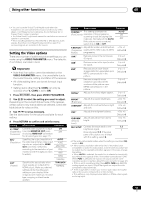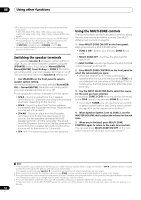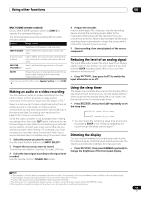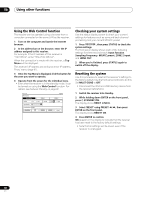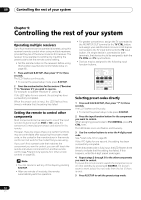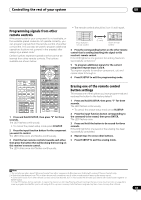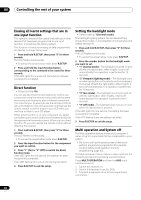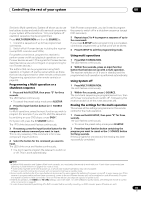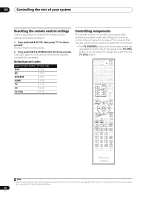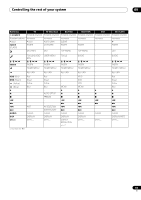Pioneer VSX-1121-K Owner's Manual - Page 62
Controlling the rest of your system, Operating multiple receivers, Setting the remote to control
 |
View all Pioneer VSX-1121-K manuals
Add to My Manuals
Save this manual to your list of manuals |
Page 62 highlights
09 Controlling the rest of your system Chapter 9: Controlling the rest of your system Operating multiple receivers Up to four receivers can be operated discretely using this receiver's remote control when using multiple receivers, provided they are of the same model as this receiver. The receiver to be operated is switched by inputting the preset code to set the remote control setting. • Set the remote modes on the receivers before using this function (see Remote Control Mode Setup on page 83). 1 Press and hold R.SETUP, then press "4" for three seconds. The LED flashes continuously. • To cancel the preset setup mode press R.SETUP. 2 Press the number button for the receiver ("Receiver 1" to "Receiver 4") you wish to operate. For example, to operate "Receiver 2", press "2". If the LED lights for one second, the setting has been successfully completed. When the preset code is input, the LED flashes three times to indicate that the setting has failed. Setting the remote to control other components Most components can be assigned to one of the input function buttons (such as DVD or CD) using the component's manufacturer preset code stored in the remote. However, there are cases where only certain functions may be controllable after assigning the proper preset code, or the codes for the manufacturer in the remote control will not work for the model that you are using. If you can't find a preset code that matches the component you want to control, you can still teach the remote individual commands from another remote control (see Programming signals from other remote controls on page 63). Note • You can cancel or exit any of the steps by pressing R.SETUP. • After one minute of inactivity, the remote automatically exits the operation. • For greater convenience, assign the TV connected to the MONITOR OUT terminal to the TV CTRL button, and assign your satellite/cable receiver or set-top box connected to the TV input terminal to the TV input button. If a single device is connected to both terminals, that device should be assigned to both the TV CTRL and TV input buttons. • Devices may be assigned to the following input function buttons. RECEIVER MULTI OPERATION SOURCE R.SETUP BD DVD DVR/BDR HDMI TV CD NET RADIO ADAPTER iPod USB TUNER SIRIUS XM INPUT SELECT TV CTRL RECEIVER Selecting preset codes directly 1 Press and hold R.SETUP, then press "1" for three seconds. The LED flashes continuously. • To cancel the preset setup mode press R.SETUP. 2 Press the input function button for the component you want to control. When assigning preset codes to TV CONTROL, press TV CTRL here. The LED blinks once and flashes continuously. 3 Use the number buttons to enter the 4-digit preset code. See Preset code list on page 98. If the LED lights for one second, the setting has been successfully completed. When the preset code is fully input, the LED flashes three times to indicate that the setting has failed. If this happens, enter the 4-digit preset code again. 4 Repeat steps 2 through 3 for the other components you want to control. To try out the remote control, switch the component on or off (into standby) by pressing SOURCE. If it doesn't seem to work, select the next code from the list (if there is one). 5 Press R.SETUP to exit the preset setup mode. 62 En