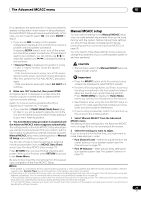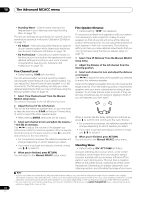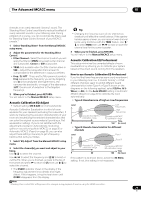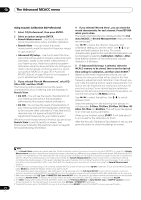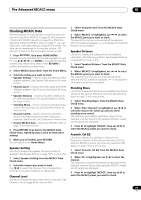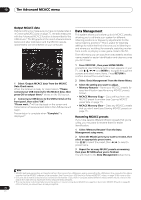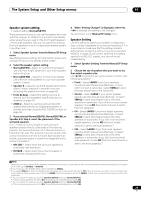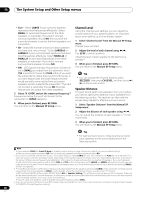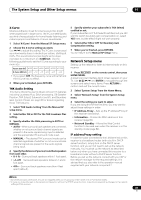Pioneer VSX-1121-K Owner's Manual - Page 76
Output MCACC data, Data Management, Renaming MCACC presets, MCACC Memory Copy - compares
 |
View all Pioneer VSX-1121-K manuals
Add to My Manuals
Save this manual to your list of manuals |
Page 76 highlights
10 The Advanced MCACC menu Output MCACC data Before continuing, make sure you have completed step 2 in Checking MCACC Data on page 75. The data measured with the Advanced MCACC function is transmitted to the USB device.1 The 3D graphs of the reverb characteristics before and after calibration and the MCACC results (parameters) can be checked on your computer. 1 Select 'Output MCACC data' from the MCACC Data Check menu. When the receiver is ready for transmission, "Please connect your USB memory for the MCACC data, then press OK to output them." shows on the GUI screen. 2 Connect your USB device to the USB terminal on the front panel, then select "OK". "Please wait..." will be displayed on the screen and transmission of measurement data to the USB device will begin. Transmission is complete when "Complete" is displayed.2 Data Management This system allows you to store up to six MCACC presets, allowing you to calibrate your system for different listening positions (or frequency adjustments for the same listening position).3 This is useful for alternate settings to match the kind of source you're listening to and where you're sitting (for example, watching movies from a sofa, or playing a video game close to the TV). From this menu you can copy from one preset to another, name presets for easier identification and clear any ones you don't need. 1 Press RECEIVER , then press HOME MENU. A Graphical User Interface (GUI) screen appears on your TV. Use and ENTER to navigate through the screens and select menu items. Press RETURN to confirm and exit the current menu. 2 Select 'Data Management' from the Home Menu. 3 Select the setting you want to adjust. • Memory Rename - Name your MCACC presets for easy identification (see Renaming MCACC presets below). • MCACC Memory Copy - Copy settings from one MCACC preset to another (see Copying MCACC preset data on page 77). • MCACC Memory Clear - Clear any MCACC presets that you don't want (see Clearing MCACC presets on page 77). Renaming MCACC presets If you have several different MCACC presets that you're using, you may want to rename them for easier identification. 1 Select 'Memory Rename' from the Data Management setup menu. 2 Select the MCACC preset you want to rename, then select an appropriate preset name. Use / to select the preset, then / to select a preset name. 3 Repeat for as many MCACC presets as necessary, then press RETURN when you're finished. You will return to the Data Management setup menu. Note 1 MCACC data and parameters are transferred from this receiver to a USB device and by connecting the USB device to a computer, the data is imported via the MCACC software in the computer. See Connecting a USB device for Advanced MCACC output on page 33 for more on this. 2 Only one set of reverb characteristics is stored on the receiver. If you wish to compare several different measurement results, transmit the data to the USB memory each time reverb measurements are taken. 3 This can be done in Automatically conducting optimum sound tuning (Auto MCACC) on page 35 or Automatic MCACC (Expert) on page 69, either of which you should have already completed. 76 En