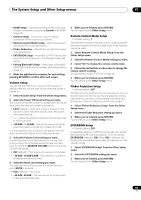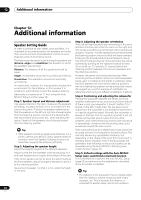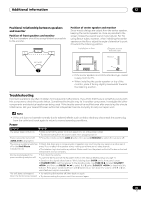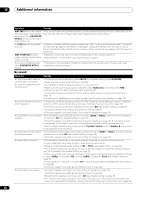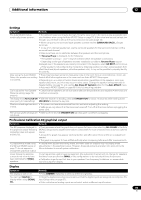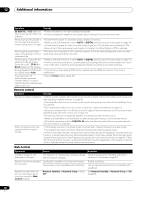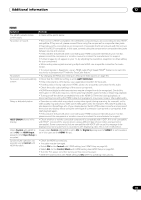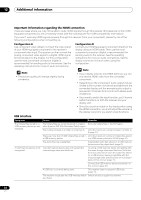Pioneer VSX-1121-K Owner's Manual - Page 88
ADAPTER PORT, Video
 |
View all Pioneer VSX-1121-K manuals
Add to My Manuals
Save this manual to your list of manuals |
Page 88 highlights
12 Additional information Symptom Remedy The maximum volume • Check that the Volume Limit is set to OFF (see Volume Setup on page 83). available (shown in the front • The channel level setting may be over 0dB. panel display) is lower than the +12dB maximum. ADAPTER PORT Symptom Remedy The Bluetooth wireless • Check that no object that emits electromagnetic waves in the 2.4 GHz band (microwave technology device cannot be oven, wireless LAN device or Bluetooth wireless technology apparatus) is near the unit. If connected or operated. such an object is near the unit, set the unit far from it. Or, stop using the object emitting the Sound from the Bluetooth electromagnetic waves. wireless technology device is • Check that the Bluetooth wireless technology device is not too far from the unit and that not emitted or the sound is obstructions are not set between the Bluetooth wireless technology device and the unit. Set interrupted. the Bluetooth wireless technology device and the unit so that the distance between them is less than about 10 m and no obstructions exist between them. • Check that the Bluetooth ADAPTER and the ADAPTER PORT of the unit are correctly connected. • The Bluetooth wireless technology device may not be set to the communication mode supporting the Bluetooth wireless technology. Check the setting of the Bluetooth wireless technology device. • Check that pairing is correct. The pairing setting was deleted from this unit or the Bluetooth wireless technology device. Reset the pairing. • Check that the profile is correct. Use a Bluetooth wireless technology device that supports A2DP profile and AVRCP profile. Video Symptom Remedy No image is output when an input is selected. • Check the video connections of the source component (see page 26). • For HDMI, or when digital video conversion is set to OFF and a TV and another component are connected with different cords (in Setting the Video options on page 57), you must connect your TV to this receiver using the same type of video cable as you used to connect your video component. • Make sure the input assignment is correct for components connected using component video or HDMI cables (see The Input Setup menu on page 37). • Check the video output settings of the source component. • Check that the video input you selected on your TV is correct. • Some components (such as video game units) have resolutions that may not be converted. If adjusting this receiver's Resolution setting (in Setting the Video options on page 57) and/or the resolution settings on your component or display doesn't work, try switching Digital Video Conversion (in Setting the Video options on page 57) to OFF. Can't record video. • Check that the source is not copy-protected. • The video converter is not available when making recordings. Check that the same type of video cable is used for connecting both the recorder and the video source (the one you want to record) to this receiver. Noisy, intermittent, or distorted • Sometimes a video deck may output a noisy video signal (during scanning, for example), or the picture. video quality may just be poor (with some video game units, for example). The picture quality may also depend on the settings, etc. of your display device. Switch off the video converter and reconnect the source and display device using the same type of connection (component or composite), then start playback again. Video signals are not output from the component terminal. • When a monitor only compatible with resolutions of 480i is connected to the component terminal and another monitor is connected to the HDMI terminal, the video signals may not be output to the monitor connected to the component terminal. If this happens, do the following: - Turn off the power of the monitor connected to the HDMI terminal. - Change the VIDEO PARAMETER menu RES setting (page 57). - Video signals from the HDMI terminal cannot be output to the component terminals. Input the video signals from the player or other source to the composite or component terminals. When using the component terminal, assign it at Input Setup. 88 En