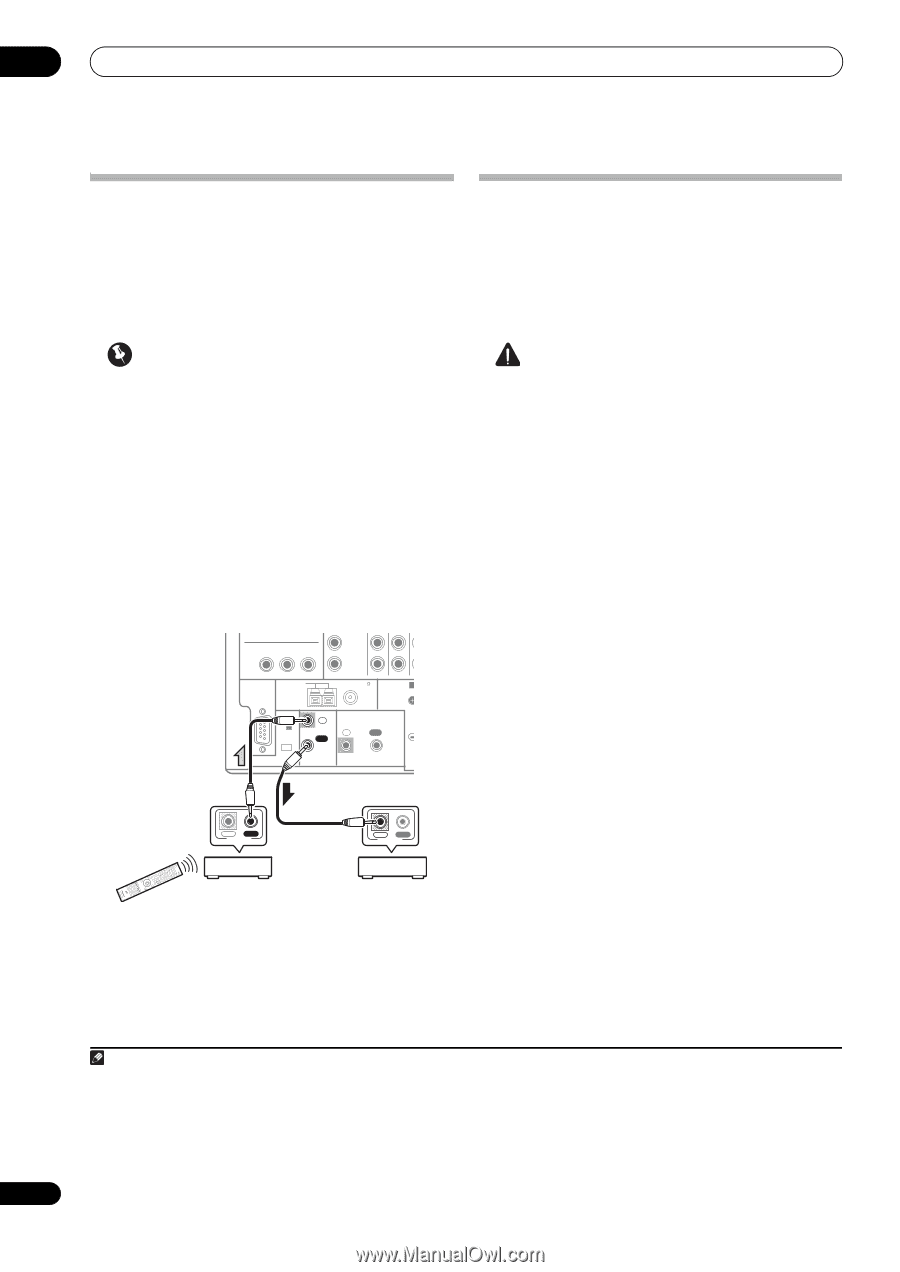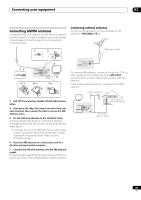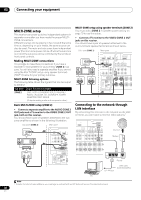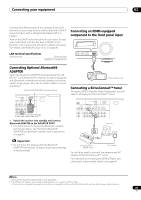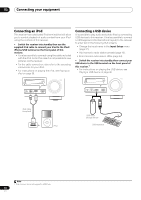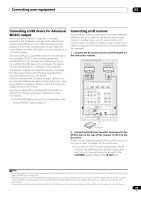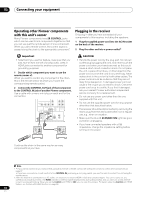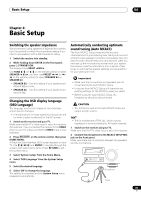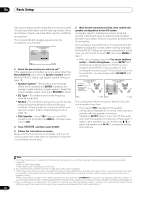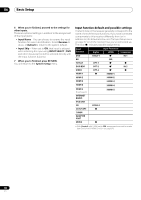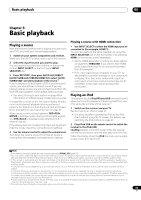Pioneer VSX-1121-K Owner's Manual - Page 34
Operating other Pioneer components with this unit’s sensor, Plugging in the receiver, CONTROL OUT - hdmi pass through
 |
View all Pioneer VSX-1121-K manuals
Add to My Manuals
Save this manual to your list of manuals |
Page 34 highlights
03 Connecting your equipment Operating other Pioneer components with this unit's sensor Many Pioneer components have SR CONTROL jacks which can be used to link components together so that you can use just the remote sensor of one component. When you use a remote control, the control signal is passed along the chain to the appropriate component.1 Plugging in the receiver Only plug in after you have connected all your components to this receiver, including the speakers. 1 Plug the supplied power cord into the AC IN socket on the back of the receiver. 2 Plug the other end into a power outlet.2 Important • Note that if you use this feature, make sure that you also have at least one set of analog audio, video or HDMI jacks connected to another component for grounding purposes. 1 Decide which component you want to use the remote sensor of. When you want to control any component in the chain, this is the remote sensor at which you'll point the corresponding remote control. 2 Connect the CONTROL OUT jack of that component to the CONTROL IN jack of another Pioneer component. Use a cable with a mono mini-plug on each end for the connection. OUT IN IN Y PB PR MONITOR OUT AM LOOP RS-232C ANTENNA (OUTPUT IN 5 V 150 mA MAX) OUT FM UNBAL 75 SPEAKERS A Class 2 Wiring IN OUT EXTENSION CONTROL IR IN OUT CONTROL IN OUT CONTROL CAUTION • Handle the power cord by the plug part. Do not pull out the plug by tugging the cord, and never touch the power cord when your hands are wet, as this could cause a short circuit or electric shock. Do not place the unit, a piece of furniture, or other object on the power cord or pinch the cord in any other way. Never make a knot in the cord or tie it with other cables. The power cords should be routed so that they are not likely to be stepped on. A damaged power cord can cause a fire or give you an electric shock. Check the power cord once in a while. If you find it damaged, ask your nearest Pioneer authorized independent service company for a replacement. • Do not use any power cord other than the one supplied with this unit. • Do not use the supplied power cord for any purpose other than that described below. • The receiver should be disconnected by removing the mains plug from the wall socket when not in regular use, e.g., when on vacation. • Make sure the blue STANDBY/ON light has gone out before unplugging. • If you have connected speakers with a 6 Ω impedance, change the impedance setting before turning on the power. Continue the chain in the same way for as many components as you have. Note 1 • If you want to control all your components using this receiver's remote control, see Setting the remote to control other components on page 62. • If you have connected a remote control to the CONTROL IN jack (using a mini-plug cable), you won't be able to control this unit using the remote sensor. 2 After this receiver is connected to an AC outlet, a 2 second to 10 second HDMI initialization process begins. You cannot carry out any operations during this process. The HDMI indicator in the front panel display blinks during this process, and you can turn on this receiver once it has stopped blinking. When you set the Control with HDMI to OFF, you can skip this process. For details about the Control with HDMI feature, see Control with HDMI function on page 52. 34 En