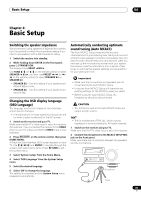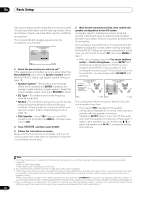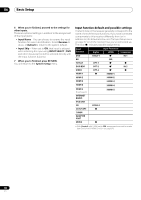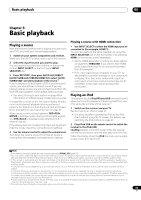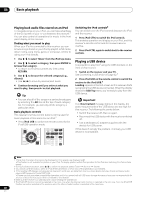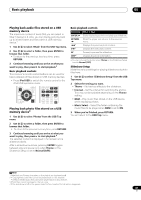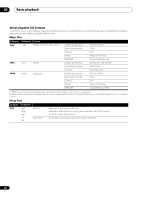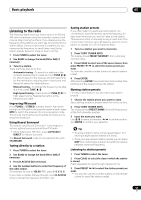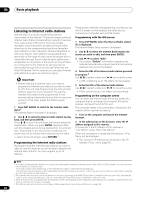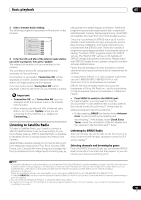Pioneer VSX-1121-K Owner's Manual - Page 40
Playing back audio files stored on an iPod, Playing a USB device, Over Current
 |
View all Pioneer VSX-1121-K manuals
Add to My Manuals
Save this manual to your list of manuals |
Page 40 highlights
05 Basic playback Playing back audio files stored on an iPod To navigate songs on your iPod, you can take advantage of the GUI screen of your TV connected to this receiver.1 You can also control all operations for music in the front panel display of this receiver. Finding what you want to play When your iPod is connected to this receiver, you can browse songs stored on your iPod by playlist, artist name, album name, song name, genre or composer, similar to using your iPod directly. 1 Use / to select 'Music' from the iPod top menu. 2 Use / to select a category, then press ENTER to browse that category. • To return to the previous level any time, press RETURN. 3 Use / to browse the selected category (e.g., albums). • Use / to move to previous/next levels. 4 Continue browsing until you arrive at what you want to play, then press to start playback. Tip • You can play all of the songs in a particular category by selecting the All item at the top of each category list. For example, you can play all the songs by a particular artist. Basic playback controls This receiver's remote control buttons can be used for basic playback of files stored on an iPod.2 • Press iPod USB to switch the remote control to the iPod/USB operation mode. AUDIO PARAMETER LIST VIDEO PARAMETER TUNE TOOLS TOP MENU BAND T.EDIT GUIDE PRESET ENTER PRESET CATEGORY HOME MENU TUNE iPod CTRL RETURN DIRECT STEREO STANDARD ADV SURR HDD DVD THX PHASE CTRL STATUS TV / DTV MPX PQLS HDMI OUT 1 2 3 AUDIO SIGNAL SEL MCACC SLEEP INFO 4 5 6 DISP Switching the iPod controls3 You can switch over the iPod controls between the iPod and the receiver. 1 Press iPod CTRL to switch the iPod controls. This enables operation and display on your iPod, and this receiver's remote control and GUI screen become inactive. 2 Press iPod CTRL again to switch back to the receiver controls. Playing a USB device It is possible to play files4 using the USB interface on the front of this receiver. 1 Switch on the receiver and your TV. See Connecting a USB device on page 32.5 2 Press iPod USB on the remote control to switch the receiver to the iPod/USB.6 Loading appears in the GUI screen as this receiver starts recognizing the USB device connected. When the display shows the USB Top menu you're ready to play from the USB device. Important If an Over Current message lights in the display, the power requirements of the USB device are too high for this receiver. Try following the points below: • Switch the receiver off, then on again. • Reconnect the USB device with the receiver switched off. • Use a dedicated AC adapter (supplied with the device) for USB power. If this doesn't remedy the problem, it is likely your USB device is incompatible. Note 1 • Note that characters that cannot be displayed on this receiver are displayed as #. • This feature is not available for photos on your iPod. To display photos, switch iPod operation to the iPod (see Switching the iPod controls below). 2 During Audiobook playback, press / to switch the playback speed: Faster Normal Slower 3 You cannot use this function, when an iPod of fifth generation or iPod nano of first generation is connected. 4 • Compatible USB devices include external magnetic hard drives, portable flash memory drives (particularly key drives) and digital audio players (MP3 players) of format FAT16/32. • Pioneer cannot guarantee compatibility (operation and/or bus power) with all USB mass storage devices and assumes no responsibility for any loss of data that may occur when connected to this receiver. 5 Make sure the receiver is in standby when disconnecting the USB device. 6 The iPod/USB function cannot be selected in the main zone when the Internet radio function is selected in the sub zone. Also, the iPod/USB function cannot be selected in the sub zone when the Internet radio function is selected in the main zone. 40 En