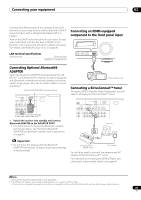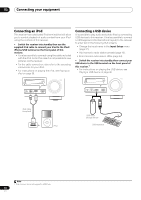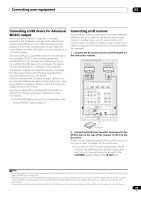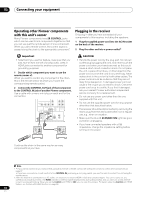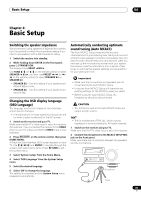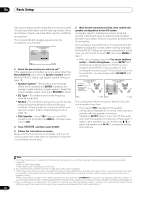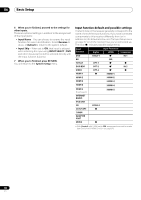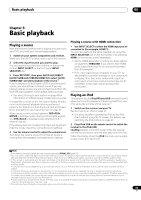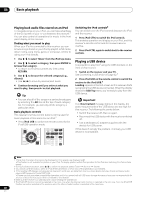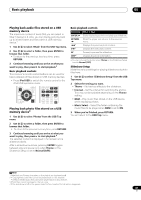Pioneer VSX-1121-K Owner's Manual - Page 36
Speaker System, NormalSB/FH
 |
View all Pioneer VSX-1121-K manuals
Add to My Manuals
Save this manual to your list of manuals |
Page 36 highlights
04 Basic Setup If you have a tripod, use it to place the microphone so that it's about ear level at your normal listening position. If you do not have a tripod, use some other object to install the microphone.1 The Full Auto MCACC display appears once the microphone is connected.2 1a.Full Auto MCACC A/V RECEIVER Speaker System EQ Type MCACC THX Speaker : Normal(SB/FH) : SYMMETRY : M1.MEMORY 1 : NO START Exit Return 3 Select the parameters you want to set.3 If the speakers are connected using any setup other than Normal(SB/FH), be sure to set Speaker System before the Auto MCACC Setup. See Speaker system setting on page 79. • Speaker System4 - Shows the current settings. When this is selected and ENTER is pressed, the speaker system selection screen appears. Select the proper speaker system, then press RETURN to return. • EQ Type - This determines how the frequency balance is adjusted. • MCACC - The six MCACC presets are used for storing surround sound settings for different listening positions. Simply choose an unused preset for now (you can rename it later in Data Management on page 76). • THX Speaker - Select YES if you are using THX speakers (set all speakers to SMALL), otherwise leave it set to NO. 4 Press RECEIVER and then select START. 5 Follow the instructions on-screen. Make sure the microphone is connected, and if you're using a subwoofer, make sure it is switched on and set to a comfortable volume level. 6 Wait for the test tones to finish, then confirm the speaker configuration in the GUI screen. A progress report is displayed on-screen while the receiver outputs test tones to determine the speakers present in your setup. Try to be as quiet as possible while it's doing this. If no operations are performed for 10 seconds while the speaker configuration check screen is being displayed, the Auto MCACC Setup will resume automatically. In this case, you don't need to select 'OK' and press ENTER in step 7. • With error messages (such as Too much ambient noise! or Check microphone.), select RETRY after checking for ambient noise (see Problems when using the Auto MCACC Setup on page 37) and verifying the mic connection. If there doesn't seem to be a problem, you can simply select GO NEXT and continue. 1a.Full Auto MCACC A/V RECEIVER Now Analyzing... 2/9 Environment Check Ambient Noise : OK Microphone : Speaker YES/NO : Exit Cancel L : FHL : C : FHR : R : SR : SBR : SBL : SL : SW : 10 OK 1a.Full Auto MCACC A/V RECEIVER YES YES YES YES YES YES YES YES YES YES RETRY Exit Cancel The configuration shown on-screen should reflect the actual speakers you have. • If you see an ERR message (or the speaker configuration displayed isn't correct), there may be a problem with the speaker connection. If selecting RETRY doesn't work, turn off the power and check the speaker connections. If there doesn't seem to be a problem, you can simply use / to select the speaker and / to change the setting and continue. Note 1 Install the microphone on a stable floor. Placing the microphone on any of the following surfaces may make accurate measurement impossible: • Sofas or other soft surfaces. • High places such as tabletops and sofa tops. 2 If you leave the GUI screen for over five minutes, the screen saver will appear. 3 • When data measurement is taken, the reverb characteristics data (both before- and after-calibration) that this receiver had been storing will be overwritten. If you want to save the reverb characteristics data before measuring, connect a USB memory device to this receiver and transfer the data. • When measurement is taken of the reverb characteristics data other than SYMMETRY, the data are not measured after the correction. If you will need to measure after correcting data, take the measurement using the EQ Professional menu in the Manual MCACC setup (page 71). 4 If you are planning on bi-amping your front speakers, or setting up a separate speaker system in another room, read through Speaker system setting on page 79 and make sure to connect your speakers as necessary before continuing to step 4. 36 En