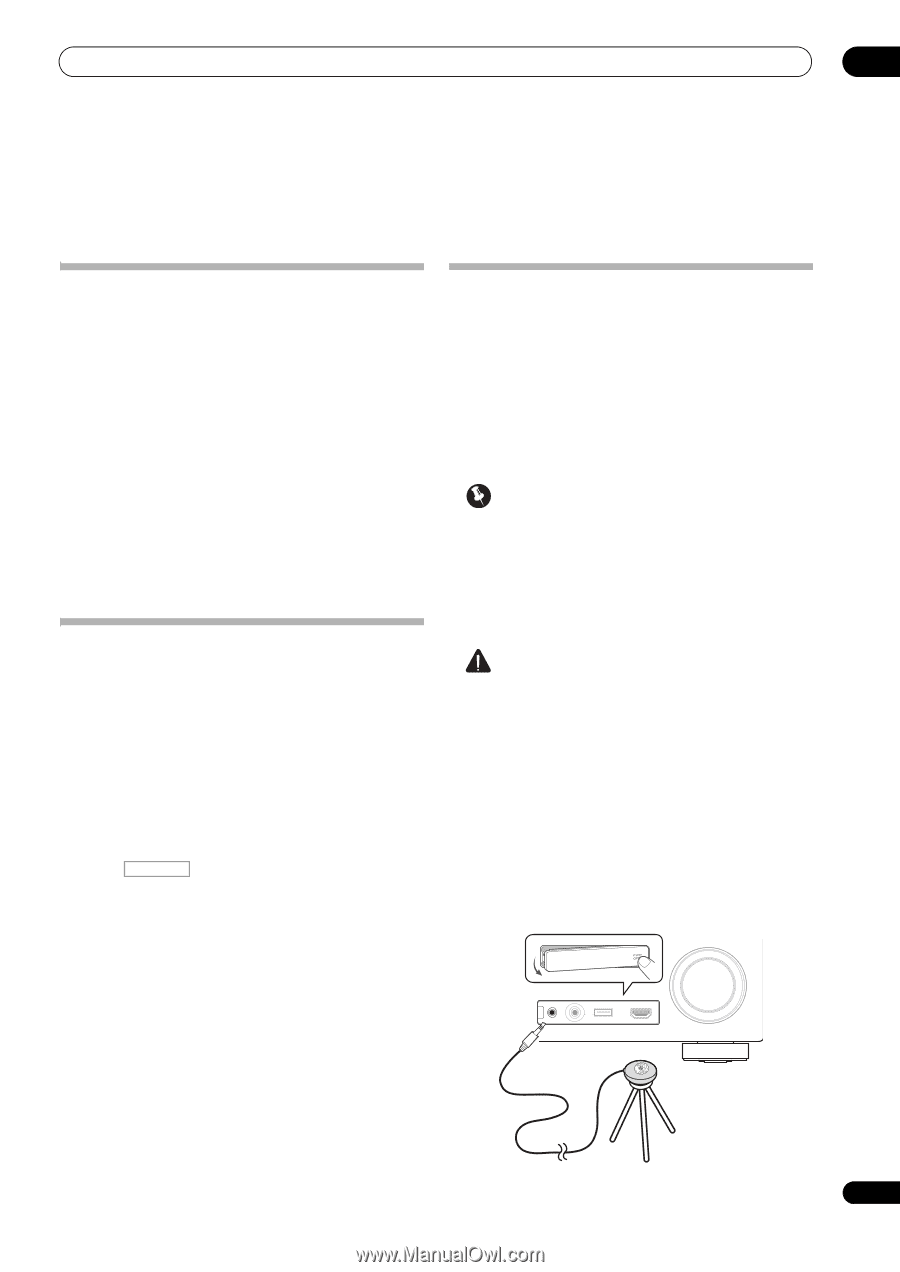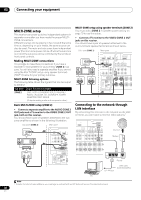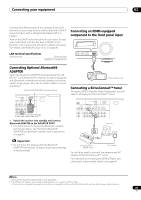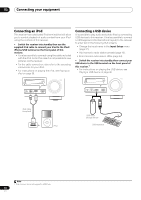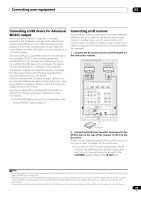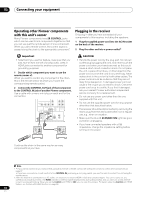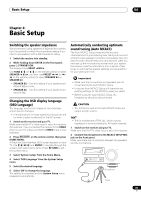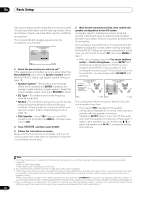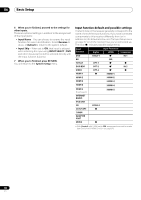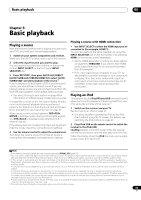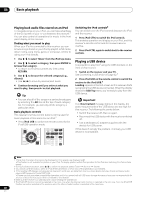Pioneer VSX-1121-K Owner's Manual - Page 35
Basic Setup, Switching the speaker impedance, Changing the OSD display language (OSD Language), - reset
 |
View all Pioneer VSX-1121-K manuals
Add to My Manuals
Save this manual to your list of manuals |
Page 35 highlights
Basic Setup 04 Chapter 4: Basic Setup Switching the speaker impedance We recommend using speakers of 8 Ω with this system, but it is possible to switch the impedance setting if you plan to use speakers with a 6 Ω impedance rating. 1 Switch the receiver into standby. 2 While holding down ENTER on the front panel, press STANDBY/ON. The display shows RESET NO . Use TUNE / (or / on the remote control) to select SPEAKER 8Ω , and then use PRESET / (or / on the remote control) to select SPEAKER 8Ω or SPEAKER 6Ω. • SPEAKER 8Ω - Use this setting if your speakers are rated at 8 Ω or more. • SPEAKER 6Ω - Use this setting if your speakers are rated at 6 Ω. Changing the OSD display language (OSD Language) The language used on the Graphical User Interface screen can be changed. • The explanations in these operating instructions are for when English is selected for the GUI screen. 1 Switch on the receiver and your TV. Make sure that the TV's video input is set to this receiver (for example, if you connected this receiver to the VIDEO jacks on your TV, make sure that the VIDEO input is now selected). 2 Press RECEIVER on the remote control, then press HOME MENU. A Graphical User Interface (GUI) screen appears on your TV. Use and ENTER to navigate through the screens and select menu items. Press RETURN to exit the current menu. 3 Select 'System Setup' from the Home Menu. 4 Select 'OSD Language' from the System Setup menu. 5 Select the desired language. 6 Select 'OK' to change the language. The setting is completed and the System Setup menu reappears automatically. Automatically conducting optimum sound tuning (Auto MCACC) The Auto MCACC Setup measures the acoustic characteristics of your listening area, taking into account ambient noise, speaker connection and speaker size, and tests for both channel delay and channel level. After you have set up the microphone provided with your system, the receiver uses the information from a series of test tones to optimize the speaker settings and equalization for your particular room. Important • Make sure the microphone and speakers are not moved during the Auto MCACC Setup. • Using the Auto MCACC Setup will overwrite any existing settings for the MCACC preset you select. • Before using the Auto MCACC Setup, the headphones should be disconnected. CAUTION • The test tones used in the Auto MCACC Setup are output at high volume. THX® • THX is a trademark of THX Ltd., which may be registered in some jurisdictions. All rights reserved. 1 Switch on the receiver and your TV. Make sure that the TV's video input is set to this receiver. 2 Connect the microphone to the MCACC SETUP MIC jack on the front panel. Make sure there are no obstacles between the speakers and the microphone. CONTROL ON / OFF MASTER VOLUME MCACC SETUP MIC iPod iPhone USB VIDEO CAMERA HDMI 5 Microphone Tripod 35 En