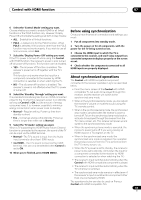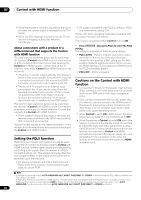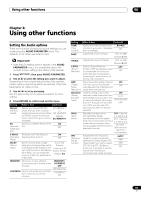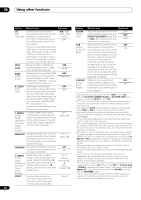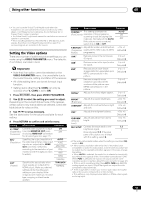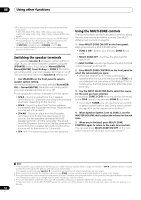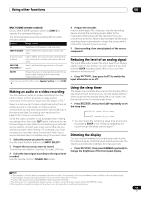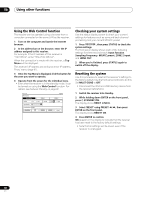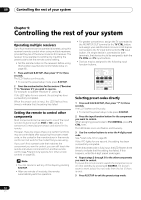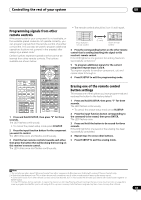Pioneer VSX-1121-K Owner's Manual - Page 58
Switching the speaker terminals, Using the MULTI-ZONE controls, MULTI ZONE OFF
 |
View all Pioneer VSX-1121-K manuals
Add to My Manuals
Save this manual to your list of manuals |
Page 58 highlights
08 Using other functions d.This setting is only displayed when the video signals below are being input: • 480i, 576i, 480p, 576p, 720p, 1080i analog video signals • 480i, 576i, 480p, 576p, 720p, 1080i, 1080p, 1080p24 HDMI video signals e.• This setting is valid for component outputs and HDMI output. • This setting have the effect only for pictures recorded in the interlaced scan format (480i/576i or 1080i signals). • P.MOTION is disabled when PCINEMA is set to ON. f. You can't use this setting when the HDMI or component video signals are being input. Switching the speaker terminals If you selected Speaker B at Speaker system setting on page 79, you can switch between speakers using the SPEAKERS button. If you selected Normal(SB/FH), Normal(SB/FW), Front Bi-Amp or ZONE 2, the button will simply switch your main speaker terminals on or off. The options below are for the Speaker B setting only.1 • Use SPEAKERS on the front panel to select a speaker system setting. As mentioned above, if you have selected Normal(SB/ FH) or Normal(SB/FW), the button will simply switch your main speaker terminal (A) on or off. Press repeatedly to choose a speaker terminal option: • SPA - Sound is output from the A-speaker terminals (up to 7 channels (including surround back channels), depending on the source). • SPB - Sound is output from the two speakers connected to the B-speaker terminals. Multichannel sources will not be heard. • SPAB - Sound is output from the A-speaker terminals (up to 5 channels, depending on the source), the two speakers connected to the Bspeaker terminals, and the subwoofer. The sound from the B-speaker terminals will be the same as the sound from the A-speaker terminals (multichannel sources will be downmixed to 2 channels). • SP (off) - No sound is output from the speakers. Using the MULTI-ZONE controls The following steps use the front panel controls to adjust the sub zone volume and select sources. See MULTIZONE remote controls on page 59. 1 Press MULTI-ZONE ON/OFF on the front panel. Each press selects a MULTI-ZONE option: • ZONE 2 ON - Selects your primary (ZONE 2) sub zone • MULTI ZONE OFF - Switches the MULTI-ZONE feature off The MULTI-ZONE indicator lights when the MULTI-ZONE control has been switched ON. 2 Press MULTI-ZONE CONTROL on the front panel to select the sub zone(s) you want. • When the receiver is on,2 make sure that any operations for the sub zone are done while ZONE and your selected sub zone show in the display. If this is not showing, the front panel controls affect the main zone only. 3 Use the INPUT SELECTOR dial to select the source for the zone you have selected. For example, ZONE 2 CD-R sends the source connected to the CD-R inputs to the primary (ZONE 2) sub room. • If you select TUNER, you can use the tuner controls to select a preset station (see Saving station presets on page 43 if you're unsure how to do this).3 4 When Speaker System is set to ZONE 2, use the MASTER VOLUME dial to adjust the volume for the sub zone. 5 When you're finished, press MULTI-ZONE CONTROL again to return to the main zone controls. You can also press MULTI-ZONE ON/OFF on the front panel to switch off all output to the sub zone(s).4 Note 1 • The subwoofer output depends on the settings you made in Manual speaker setup on page 78. However, if SPB is selected above, no sound is heard from the subwoofer (the LFE channel is not downmixed). • All speaker systems (except Speaker B connections) are switched off when headphones are connected. 2 If the receiver is in standby, the display is dimmed, and ZONE and your selected sub zone(s) continue to show in the display. 3 The tuner cannot be tuned to more than one station at a time. Therefore, changing the station in one zone also changes the station in the other zone. Please be careful not to change stations when recording a radio broadcast. 4 • You won't be able to switch the main zone off completely unless you've switched off the MULTI-ZONE control first. • If you don't plan to use the MULTI-ZONE feature for a while, turn off the power in both the sub and main rooms so that this receiver is in standby. 58 En