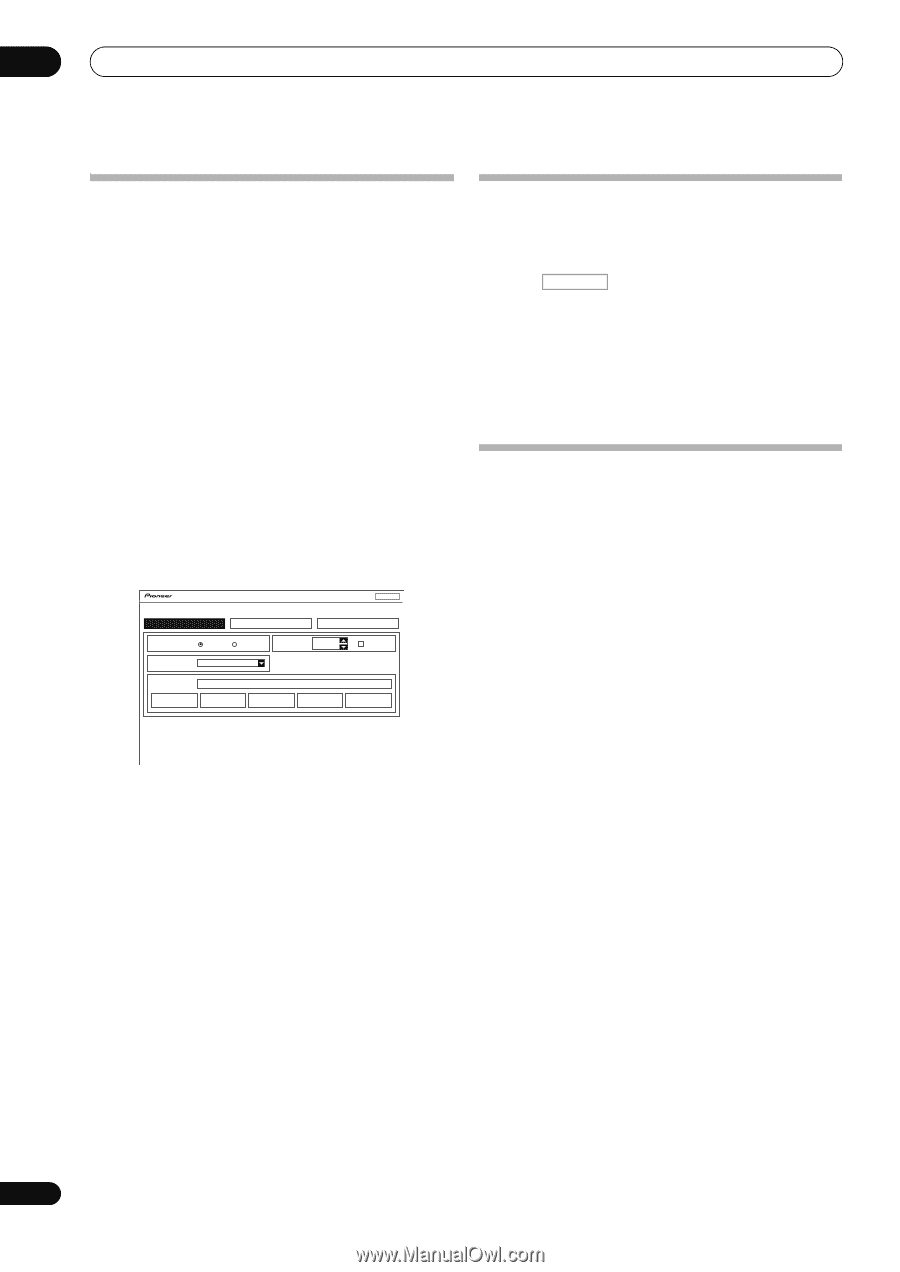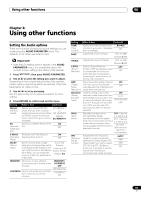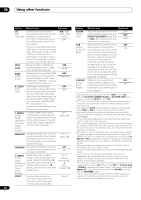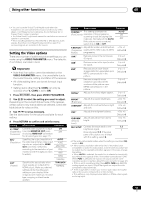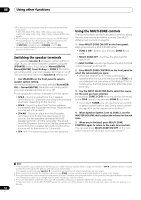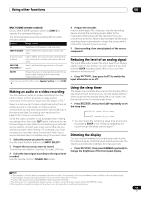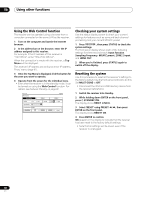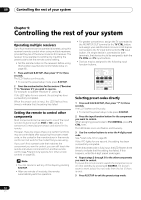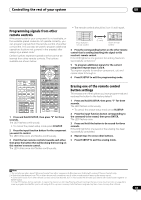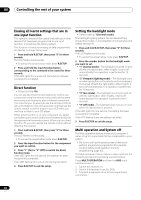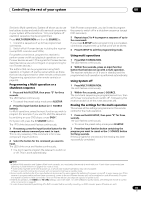Pioneer VSX-1121-K Owner's Manual - Page 60
Using the Web Control function, Checking your system settings, Resetting the system, Web Control - factory reset
 |
View all Pioneer VSX-1121-K manuals
Add to My Manuals
Save this manual to your list of manuals |
Page 60 highlights
08 Using other functions Using the Web Control function The receiver can be operated using a browser from a computer connected on the same LAN as the receiver. 1 Turn on the computer and launch the Internet browser. 2 In the address bar on the browser, enter the IP address assigned to this receiver. For example, if the IP address of this receiver is "192.168.0.2", enter "http://192.168.0.2/". When the connection is made with the receiver, a Top Menu will be displayed. This receiver's IP address can be found in the 'IP address, Proxy' menu (page 81). 3 Once the Top Menu is displayed, click the button for the zone you want to operate. 4 Operate from the screen for the individual zone. • Even when the receiver is in the standby mode, it can be turned on using the Web Control function. For details, see Network Standby on page 82. Web Control Main ZONE ZONE 2 Top Menu ZONE 3 POWER ON OFF VOLUME -60.0dB MUTE INPUT SELECT DVD LISTENING MODE STEREO AUTO SURR/ALC/ STREAM DIRECT HOME THX STANDARD SURROUND ADVANCED SURROUND STEREO Checking your system settings Use the status display screen to check your current settings for features such as surround back channel processing and your current MCACC preset. 1 Press RECEIVER , then press STATUS to check the system settings. The front panel display shows each of the following settings for three seconds each: Input function, Sampling Frequency, MCACC preset, ZONE 2 input and HDMI OUT. 2 When you're finished, press STATUS again to switch off the display. Resetting the system Use this procedure to reset all the receiver's settings to the factory default. Use the front panel controls to do this. Set MULTI-ZONE to OFF. • Disconnect the iPod and USB memory device from the receiver beforehand. 1 Switch the receiver into standby. 2 While holding down ENTER on the front panel, press STANDBY/ON. The display shows RESET NO . 3 Select 'RESET' using PRESET /, then press ENTER on the front panel. The display shows RESET? OK. 4 Press ENTER to confirm. OK appears in the display to indicate that the receiver has been reset to the factory default settings. • Note that all settings will be saved, even if the receiver is unplugged. 60 En