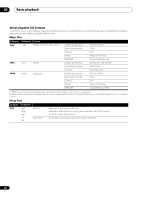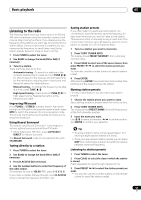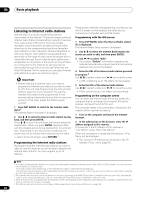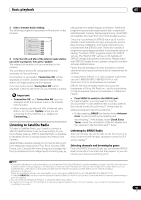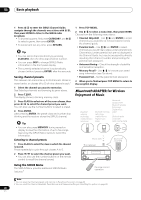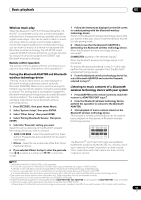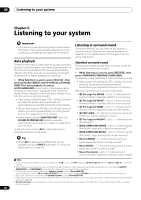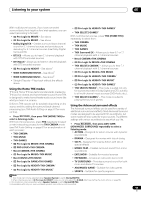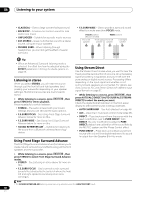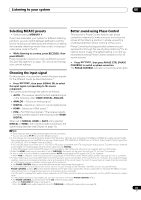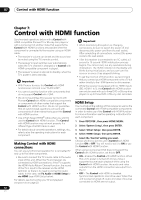Pioneer VSX-1121-K Owner's Manual - Page 47
Wireless music play, Pairing the Bluetooth ADAPTER and Bluetooth wireless technology device - owners
 |
View all Pioneer VSX-1121-K manuals
Add to My Manuals
Save this manual to your list of manuals |
Page 47 highlights
Basic playback 05 Wireless music play When the Bluetooth ADAPTER (Pioneer Model No. ASBT100)1 is connected to this unit, a product equipped with Bluetooth wireless technology (portable cell phone, digital music player, etc.) can be used to listen to music wirelessly. Also, by using a commercially available transmitter supporting Bluetooth wireless technology, you can listen to music on a device not equipped with Bluetooth wireless technology. The AS-BT100 model supports SCMS-T contents protection, so music can also be enjoyed on devices equipped with SCMS-T type Bluetooth wireless technology. Remote control operation The remote control supplied with this unit allows you to play and stop media, and perform other operations.2 Pairing the Bluetooth ADAPTER and Bluetooth wireless technology device "Pairing" must be done before you start playback of Bluetooth wireless technology content using the Bluetooth ADAPTER. Make sure to perform pairing the first time you operate the system or any time pairing data is cleared. The pairing step is necessary to register the Bluetooth wireless technology device to enable Bluetooth communications.3 For more details, see also the operating instructions of your Bluetooth wireless technology device. 1 Press RECEIVER , then press Home Menu. 2 Select 'System Setup', then press ENTER. 3 Select 'Other Setup', then press ENTER. 4 Select 'Pairing Bluetooth Device', then press ENTER. 5 Select the 'Passcode' setting you want. Select the same passcode as the Bluetooth wireless technology device you wish to connect. • 0000/1234/8888 - Select the passcode from these options. These are the passcodes that can be used in most cases. • Others - Select to use a passcode other than those mentioned above. 6 If you selected Others in step 5, enter the passcode. Use / to select a number and / to move the cursor. 7 Follow the instructions displayed on the GUI screen to conduct pairing with the Bluetooth wireless technology device. Switch on the Bluetooth wireless technology device that you want to make pair, place it near the receiver and set it to the pairing mode. 8 Check to see that the Bluetooth ADAPTER is detected by the Bluetooth wireless technology device. When the Bluetooth wireless technology device is connected: CONNECTED appears in the receiver display.4 When the Bluetooth wireless technology device is not connected: Go back to the passcode setting in step 5. In this case, perform the connection operation from the Bluetooth wireless technology device. 9 From the Bluetooth wireless technology device list, select Bluetooth ADAPTER and enter the Passcode selected in step 5.5 Listening to music contents of a Bluetooth wireless technology device with your system 1 Press ADAPTER on the remote control to switch the receiver to ADAPTER PORT input.6 2 From the Bluetooth wireless technology device, perform the operation to connect to the Bluetooth ADAPTER. 3 Start playback of music contents stored on the Bluetooth wireless technology device. This receiver's remote control buttons can be used for basic playback of files stored on Bluetooth wireless technology devices.7 DIRECT STEREO STANDARD ADV SURR HDD DVD THX PHASE CTRL STATUS TV / DTV MPX PQLS HDMI OUT 1 2 3 AUDIO The Bluetooth® word mark and logos are registered trademarks owned by Bluetooth SIG, Inc. and any use of such marks by Pioneer Corporation is under license. Other trademarks and trade names are those of their respective owners. Note 1 The Bluetooth ADAPTER (AS-BT100) is sold separately. 2 • It must be necessary that the Bluetooth wireless technology enabled device supports AVRCP profiles. • Remote control operations cannot be guaranteed for all Bluetooth wireless technology enabled devices. 3 • Pairing is required when you first use the Bluetooth wireless technology device and Bluetooth ADAPTER. • To enable Bluetooth communication, pairing should be done with both your system and Bluetooth wireless technology device. 4 The system can display alphanumeric characters only. Other characters may not be displayed correctly. 5 The passcode may in some cases be referred to as PASSKEY or PIN code. 6 When the Bluetooth ADAPTER is not plugged into the ADAPTER PORT, NO ADAPTER will be displayed if ADAPTER PORT input is selected. 7 • Bluetooth wireless technology device should be compatible with AVRCP profile. • Depending on the Bluetooth wireless technology device you use, operation may differ from what is shown in the remote control buttons. 47 En