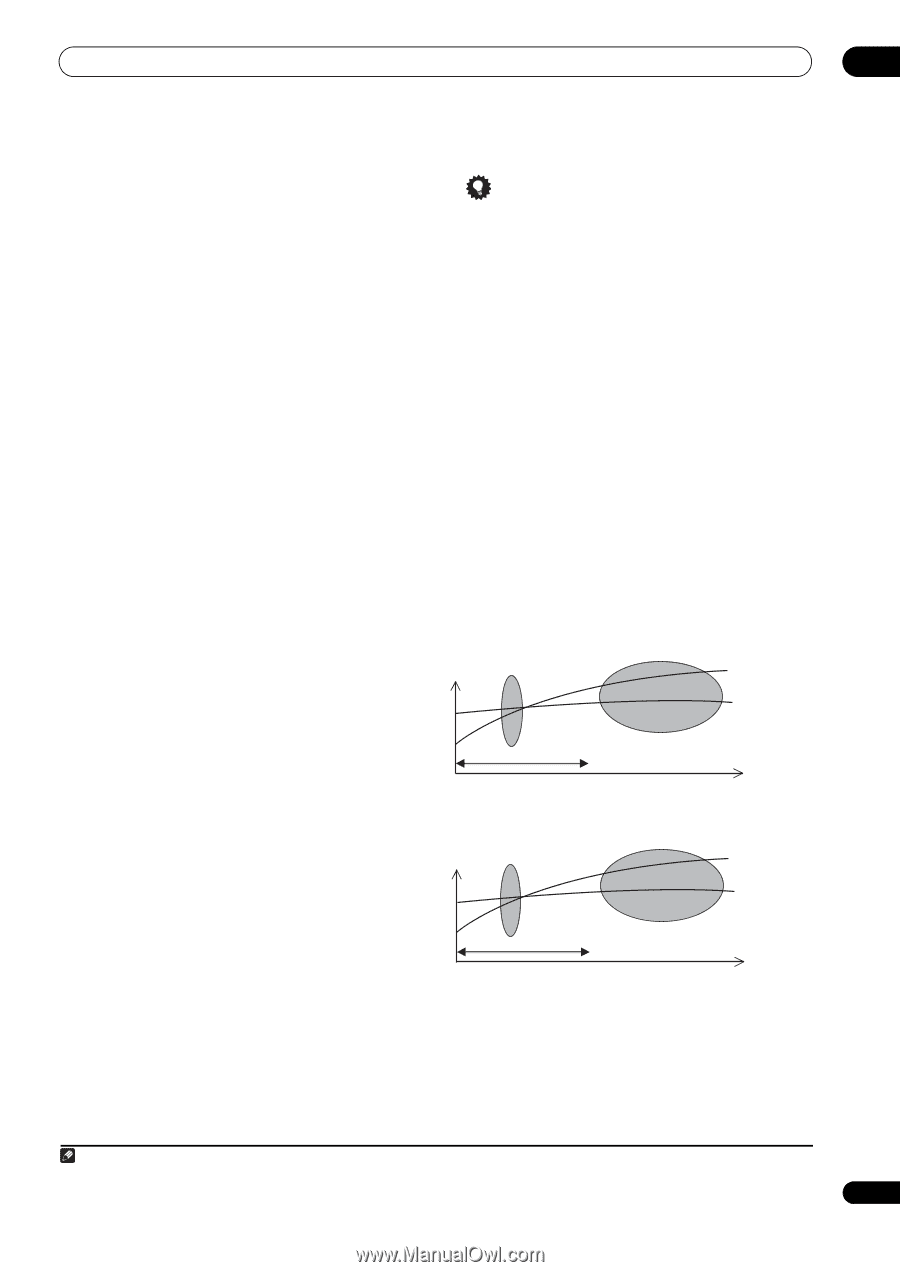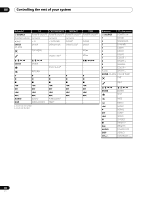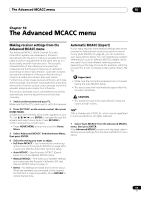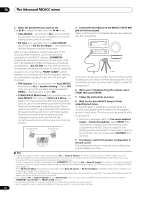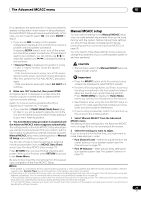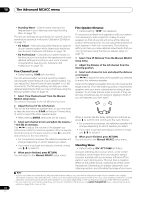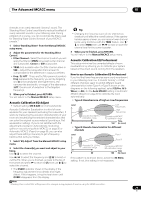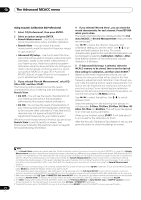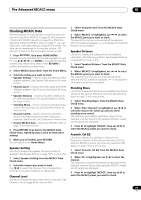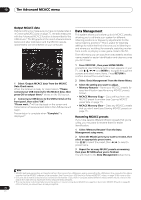Pioneer VSX-1121-K Owner's Manual - Page 73
Acoustic Calibration EQ Adjust, Acoustic Calibration EQ Professional - vs
 |
View all Pioneer VSX-1121-K manuals
Add to My Manuals
Save this manual to your list of manuals |
Page 73 highlights
The Advanced MCACC menu 10 it results in an overly resonant ('boomy') sound. The Standing Wave Control uses filters to reduce the effect of overly resonant sounds in your listening area. During playback of a source, you can customize the filters used for Standing Wave Control for each of your MCACC presets.1 1 Select 'Standing Wave' from the Manual MCACC setup menu. 2 Adjust the parameters for the Standing Wave Control. • Filter Channel - Select the channel to which you will apply the filter(s): MAIN (all except center channel and subwoofer), Center or SW (subwoofer). • TRIM (only available when the filter channel above is SW) - Adjust the subwoofer channel level (to compensate for the difference in output post-filter). • Freq / Q / ATT - These are the filter parameters where Freq represents the frequency you will be targeting and Q is the bandwidth (the higher the Q, the narrower the bandwidth, or range) of the attenuation (ATT, the amount of reduction to the targeted frequency). 3 When you're finished, press RETURN. You will return to the Manual MCACC setup menu. Acoustic Calibration EQ Adjust • Default setting: ON/0.0dB (all channels/bands) Acoustic Calibration Equalization is a kind of room equalizer for your speakers (excluding the subwoofer). It works by measuring the acoustic characteristics of your room and neutralizing the ambient characteristics that can color the original source material (providing a 'flat' equalization setting). If you're not satisfied with the adjustment provided in Automatically conducting optimum sound tuning (Auto MCACC) on page 35 or Automatic MCACC (Expert) on page 69, you can also adjust these settings manually to get a frequency balance that suits your tastes. 1 Select 'EQ Adjust' from the Manual MCACC setup menu. 2 Select the channel(s) you want and adjust to your liking. Use / to select the channel. Use / to select the frequency and / to boost or cut the EQ. When you're finished, go back to the top of the screen and press to return to Ch, then use / to select the channel. • The OVER! indicator shows in the display if the frequency adjustment is too drastic and might distort. If this happens, bring the level down until OVER! disappears from the display. Tip • Changing the frequency curve of one channel too drastically will affect the overall balance. If the speaker balance seems uneven, you can raise or lower channel levels using test tones with the TRIM feature. Use / to select TRIM, then use / to raise or lower the channel level for the current speaker. 3 When you're finished, press RETURN. You will return to the Manual MCACC setup menu. Acoustic Calibration EQ Professional This setup minimizes the unwanted effects of room reverberation by allowing you to calibrate your system based on the direct sound coming from the speakers. How to use Acoustic Calibration EQ Professional If you find that lower frequencies seem overly reverberant in your listening room (i.e. it sounds 'boomy'), or that different channels seem to exhibit different reverb characteristics (when Type A or Type B shown on the diagrams on the following applies), select EQ Pro. & SWave (or ALL) for the Auto MCACC setting in Automatic MCACC (Expert) on page 69 to calibrate the room automatically. • Type A: Reverberance of high vs. low frequencies Level Low frequencies High frequencies Acoustic Cal. EQ Pro. calibration range Conventional MCACC EQ calibration range Time 0 80 160 (in msec) • Type B: Reverb characteristics for different channels Level Front L Front R Acoustic Cal. EQ Pro. calibration range Conventional MCACC EQ calibration range Time 0 80 160 (in msec) If the pattern is as shown above, select the 30-50ms setting. If not, this setting is not necessary. Note 1 Standing Wave control filter settings cannot be changed during playback of sources using the HDMI connection. 73 En