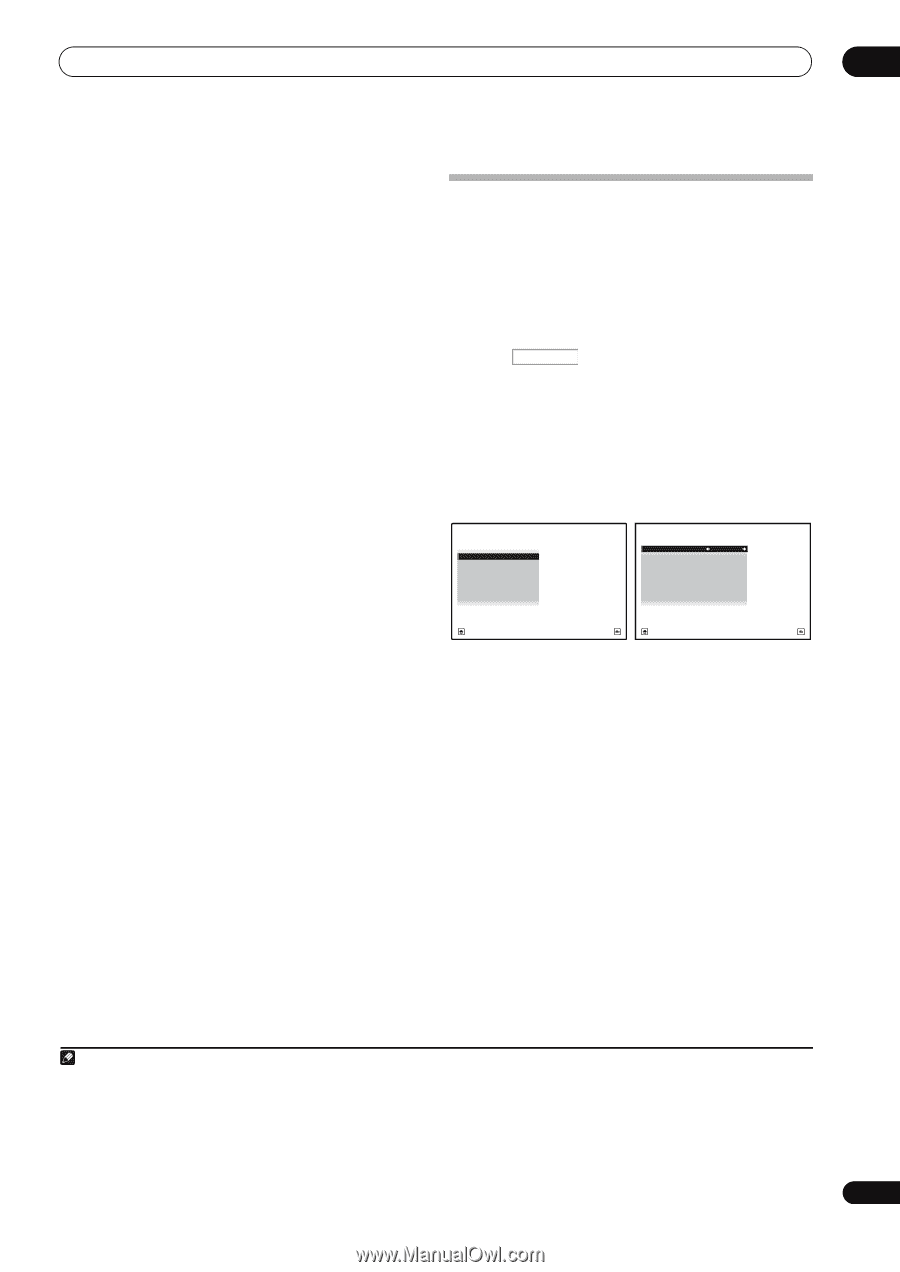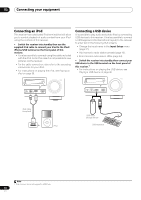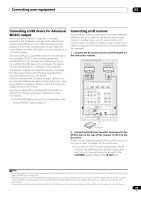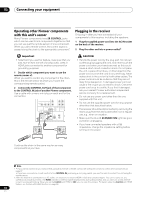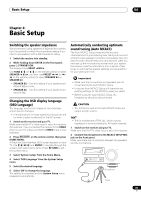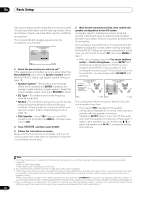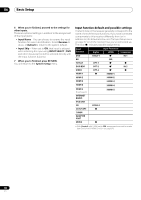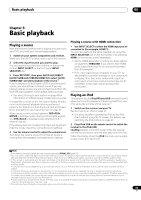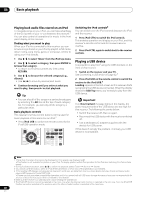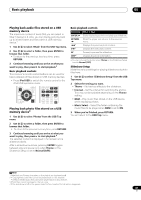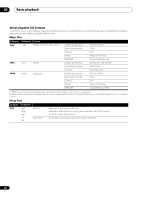Pioneer VSX-1121-K Owner's Manual - Page 37
Problems when using the Auto MCACC Setup, The Input Setup menu
 |
View all Pioneer VSX-1121-K manuals
Add to My Manuals
Save this manual to your list of manuals |
Page 37 highlights
Basic Setup 04 • If Reverse Phase is displayed, the speaker's wiring (+ and -) may be inverted. Check the speaker connections.1 - If the connections were wrong, turn off the power, disconnect the power cord, then reconnect properly. After this, perform the Full Auto MCACC procedure again. - If the connections were right, select GO NEXT and continue. 7 Make sure 'OK' is selected, then press ENTER. A progress report is displayed on-screen while the receiver outputs more test tones to determine the optimum receiver settings. Again, try to be as quiet as possible while this is happening. It may take 3 to 10 minutes. 8 The Auto MCACC Setup procedure is completed and the Home Menu menu reappears automatically. Be sure to disconnect the microphone from this receiver upon completion of the Auto MCACC Setup. The settings made in the Auto MCACC Setup should give you excellent surround sound from your system, but it is also possible to adjust these settings manually using The Advanced MCACC menu on page 69 or The System Setup and Other Setup menus on page 78.2 Problems when using the Auto MCACC Setup If the room environment is not optimal for the Auto MCACC Setup (too much background noise, echo off the walls, obstacles blocking the speakers from the microphone) the final settings may be incorrect. Check for household appliances (air conditioner, fridge, fan, etc.), that may be affecting the environment and switch them off if necessary. If there are any instructions showing in the front panel display, please follow them. • Some older TVs may interfere with the operation of the microphone. If this seems to be happening, switch off the TV when doing the Auto MCACC Setup. The Input Setup menu You only need to make settings in the Input Setup menu if you didn't hook up your digital equipment according to the default settings (see Input function default and possible settings on page 38). In this case, you need to tell the receiver what equipment is hooked up to which terminal so the buttons on the remote control correspond to the components you've connected. 1 Press RECEIVER on the remote control, then press HOME MENU. A Graphical User Interface (GUI) screen appears on your TV. Use and ENTER to navigate through the screens and select menu items. Press RETURN to confirm and exit the current menu. 2 Select 'System Setup' from the Home Menu. 3 Select 'Input Setup' from the System Setup menu. 4.System Setup A/V RECEIVER a.Manual SP Setup b. Input Setup c. OSD Language d. Network Setup e. Other Setup 4b.Input Setup A/V RECEIVER Input Input Name Input Skip : DVD : Rename : OFF Digital In : HDMI Input : Component In : COAX-1 --- Comp-1 Exit Return Exit Finish 4 Select the input function that you want to set up. The default names correspond with the names next to the terminals on the rear panel (such as DVD or VIDEO) which, in turn, correspond with the names on the remote control. 5 Select the input(s) to which you've connected your component. For example, if your DVD player only has an optical output, you will need to change the DVD input function's Digital In setting from COAX-1 (default) to the optical input you've connected it to. The numbering (OPT-1 to 3) corresponds with the numbers beside the inputs on the back of the receiver. Note 1 If the speaker is not pointed to the microphone (listening position) or when using speakers that affect the phase (dipole speakers, reflective speakers, etc.), Reverse Phase may be displayed even if the speakers are properly connected. 2 • Depending on the characteristics of your room, sometimes identical speakers with cone sizes of around 12 cm (5 inches) will end up with different size settings. You can correct the setting manually using the Manual speaker setup on page 78. • The subwoofer distance setting may be farther than the actual distance from the listening position. This setting should be accurate (taking delay and room characteristics into account) and generally does not need to be changed. • If Auto MCACC Setup measurement results are incorrect due to the interaction of the speakers and viewing environment, we recommend adjusting the settings manually. 37 En