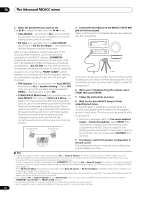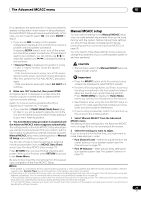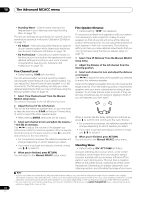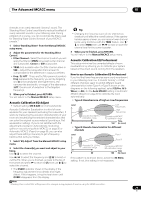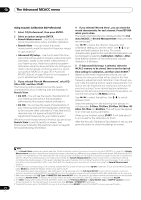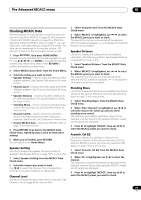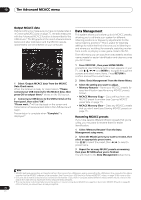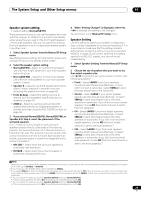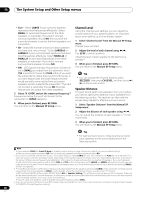Pioneer VSX-1121-K Owner's Manual - Page 75
Checking MCACC Data, Speaker Setting, Channel Level, Speaker Distance, Standing Wave, Acoustic Cal EQ
 |
View all Pioneer VSX-1121-K manuals
Add to My Manuals
Save this manual to your list of manuals |
Page 75 highlights
The Advanced MCACC menu 10 Checking MCACC Data At the procedure of Automatically conducting optimum sound tuning (Auto MCACC) on page 35, the procedure of Automatic MCACC (Expert) on page 69 or after fineadjusting at Manual MCACC setup on page 71, you can check your calibrated settings using the GUI screen. The data can be transferred to a computer using a USB device to check it on the computer's screen as well. 1 Press RECEIVER , then press HOME MENU. A Graphical User Interface (GUI) screen appears on your TV. Use and ENTER to navigate through the screens and select menu items. Press RETURN to confirm and exit the current menu. 2 Select 'MCACC Data Check' from the Home Menu. 3 Select the setting you want to check. • Speaker Setting - Used to check the settings of the speaker systems. See Speaker Setting below for more on this. • Channel Level - Used to check the output level of the different speakers. See Channel Level below for more on this. • Speaker Distance - Used to check the distance to the different speakers. See Speaker Distance below for more on this. • Standing Wave - Used to check the standing wave control filter settings. See Standing Wave below for more on this. • Acoustic Cal EQ - Used to check the calibration values of the listening environment's frequency response. See Acoustic Cal EQ below for more on this. • Output MCACC data - See Output MCACC data on page 76 for more on this. 4 Press RETURN to go back to the MCACC Data Check menu, repeating steps 2 and 3 to check other settings. 5 When you're finished, press RETURN. You will return to the Home Menu. Speaker Setting Use this to display the speaker size and number of speakers. See Speaker Setting on page 79 for more on this. 1 Select 'Speaker Setting' from the MCACC Data Check menu. 2 Select the channel you want to check. Use / to select the channel. The corresponding channel on the layout diagram is highlighted. Channel Level Use this to display the level of the various channels. See Channel Level on page 80 for more on this. 1 Select 'Channel Level' from the MCACC Data Check menu. 2 When 'MCACC' is highlighted, use / to select the MCACC preset you want to check. The level of the various channels set at the selected MCACC preset is displayed. '---' is displayed for channels that are not connected. Speaker Distance Use this to display the distance from the different channels to the listening position. See Speaker Distance on page 80 for more on this. 1 Select 'Speaker Distance' from the MCACC Data Check menu. 2 When 'MCACC' is highlighted, use / to select the MCACC preset you want to check. The distance from the various channels set at the selected MCACC preset is displayed. '---' is displayed for channels that are not connected. Standing Wave Use this to display the standing wave related adjustment values for the various MCACC memories. See Standing Wave on page 72 for more on this. 1 Select 'Standing Wave' from the MCACC Data Check menu. 2 When 'Filter Channel' is highlighted, use / to select the channel for which you want to check standing wave control. The standing wave related calibration value for the selected channel stored at the selected MCACC preset and its graph are displayed. 3 Press to highlight 'MCACC', then use / to select the MCACC preset you want to check. Acoustic Cal EQ Use this to display the calibration values for the frequency response of the various channels set in the different MCACC presets. See Acoustic Calibration EQ Adjust on page 73 for more on this. 1 Select 'Acoustic Cal EQ' from the MCACC Data Check menu. 2 When 'Ch' is highlighted, use / to select the channel. The calibration value for the frequency response of the selected channel stored at the selected MCACC preset and its graph are displayed. 3 Press to highlight 'MCACC', then use / to select the MCACC preset you want to check. 75 En