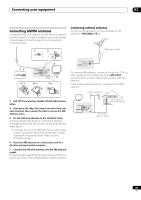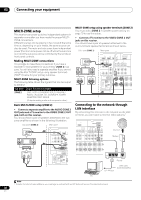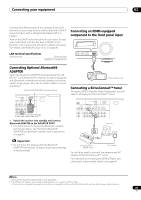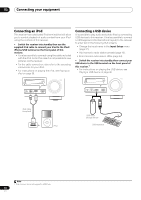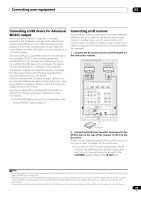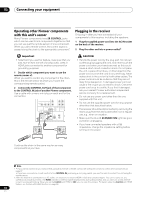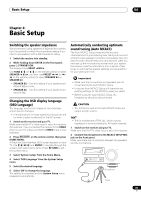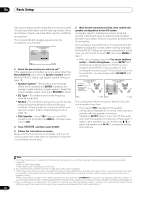Pioneer VSX-1121-K Owner's Manual - Page 32
Connecting an iPod, Connecting a USB device, Input Setup
 |
View all Pioneer VSX-1121-K manuals
Add to My Manuals
Save this manual to your list of manuals |
Page 32 highlights
03 Connecting your equipment Connecting an iPod This receiver has a dedicated iPod terminal that will allow you to control playback of audio content from your iPod using the controls of this receiver. • Switch the receiver into standby then use the supplied iPod cable to connect your iPod to the iPod/ iPhone/USB terminal on the front panel of this receiver. • It is also possible to connect using the cable included with the iPod, but in this case it is not possible to view pictures via the receiver. • For the cable connection, also refer to the operating instructions for your iPod. • For instructions on playing the iPod, see Playing an iPod on page 39. CONTROL ON / OFF MASTER VOLUME Connecting a USB device It is possible to play audio and photo files by connecting USB devices to this receiver. It is also possible to connect a USB keyboard (US-international layout) to the receiver to enter text in the following GUI screens. • Change the input name in the Input Setup menu (page 37). • Add names to radio station presets (page 43). • Enter Internet radio station URLs (page 44). • Switch the receiver into standby then connect your USB device to the USB terminal on the front panel of this receiver.1 • For instructions on playing the USB device, see Playing a USB device on page 40. CONTROL ON / OFF MASTER VOLUME MCACC SETUP MIC iPod iPhone USB VIDEO CAMERA HDMI 5 MCACC SETUP MIC iPod iPhone USB VIDEO CAMERA HDMI 5 iPod cable (supplied) MENU iPod USB mass storage device USB keyboard Note 1 This receiver does not support a USB hub. 32 En