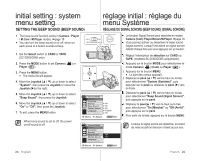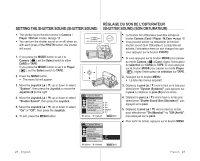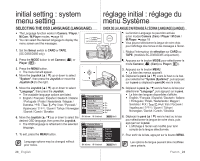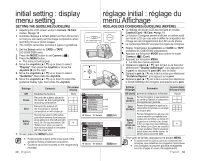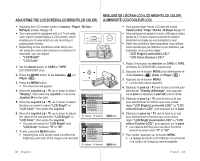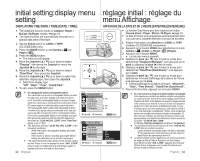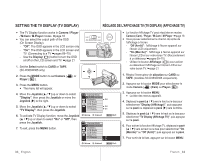Samsung SC-D383 User Manual (ENGLISH) - Page 35
RÉglage De L'Écran Lcd Lcd Bright/lcd Color, LuminositÉ Lcd/couleur Lcd, Adjusting The Lcd Screen
 |
View all Samsung SC-D383 manuals
Add to My Manuals
Save this manual to your list of manuals |
Page 35 highlights
RÉGLAGE DE L'ÉCRAN LCD (LCD BRIGHT/LCD COLOR) ADJUSTING THE LCD SCREEN (LCD BRIGHT/LCD COLOR) (LUMINOSITÉ LCD/COULEUR LCD) • Adjusting the LCD screen works in Camera / Player / M.Cam / M.Player modes. ➥page 18 • Your camcorder is equipped with a 2.7 inch wide color Liquid Crystal Display (LCD) screen, which enables you to view what you are recording or playing back directly. • Depending on the conditions under which you CARD TAPE (SC-D383/D385 only) MODE are using the camcorder (indoors or outdoors for example), you can adjust: CHG BATT. - "LCD Bright" - "LCD Color" 1. Set the Select switch to CARD or TAPE. (SC-D383/D385 only) 2. Press the MODE button to set Camera ( ) or Player ( ). 3. Press the MENU button. • The menu list will appear. 4. Move the Joystick up or down to select "Display", then press the Joystick or move the Joystick (X) to the right. 5. Move the Joystick up or down to select the item you want to adjust "LCD Bright" or "LCD Color", then press the Joystick. 6. Move the Joystick up or down to adjust the value of the selected item "LCD Bright" or "LCD Color", then press the Joystick. • You can set values for "LCD Bright" and "LCD Color" between "0" to "35". 7. To exit, press the MENU button. • Adjusting the LCD screen does not affect the brightness and color of the image to be recorded. MENU W T DV AV MODE POWER CHG BATT. Camera Mode Display Guideline LCD Bright [18] LCD Color Date/Time TV Display Adjust Select MENU Exit Camera Mode Display Guideline LCD Bright LCD Color [18] Date/Time TV Display Adjust Select MENU Exit • Vous pouvez régler l'écran LCD dans les modes Camera (Cam) / Player / M.Cam / M.Player ➥page 18 • Votre caméscope est équipé d'un écran à affichage à cristaux liquides de 2,7 pouces, lequel vous permet de visualiser directement les images que vous enregistrez ou lisez. • Selon les conditions dans lesquelles vous utilisez votre caméscope (en intérieur ou en extérieur, par exemple), vous pouvez régler : - "LCD Bright (Luminosité LCD )" - "LCD Color (Couleur LCD )" 1. Réglez l'interrupteur de sélection sur CARD ou TAPE. (modèles SC-D383/D385 uniquement). 2. Appuyez sur le bouton MODE pour sélectionner le mode Camera ( ) (Cam) ou Player ( ). 3. Appuyez sur le bouton MENU. • La liste des menus apparaît. 4. Déplacez le pav vers le haut ou le bas pour sélectionner "Display (Affichage)", puis appuyez sur le pavé ou déplacez le pavé (X) vers la droite. 5. Déplacez le pav vers le haut ou le bas pour sélectionner la fonction que vous voulez régler "LCD Bright (Luminosité LCD)" ou "LCD colour(Couleur LCD)", puis appuyez sur le pavé. 6. Déplacez le pav vers le haut ou le bas pour sélectionner la fonction que vous voulez régler "LCD Bright (Luminosité LCD)" ou "LCD colour (Couleur LCD)", puis appuyez sur le pavé. • Les valeurs définies pour ces deux fonctions doivent se situer entre "0" et "35". 7. Pour quitter, appuyez sur le bouton MENU. • Le réglage de l'écran LCD n'affecte ni la luminosité ni la couleur de l'image qui sera enregistrée. 31_ English French _31