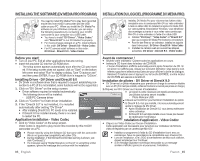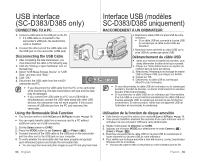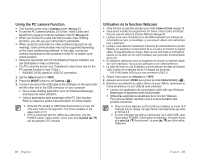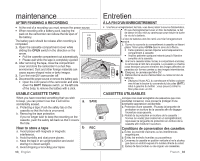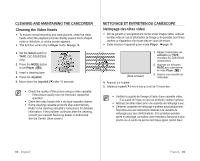Samsung SC-D383 User Manual (ENGLISH) - Page 98
interface USB modèles, SC-D383/D385 uniquement, USB interface, SC-D383/D385 only - usb cable
 |
View all Samsung SC-D383 manuals
Add to My Manuals
Save this manual to your list of manuals |
Page 98 highlights
USB interface (SC-D383/D385 only) interface USB (modèles SC-D383/D385 uniquement) SELECTING THE USB DEVICE (USB CONNECT) SÉLECTION DU PÉRIPHÉRIQUE USB (CONNEXION USB) • USB connect function works only in M.Player mode. ➥page 18 • Using the USB cable, you can connect your camcorder to a computer to copy your moving images and photo images from the • La fonction Connexion USB ne peut être activée qu'en mode M.Player. ➥page 18 • A l'aide du câble USB, vous pouvez relier votre caméscope à un memory card, or to a printer to print your images. ordinateur pour copier les films et les photos stockés sur la carte 1. Set the Select switch to CARD. mémoire, ou à une imprimante pour imprimer les images. CARD TAPE MODE 1. Réglez l'interrupteur de sélection sur CARD. 2. Press the MODE button to set Player ( ). 2. Appuyez sur le bouton MODE pour sélectionner le 3. Press the MENU button. • The menu list will appear. 4. Move the Joystick up or down to select "System", then press the Joystick. 5. Move the Joystick up or down to select "USB Connect", then press the Joystick. 6. Move the Joystick up or down to select "Computer" or "Printer", then press the Joystick. • You can select "Computer" to use the camcorder as a PC camera, USB Stream or removable disk. • You can select "Printer" to use the Pictbridge feature. ➥page 88 7. To exit, press the MENU button. CHG BATT. M.Player Mode System Clock Set Remote Beep Sound USB Connetct Language 1/3 On On Computer English Move Select MENU Exit M.Player Mode System Clock Set Remote Beep Sound USB Connetct Language 1/3 Computer ✔ Printer mode Player ( ). 3. Appuyez sur le bouton MENU. • La liste des menus apparaît. 4. Déplacez le pav vers le haut ou le bas pour sélectionner "System (Système)", puis appuyez sur le pavé. 5. Déplacez le pav vers le haut ou le bas pour sélectionner "USB Connect (Connexion USB)", puis appuyez sur le pavé. 6. Déplacez le pav vers le haut ou le bas pour sélectionner "Computer (Ordinateur)" ou "Printer (Imprimante)", puis appuyez sur le pavé. • Sélectionnez "Computer (Ordinateur)" pour utiliser le caméscope comme une webcam, pour la lecture en continu USB ou comme un disque amovible. • Sélectionnez "Printer (Imprimante)" pour utiliser la fonction Pictbridge. ➥page 88 Move Select MENU Exit 7. Pour sortir de la liste, appuyez sur le bouton MENU. 94_ English French _94