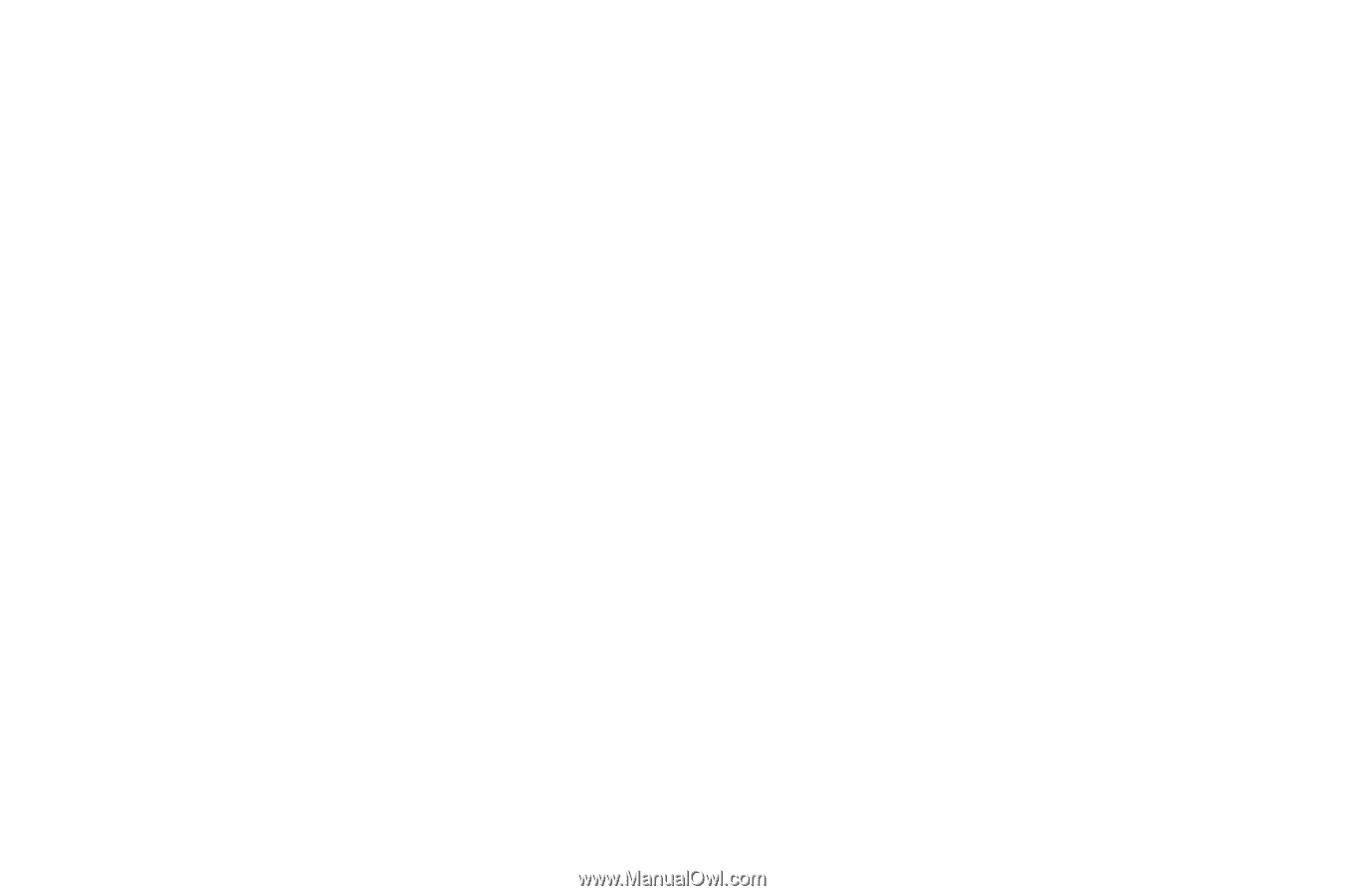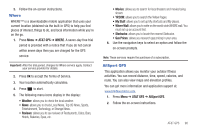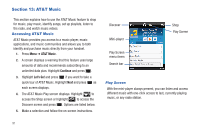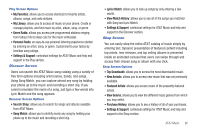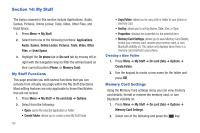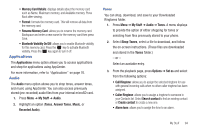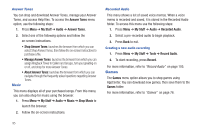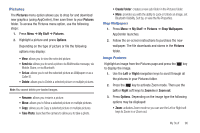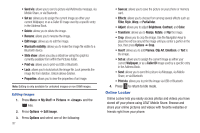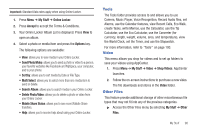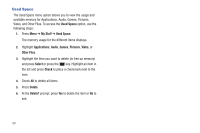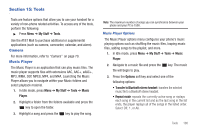Samsung SGH-A667 User Manual (user Manual) (ver.f10) (English) - Page 100
Games, About Answer Tones
 |
View all Samsung SGH-A667 manuals
Add to My Manuals
Save this manual to your list of manuals |
Page 100 highlights
Answer Tones You can shop and download Answer Tones, manage your Answer Tones, and access Help files. To access the Answer Tones menu option, use the following steps: 1. Press Menu ➔ My Stuff ➔ Audio ➔ Answer Tones. 2. Select one of the following options and follow the on-screen instructions. • Shop Answer Tones: launches the browser from which you can select Shop Answer Tones, then follow the on-screen instructions to purchase a file. • Manage Answer Tones: launches the browser from which you can assign Ringback Tones to Callers and Groups, turn your greeting on or off, and shop for more Answer Tones. • About Answer Tones: launches the browser from which you can navigate through the frequently asked questions regarding Answer Tones. Music This menu displays all of your purchased songs. From this menu, you can also shop for music using the browser. 1. Press Menu ➔ My Stuff ➔ Audio ➔ Music ➔ Shop Music to launch the browser. 2. Follow the on-screen instructions. Recorded Audio This menu shows a list of saved voice memos. When a voice memo is recorded and saved, it is stored in the Recorded Audio folder. To access this menu use the following steps: 1. Press Menu ➔ My Stuff ➔ Audio ➔ Recorded Audio. 2. Select a pre-recorded audio to begin playback. 3. Press Back to exit. Creating a new audio recording 1. Press Menu ➔ My Stuff ➔ Tools ➔ Record Audio. 2. To start recording, press Record. For more information, refer to "Record Audio" on page 105. Games The Games menu option allows you to shop games using AppCenter. You can download new games, then save them to the Games folder. For more information, refer to "Games" on page 76. 95