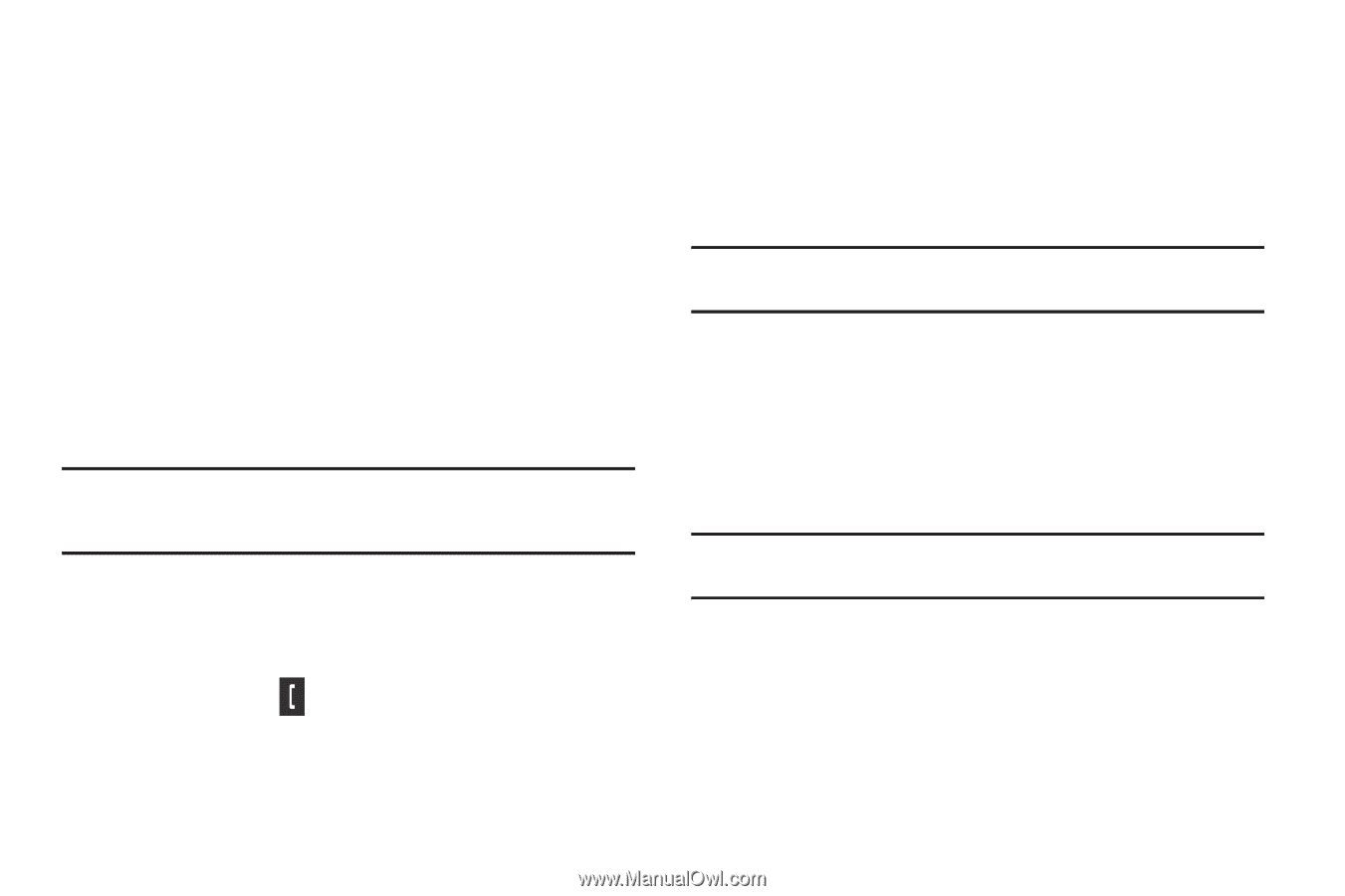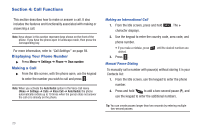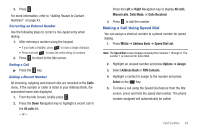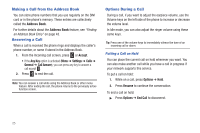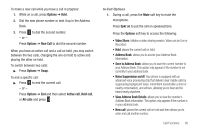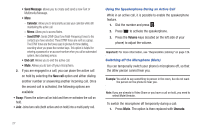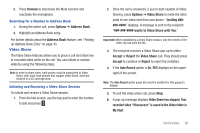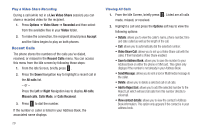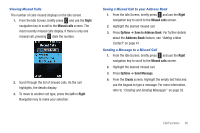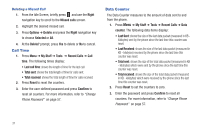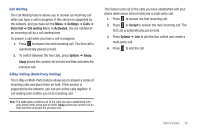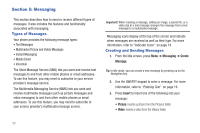Samsung SGH-A667 User Manual (user Manual) (ver.f10) (English) - Page 33
Video Share, Auto Record - initializing address book
 |
View all Samsung SGH-A667 manuals
Add to My Manuals
Save this manual to your list of manuals |
Page 33 highlights
2. Press Unmute to deactivate the Mute function and reactivate the microphone. Searching for a Number in Address Book 1. During the active call, press Options ➔ Address Book. 2. Highlight an Address Book entry. For further details about the Address Book feature, see "Finding an Address Book Entry" on page 43. Video Share The Video Share features allows you to place a call and share live or recorded video while on the call. You can initiate or receive video by using the following steps. Note: In order to share video, both parties must be subscribed to Video Share, both must have phones that support Video Share, and both must be in a 3G coverage area. Initiating and Receiving a Video Share Session To initiate and receive a Video Share session: 1. From the Idle screen, use the key pad to enter the number to dial and press . 2. Once the call is answered, if you're both capable of Video Sharing, press Options ➔ Video Share to invite the other party to see video shot from your phone. "Inviting displays. A message is sent to the recipient wants to Video Share with You." Important!: When establishing a Video Share session, only the sender of the video clip can save the file. 3. The recipient receives a Video Share pop-up to either Accept or Reject the Video Share call. They should press Accept to continue or Reject to reject the invitation. 4. If the Auto Record option is On, REC displays on the upper right of the screen. Note: The Auto Record option (page 66) must be enabled for this popup to display. 5. To end the video share call, press Stop. 6. A pop-up message displays Video Share has stopped. Your recorded video "VSxxxxxxxx" is saved in the Video folder in My Stuff. Call Functions 28