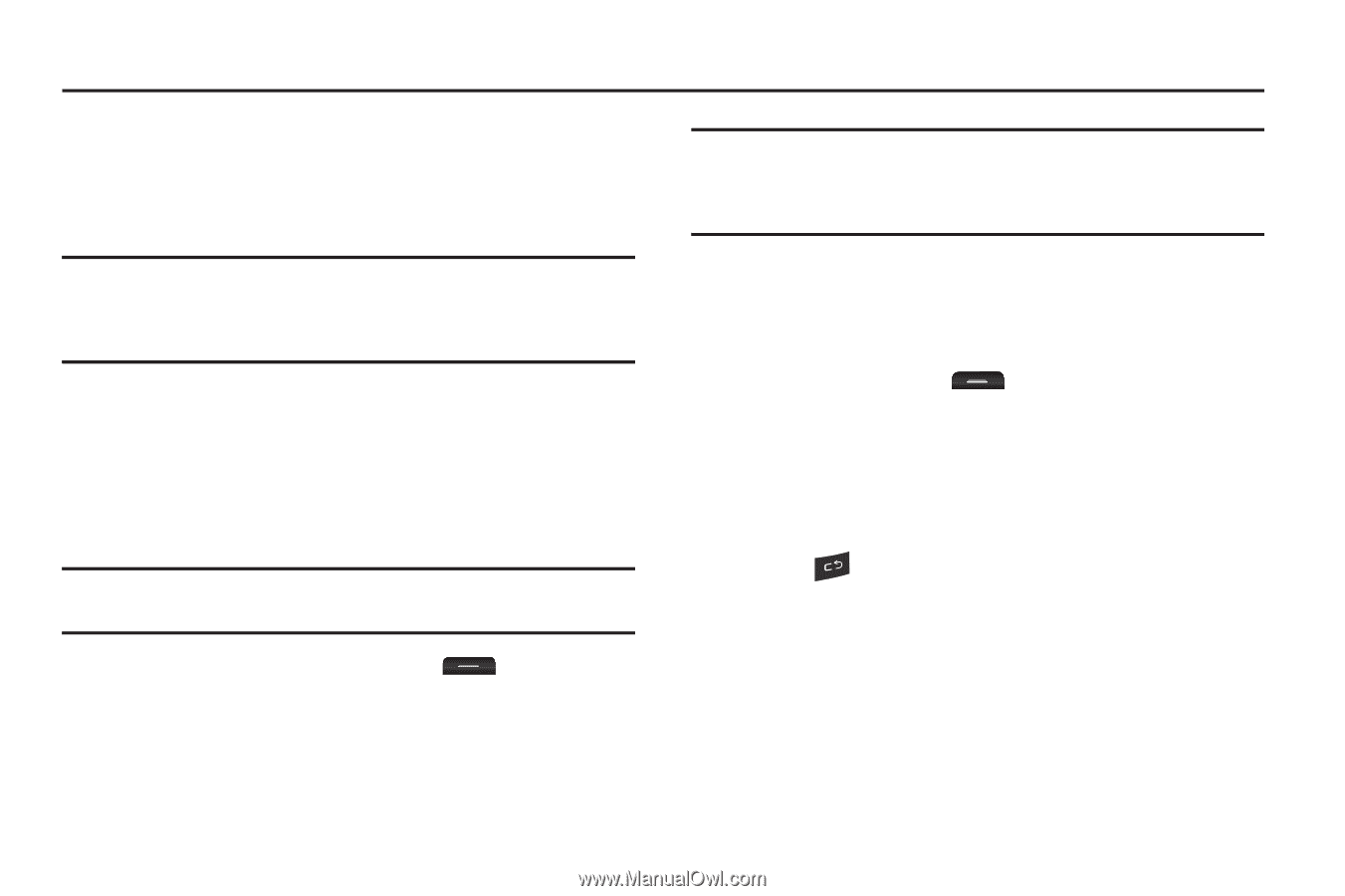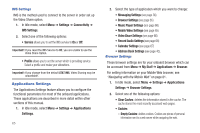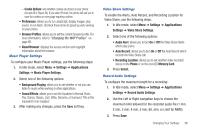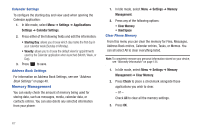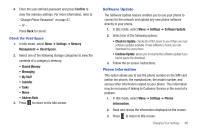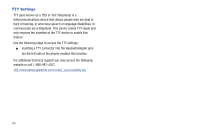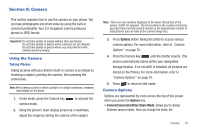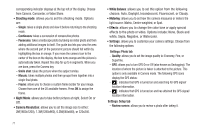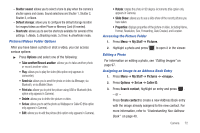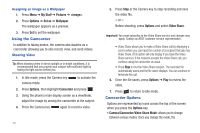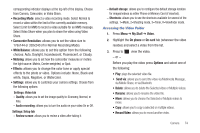Samsung SGH-A667 User Manual (user Manual) (ver.f10) (English) - Page 75
Camera, Using the Camera, Camera Options, Options, Camera/Camcorder/Video Share Mode - video format
 |
View all Samsung SGH-A667 manuals
Add to My Manuals
Save this manual to your list of manuals |
Page 75 highlights
Section 8: Camera This section explains how to use the camera on your phone. You can take photographs and shoot video by using the built-in camera functionality. Your 2.0 megapixel camera produces photos in JPEG format. Important!: Do not take photos of people without their permission. Do not take photos in places where cameras are not allowed. Do not take photos in places where you may interfere with another person's privacy. Using the Camera Taking Photos Taking pictures with your device's built-in camera is as simple as choosing a subject, pointing the camera, then pressing the camera key. Note: When taking a photo in direct sunlight or in bright conditions, shadows may display on the photo. 1. In Idle mode, press the Camera key camera mode. to activate the 2. Using the phone's main display screen as a viewfinder, adjust the image by aiming the camera at the subject. Note: There are two numbers displayed in the lower-left portion of the screen, 3/997 for example. The first number is the number of pictures you have taken and the second number is the approximate number of total pictures you can take at the current image size. 3. Press Options before taking the photo to access various camera options. For more information, refer to "Camera Options" on page 70. 4. Press the Camera key until the shutter sounds. (The picture automatically stores within your designated storage location. If no microSD is installed, all pictures are stored on the Phone.) For more information, refer to "Camera Options" on page 70. 5. Press to return to Idle mode. Camera Options Options are represented by icons across the top of the screen when you press the Options key. • Camera/Camcorder/Video Share Mode: allows you to change between various modes. Once you change the mode, the Camera 70