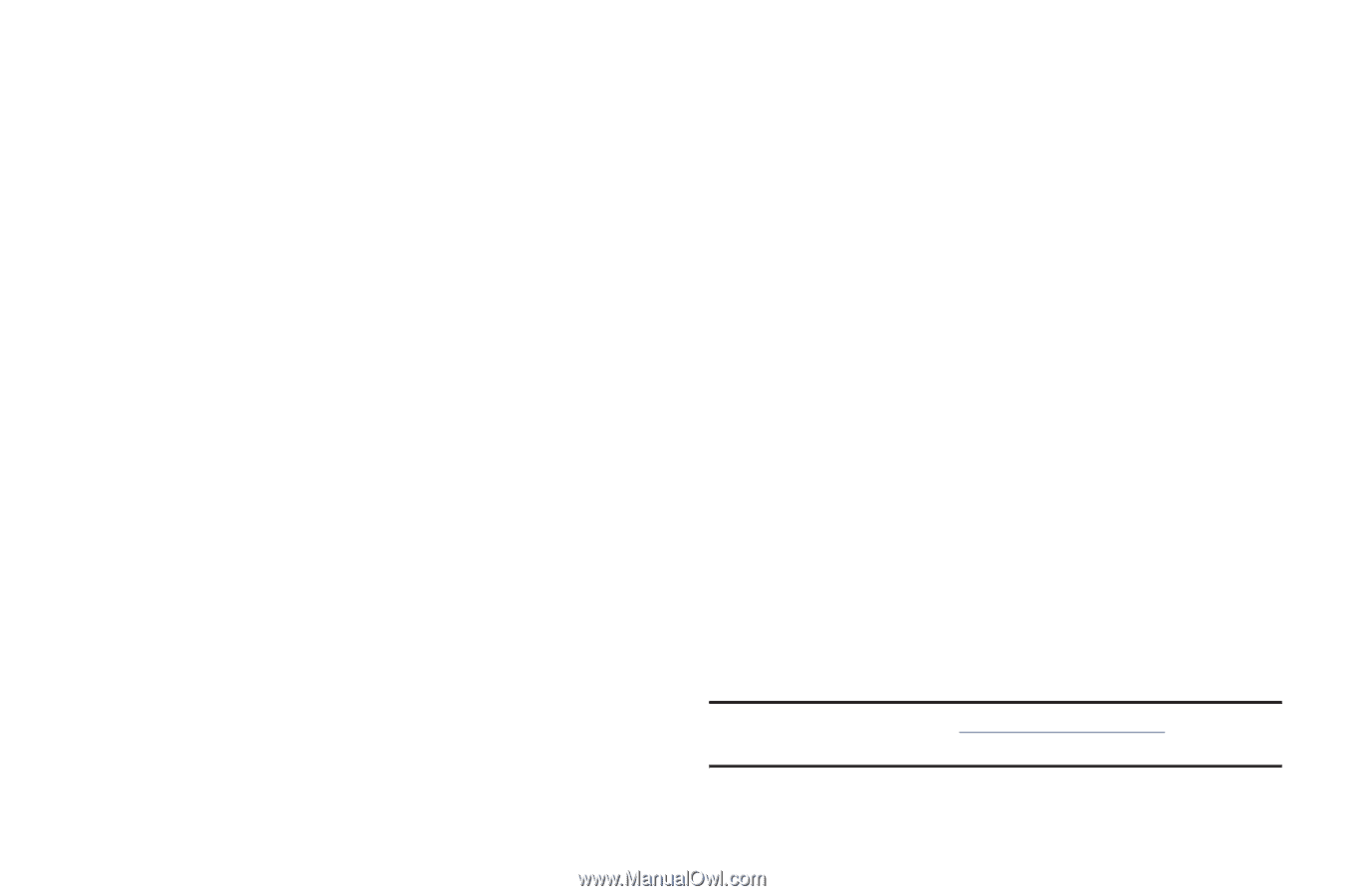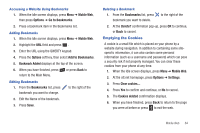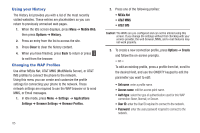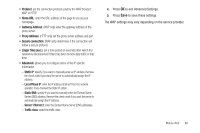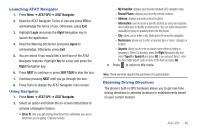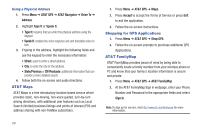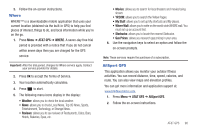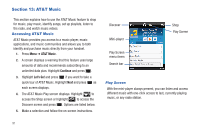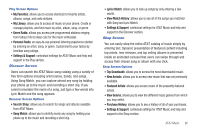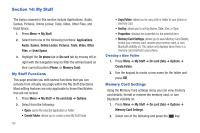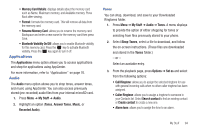Samsung SGH-A667 User Manual (user Manual) (ver.f10) (English) - Page 94
AT&T Maps, Shopping for GPS Applications, AT&T FamilyMap, AT&T Maps - users guide
 |
View all Samsung SGH-A667 manuals
Add to My Manuals
Save this manual to your list of manuals |
Page 94 highlights
Using a Physical Address 1. Press Menu ➔ AT&T GPS ➔ AT&T Navigator ➔ Drive To ➔ Address. 2. Highlight Type It or Speak It. • Type It: requires that you enter the physical address using the keypad. • Speak It: enables the voice response unit and translates voice to text. 3. If typing in the address, highlight the following fields and use the keypad to enter the necessary information: • Street: used to enter a street address. • City: to enter the city for the address. • State/Province or ZIP/Postcode: additional information that can provide a more detailed search. 4. Follow both the on-screen and audio directions. AT&T Maps AT&T Maps is a free introductory location-based service which provides static, non-moving, non-voice guided, turn-by-turn driving directions, with additional user features such as Local Search (limited) business listings and points of interest (POI) and address sharing with non-TeleNav subscribers. 1. Press Menu ➔ AT&T GPS ➔ Maps. 2. Press Accept to accept the Terms of Service or press Exit to exit the application. 3. Follow the on-screen instructions. Shopping for GPS Applications 1. Press Menu ➔ AT&T GPS ➔ Shop GPS. 2. Follow the on-screen prompts to purchase additional GPS Applications. AT&T FamilyMap AT&T FamilyMap provides peace of mind by being able to conveniently locate a family member from your wireless phone or PC and know that your family's location information is secure and private. 1. Press Menu ➔ AT&T GPS ➔ AT&T FamilyMap. 2. At the AT&T FamilyMap Sign In webpage, enter your Phone Number and Password in the appropriate fields and select Sign In. Note: To sign up for service, visit http://www.att.com/familymap for more information. 89