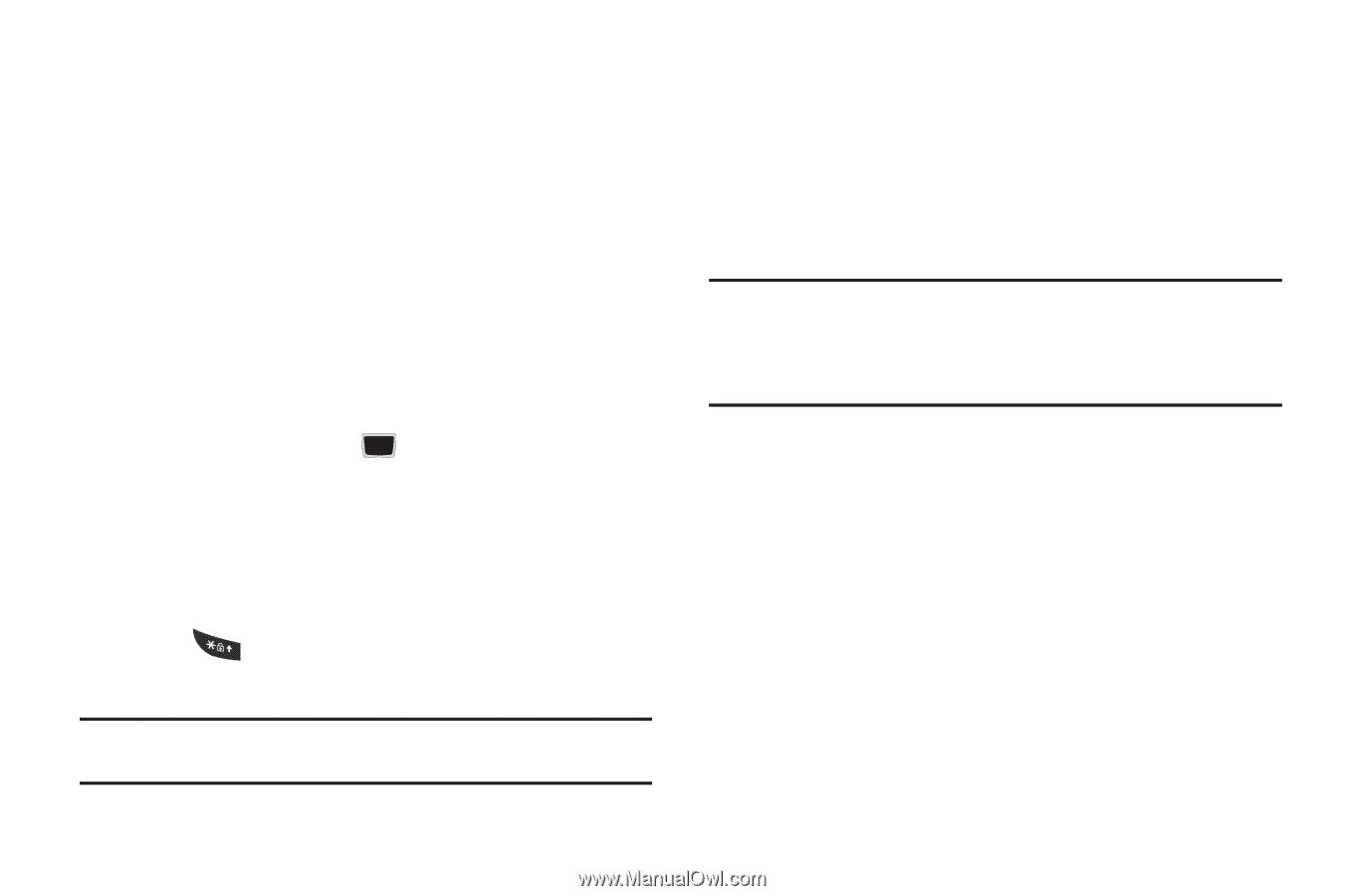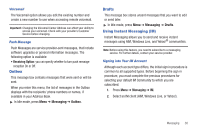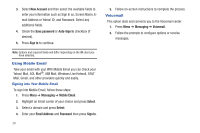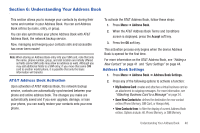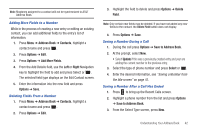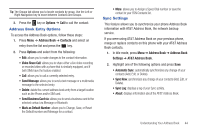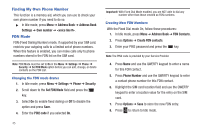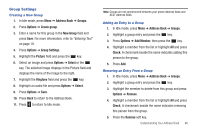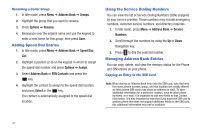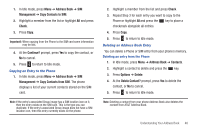Samsung SGH-A667 User Manual (user Manual) (ver.f10) (English) - Page 48
Using Contacts
 |
View all Samsung SGH-A667 manuals
Add to My Manuals
Save this manual to your list of manuals |
Page 48 highlights
• Select Update if this was a previously created entry and your are adding the current number to the previous entry. 4. Enter the desired information. For more information, refer to "Saving a Number from the Idle screen" on page 41. Adding Pauses to Contact Numbers When you call automated systems, you are often required to enter a password or account number. Instead of manually entering the numbers each time, you can store the numbers in your Contacts along with special characters called pauses. To add a pause to a Contact: 1. Press Menu ➔ Address Book ➔ Contacts, highlight a contact name and press . 2. Press Options ➔ Edit. 3. Highlight the number type where you want to add the pause. 4. Scroll to where you want to add the pause and press and hold to add a two-second pause, and use the keypad to enter any additional numbers if needed. Tip: You can create pauses longer than two seconds by entering multiple two-second pauses. 43 5. Press Options ➔ Save to store your changes. Using Contacts Dialing a Number from Address Book Once you have stored phone numbers in the Address Book, you can dial them easily and quickly by either using their SIM card location number or by using the Search field to locate the entry. Note: The default Address Book entries are: AT&T Check Bill Balance *225#, AT&T Customer Care - 1-800-331-0500, AT&T Directory Assistance - 411, AT&T Music ID - #43, AT&T Pay My Bill - *729, AT&T View Data Usage - *3282#, AT&T View My Minutes - *646#, and AT&T Voice Dial - *08. Finding an Address Book Entry You can store phone numbers and their corresponding names onto your SIM card and phone's onboard memory. The two locations are physically separate but are used as a single entity, called the Address Book. Depending on your particular SIM card, the maximum number of phone numbers the SIM card can store and how they are stored may differ. 1. In Idle mode, press Menu ➔ Address Book ➔ Contacts. 2. Use the Up or Down Navigation key to locate a contact.