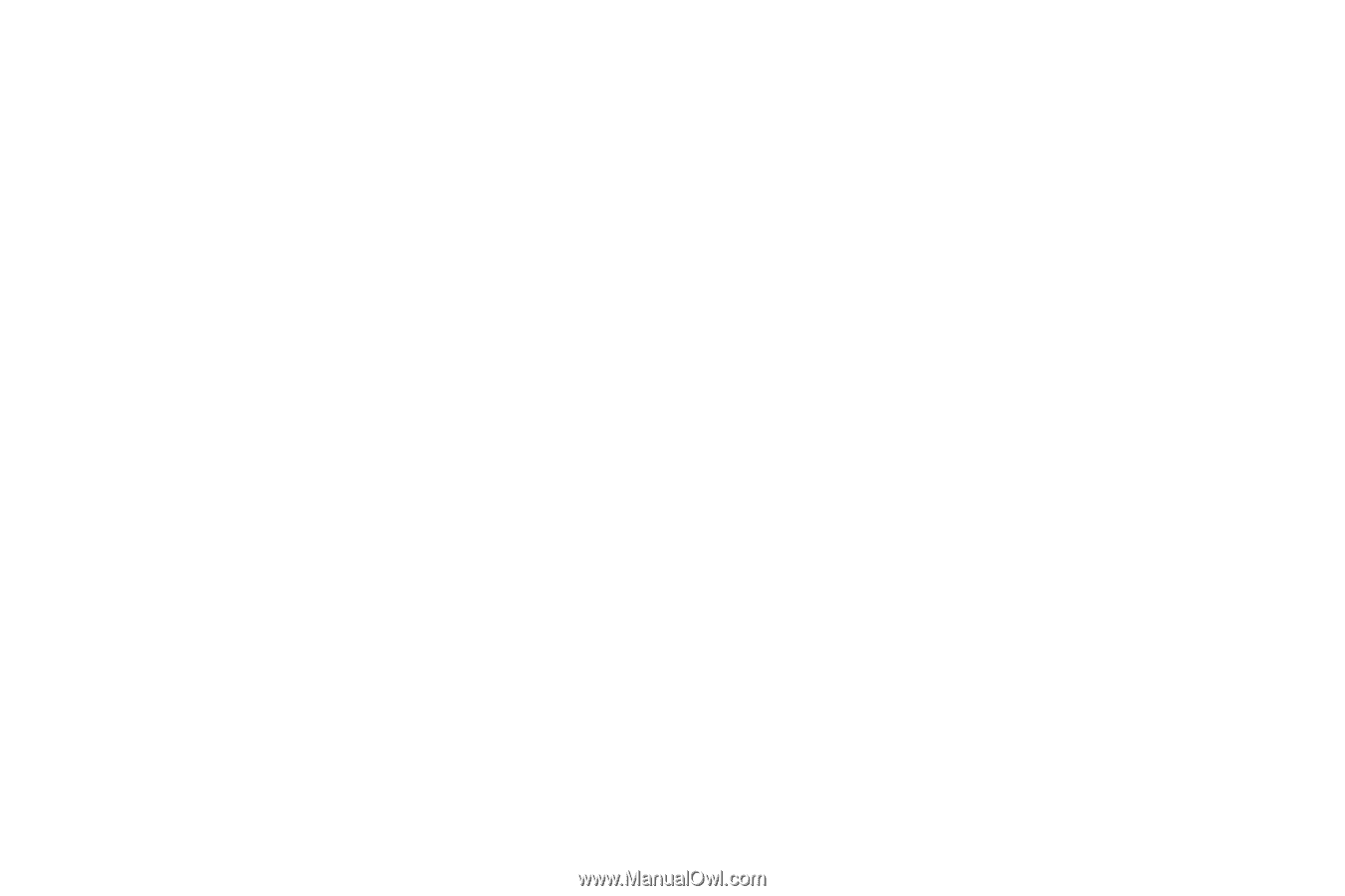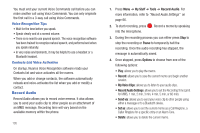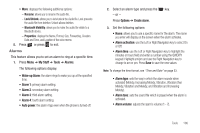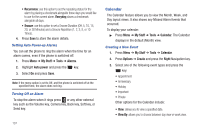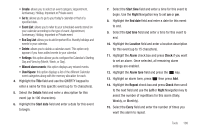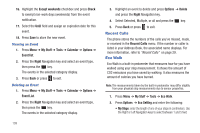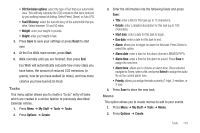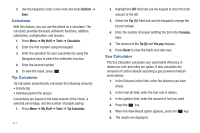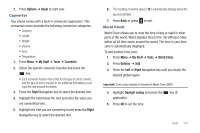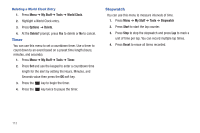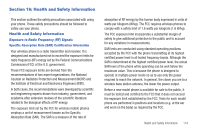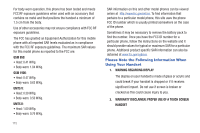Samsung SGH-A667 User Manual (user Manual) (ver.f10) (English) - Page 115
Tasks, Memo
 |
View all Samsung SGH-A667 manuals
Add to My Manuals
Save this manual to your list of manuals |
Page 115 highlights
• CO2 Emission options: select the type of fuel that your automobile uses. This will help calculate the CO2 emissions that were reduced by you walking instead of driving. Select Petrol, Diesel, or Auto LPG. • Fuel Efficiency: select the fuel efficiency of the automobile that you drive. Select between 10 and 50 miles. • Weight: enter your weight in pounds. • Height: enter your height in feet. 3. Press Save to save your settings or press Reset to start over. 4. At the Eco Walk main screen, press Start. 5. Walk normally until you are finished, then press End. Eco Walk will automatically calculate how many steps you have taken, the amount of reduced CO2 emissions (in grams), how far you have walked (in miles), and how many calories you have burned (in Kcal). Tasks This menu option allows you to create a "to do" entry of tasks which are created in a similar fashion to previously described Calendar entries. 1. Press Menu ➔ My Stuff ➔ Tools ➔ Tasks. 2. Press Options ➔ Create. 3. Enter the information into the following fields and press Save: • Title: enter a title for this task (up to 15 characters). • Details: enter a detailed description for this task (up to 100 characters). • Start date: enter a date for this task to begin. • Due date: enter a date for this task to end. • Alarm: allows you to trigger an alarm for this task. Press Check to select this option. • Alarm date: enter a date for this alarm (format is MM/DD/YYYY). • Alarm time: enter a time for this alarm to sound. Press Save to assign the new time. • Alarm tone: allows you to choose an alarm tone. Once selected, navigate to Tones, select a file, and press Select to assign the audio file as the current alarm tone. • Priority: allows you assign the task a priority (1-high, 2-medium, or 3-low). 4. Press Save to store the new task. Memo This option allows you to create memos to add to your events. 1. Press Menu ➔ My Stuff ➔ Tools ➔ Memo. 2. Press Options ➔ Create. Tools 110