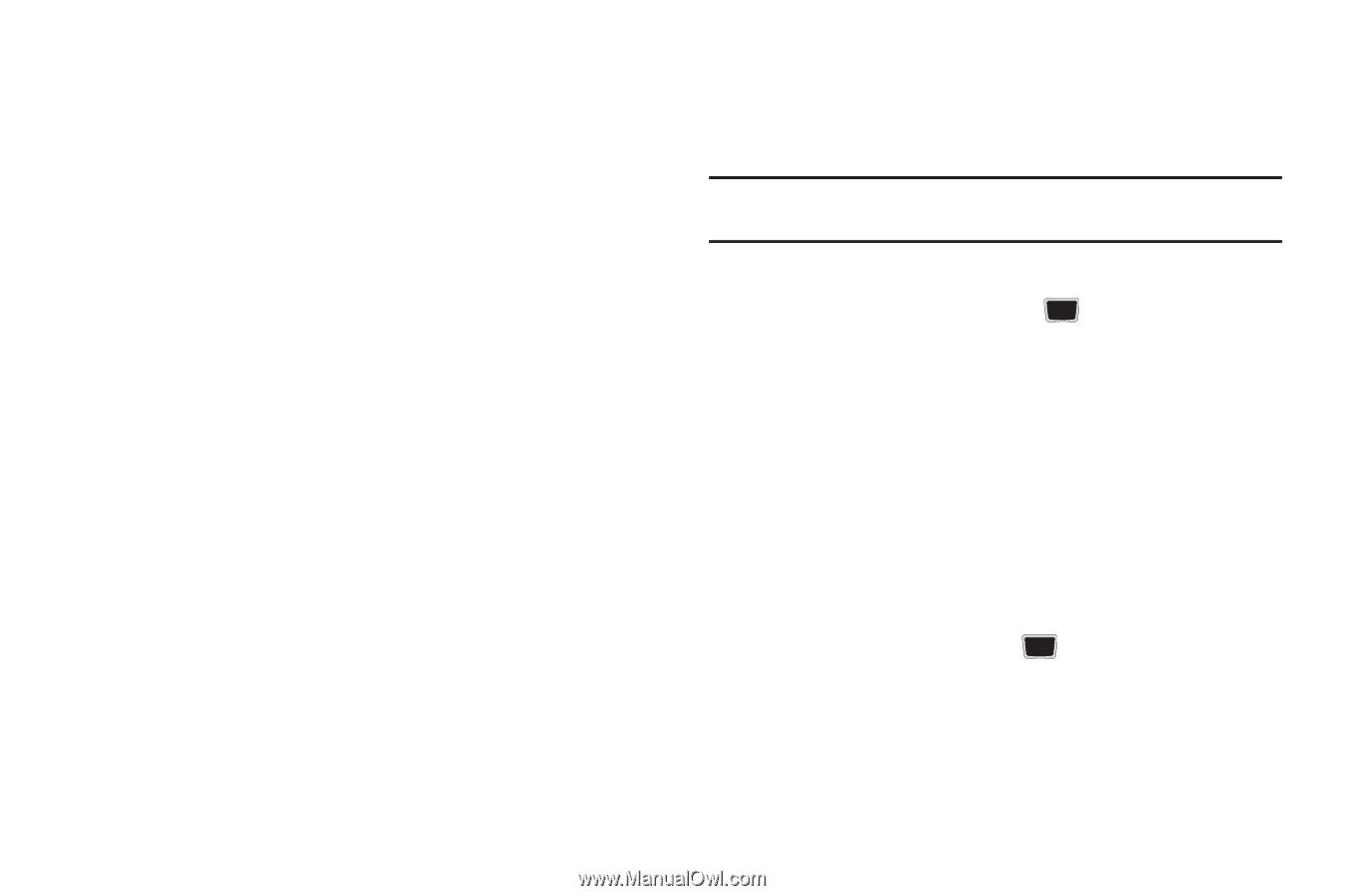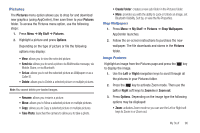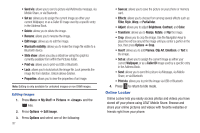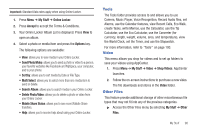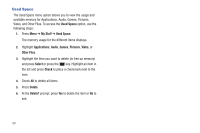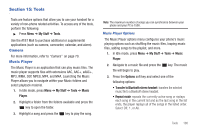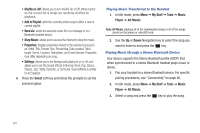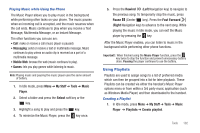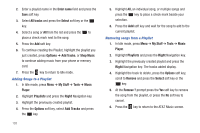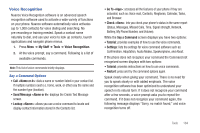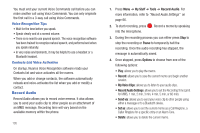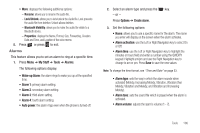Samsung SGH-A667 User Manual (user Manual) (ver.f10) (English) - Page 106
Shuffle on /off, Add to Playlist, Send via, Shop Music, Select, My Stuff, Tools, Music, Player
 |
View all Samsung SGH-A667 manuals
Add to My Manuals
Save this manual to your list of manuals |
Page 106 highlights
• Shuffle on /off: allows you to turn shuffle On or Off. When turned on, the current list of songs are randomly shuffled for playback. • Add to Playlist: adds the currently active song to either a new or current playlist. • Send via: sends the selected music file in a message or to a Bluetooth enabled device. • Shop Music: allows you to access the internet to shop for music. • Properties: displays properties related to the selected song such as: Artist, Title, Format, Size, Forwarding, Date created, Track length, Genre, Location, Description, and Track Number. Properties may differ depending on song. • Settings: allows you to set Background playing to on or off, and allows you to set the Sound effects to Normal, Rock, Pop, Dance, Classic, Jazz, Wide, Dynamic, or Surround. Sound effects is similar to an Equalizer. 4. Press the Select soft key and follow the prompts to set the selected option. Playing Music Transferred to the Handset 1. In Idle mode, press Menu ➔ My Stuff ➔ Tools ➔ Music Player ➔ All Music. Note: All Music displays all of the downloaded songs or all of the songs stored on the phone or microSD card. 2. Use the Up or Down Navigation key to select the song you want to listen to and press the key. Playing Music through a Stereo Bluetooth Device Your device supports the Stereo Bluetooth profile (A2DP) that when synchronized to a stereo Bluetooth headset plays music in stereo. 1. Pair your handset to a stereo Bluetooth device. For specific pairing procedures, see "Connectivity" on page 60. 2. In Idle mode, press Menu ➔ My Stuff ➔ Tools ➔ Music Player ➔ All Music. 3. Select a song and press the key to play the song. 101