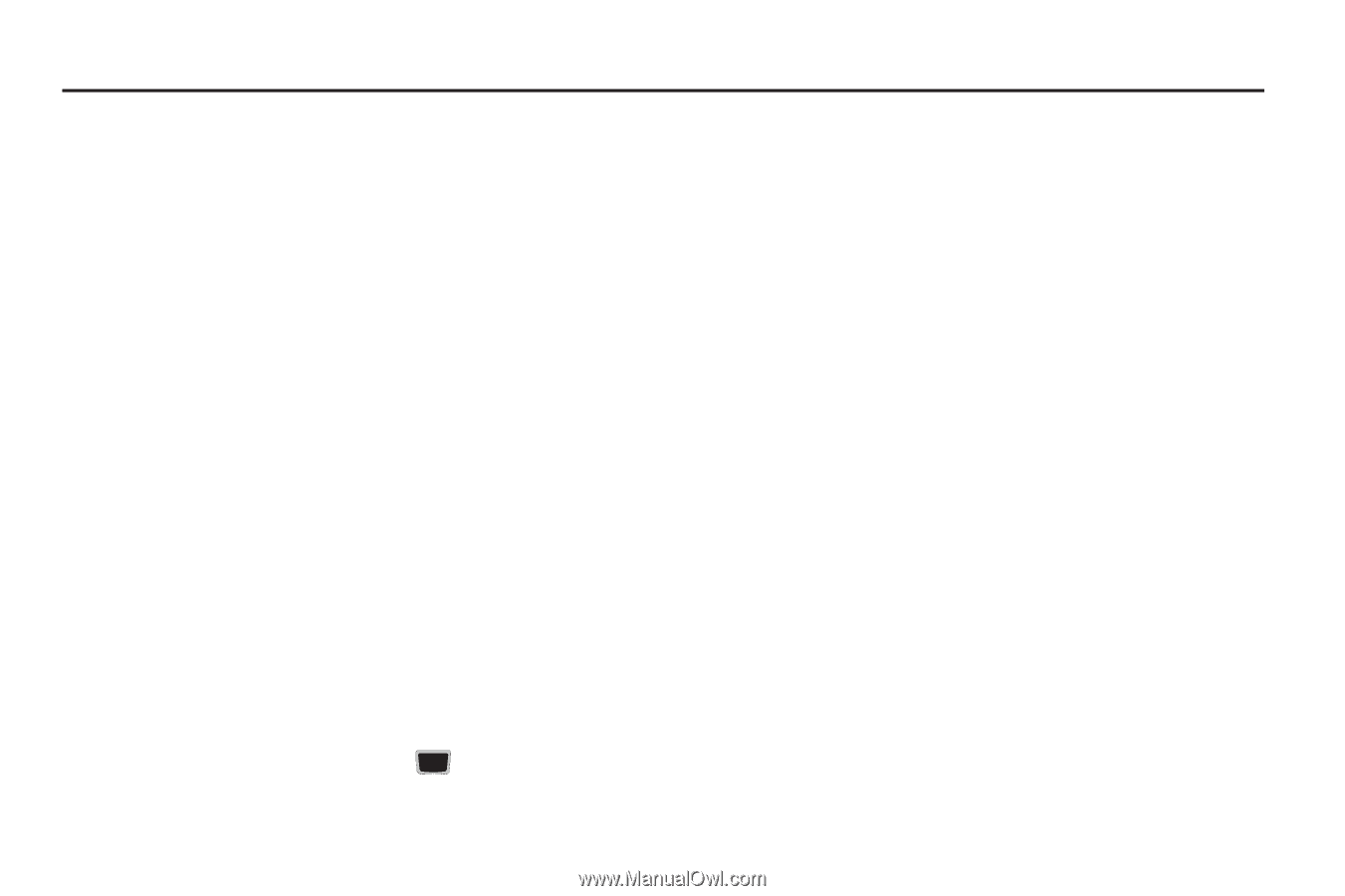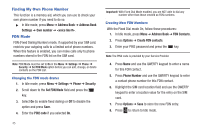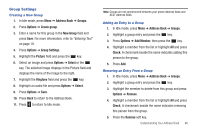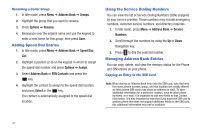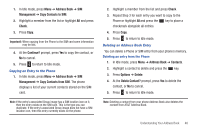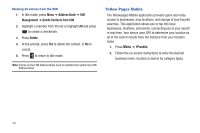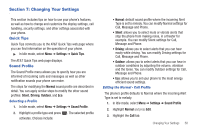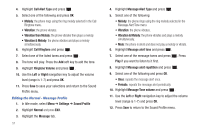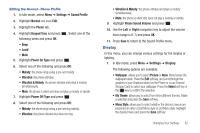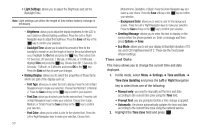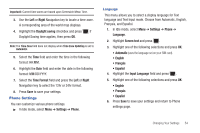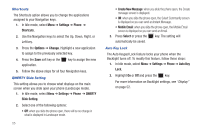Samsung SGH-A667 User Manual (user Manual) (ver.f10) (English) - Page 55
Changing Your Settings, Quick Tips, Sound Profile, Settings, Normal, Silent, Driving
 |
View all Samsung SGH-A667 manuals
Add to My Manuals
Save this manual to your list of manuals |
Page 55 highlights
Section 7: Changing Your Settings This section includes tips on how to use your phone's features, as well as how to change and customize the display settings, call handling, security settings, and other settings associated with your phone. Quick Tips Quick Tips connects you to the AT&T Quick Tips web page where you can find information on the operation of your phone. ᮣ In Idle mode, select Menu ➔ Settings ➔ Quick Tips. The AT&T Quick Tips web page displays. Sound Profile The Sound Profile menu allows you to specify how you are informed of incoming calls and messages as well as other notification sounds your phone can make. The steps for modifying the Normal sound profile are described in detail. You can apply similar steps to modify the other sound profiles: Silent, Driving, Outdoor, and Eco. Selecting a Profile 1. In Idle mode, select Menu ➔ Settings ➔ Sound Profile. 2. Highlight a profile type and press . The selected profile activates. Choices include: • Normal: default sound profile where the incoming Alert Type is set to melody. You can modify Normal settings for Call, Message and Phone. • Silent: allows you to select mute or vibrate alerts that stop the phone from making noise, in a theater for example. You can modify Silent settings for Call, Message and Phone. • Driving: allows you to select alerts that you can hear easily while driving. You can modify Driving settings for Call, Message and Phone. • Outdoor: allows you to select alerts that you can hear in outdoor conditions by adjusting the volume, vibration and the tones. You can modify Outdoor settings for Call, Message and Phone. • Eco: allows you to set your phone to the most energy efficient sound settings. Editing the Normal - Call Profile The phone's profile defaults to Normal where the incoming Alert Type is set to melody. 1. In Idle mode, select Menu ➔ Settings ➔ Sound Profile 2. Highlight Normal and press Edit. 3. Highlight the Call tab. Changing Your Settings 50