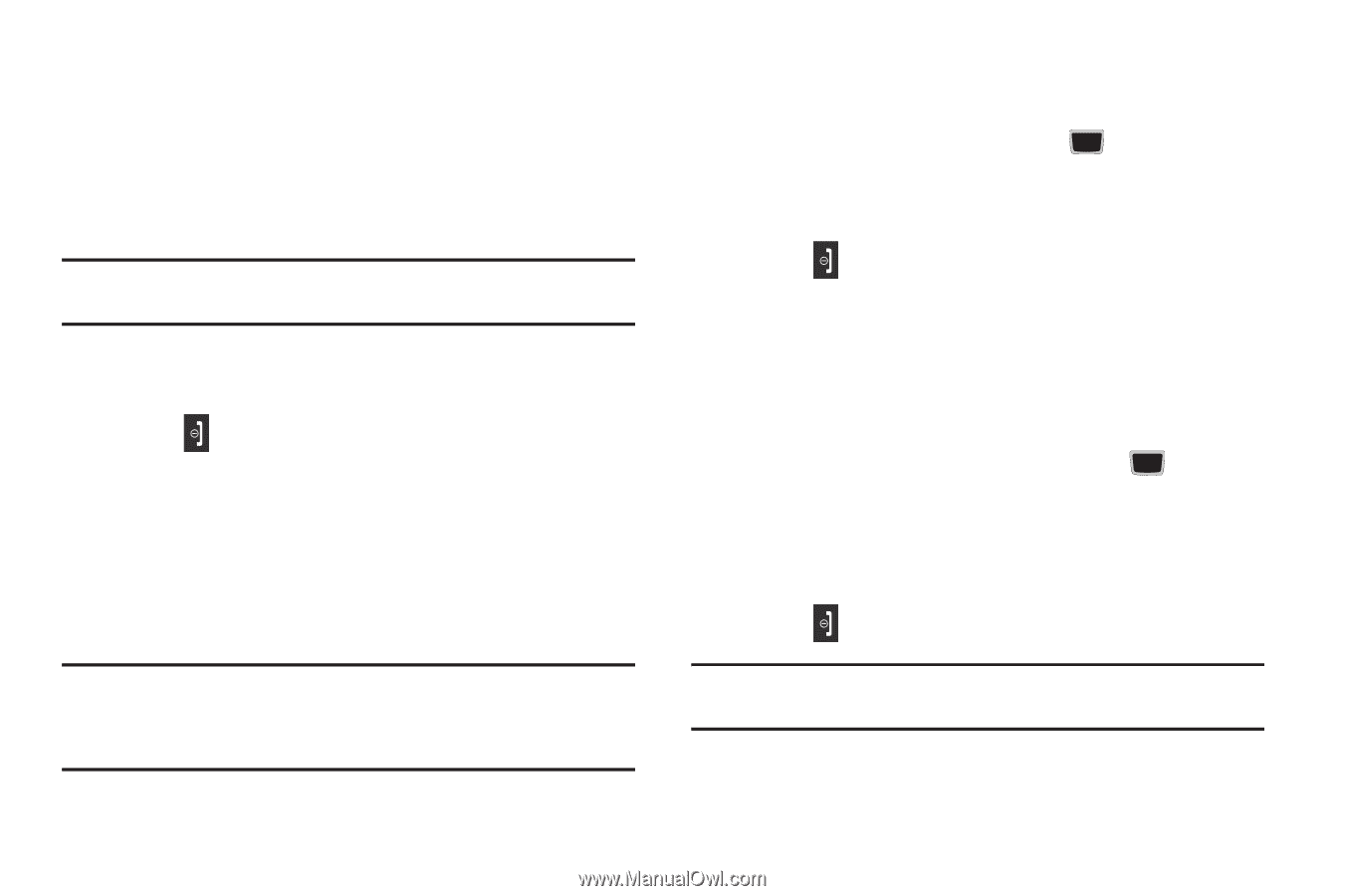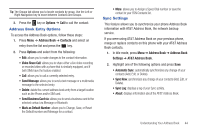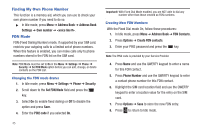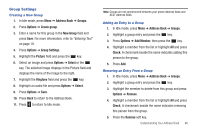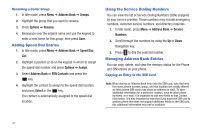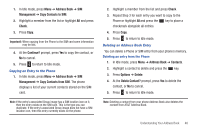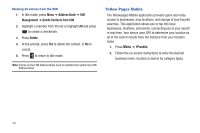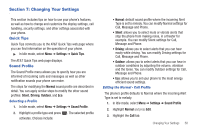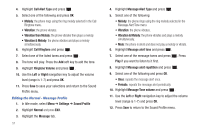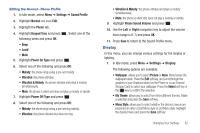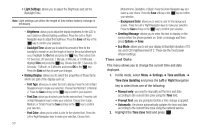Samsung SGH-A667 User Manual (user Manual) (ver.f10) (English) - Page 53
Address Book, Management, Copy Contacts to SIM, Check, Continue?, Contacts, Options, Delete
 |
View all Samsung SGH-A667 manuals
Add to My Manuals
Save this manual to your list of manuals |
Page 53 highlights
1. In Idle mode, press Menu ➔ Address Book ➔ SIM Management ➔ Copy Contacts to SIM. 2. Highlight a member from the list or highlight All and press Check. 3. Press Copy. Important!: When copying from the Phone to the SIM card some information may be lost. 4. At the Continue? prompt, press Yes to copy the contact, or No to cancel. 5. Press to return to Idle mode. Copying an Entry to the Phone 1. In Idle mode, press Menu ➔ Address Book ➔ SIM Management ➔ Copy Contacts from SIM. The phone displays a list of your current contacts stored on the SIM card. Note: If the entry's associated Group image has a SIM location icon on it, then the entry exists on the SIM card. This is the type you can duplicate. If the entry's associated Group image does not have a SIM location icon, then this entry currently exists on the phone. 2. Highlight a member from the list and press Check. 3. Repeat Step 3 for each entry you want to copy to the Phone or highlight All and press the key to place a checkmark alongside all entries. 4. Press Copy. 5. Press to return to Idle mode. Deleting an Address Book Entry You can delete a Phone or SIM entry from your phone's memory. Deleting an entry from the Phone 1. In Idle mode, press Menu ➔ Address Book ➔ Contacts. 2. Highlight a contact to delete and press the key. 3. Press Options ➔ Delete. 4. At the Delete Contact? prompt, press Yes to delete the contact, or No to cancel. 5. Press to return to Idle mode. Note: Deleting a contact from your phone Address Book also deletes the contact from AT&T Address Book. Understanding Your Address Book 48