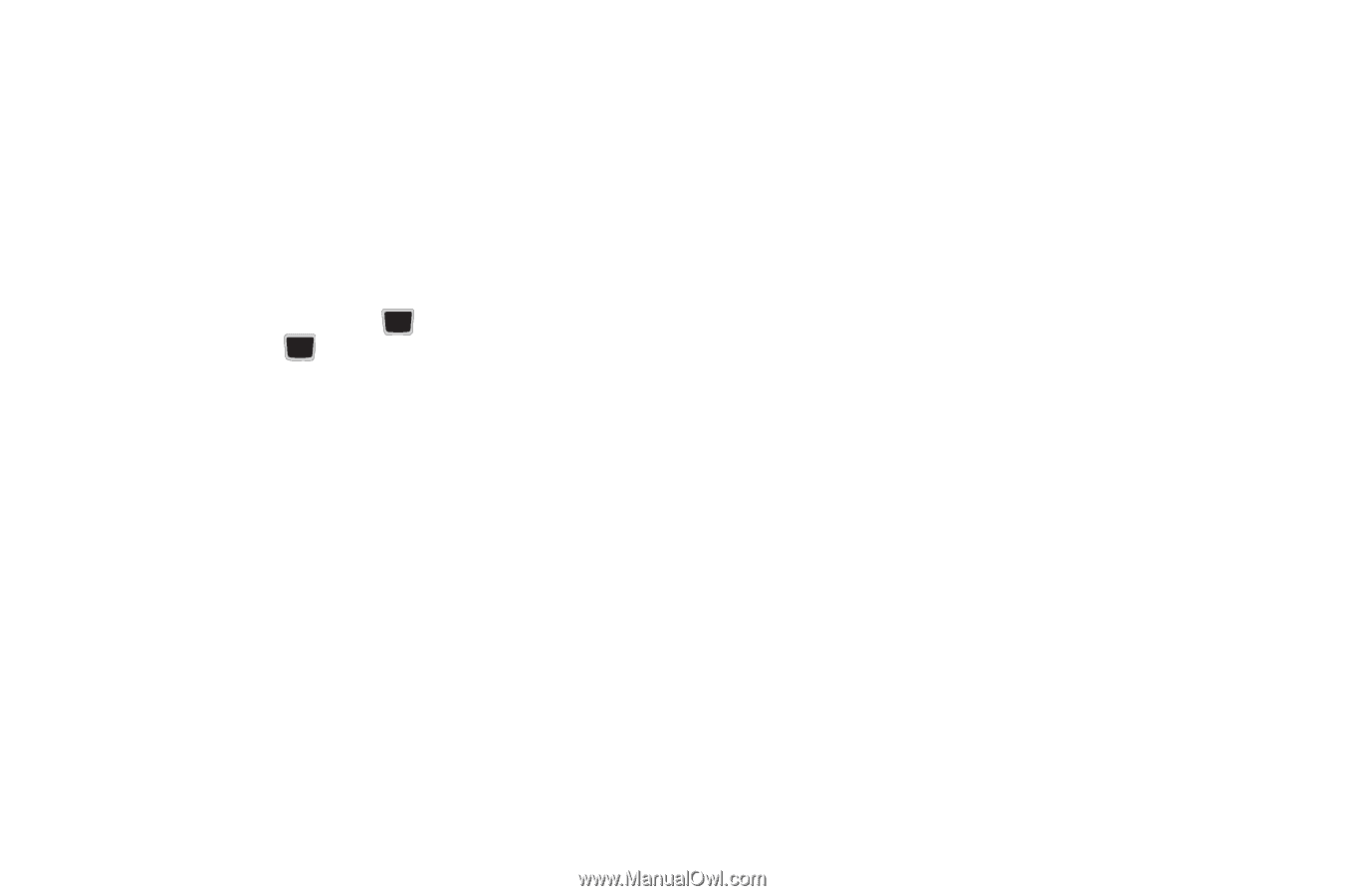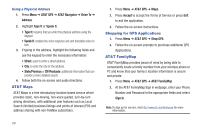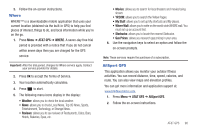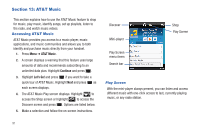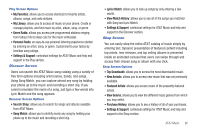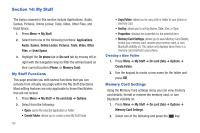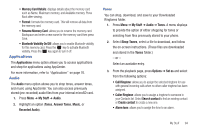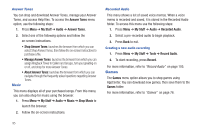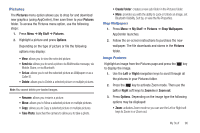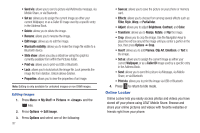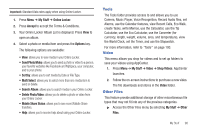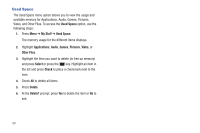Samsung SGH-A667 User Manual (user Manual) (ver.f10) (English) - Page 99
Applications, Audio, Memory Card Details
 |
View all Samsung SGH-A667 manuals
Add to My Manuals
Save this manual to your list of manuals |
Page 99 highlights
• Memory Card Details: displays details about the memory card such as Name, Maximum memory, and Available memory. Press Back after viewing. • Format: formats the memory card. This will remove all data from the memory card. • Rename Memory Card: allows you to rename the memory card. Backspace and enter a new name for the memory card then press Save. • Bluetooth Visibility On/Off: allows you to enable Bluetooth visibility for this memory card. Press the key to activate Bluetooth visibility. Press the key again to turn it off. Applications The Applications menu option allows you to access applications and shop for applications using AppCenter. For more information, refer to "Applications" on page 76. Audio The Audio menu option allows you to shop tones, answer tones, and music using AppCenter. You can also access previously stored (pre-recorded) audio files from your internal microSD card. 1. Press Menu ➔ My Stuff ➔ Audio. 2. Highlight an option (Tones, Answer Tones, Music, or Recorded Audio). Tones You can shop, download, and save to your Downloaded Ringtones folder. 1. Press Menu ➔ My Stuff ➔ Audio ➔ Tones. A menu displays to provide the option of either shopping for tones or selecting from files previously stored to your phone. 2. Select Shop Tones, select a file to download, and follow the on-screen instructions. (These files are downloaded and stored in the Tones folder.) - or - Select an available entry. 3. From the playback page, press Options ➔ Set as and select from the following options: • Call Ringtone: allows you to assign the selected ringtone for use with general incoming calls when no other caller ringtone has been assigned. • Caller Ringtone: allows you to assign a ringtone to someone in your Contacts list. Select Search contact to find an existing contact or Create contact to create a new one. • Alarm tone: allows you to assign the tone to an alarm. My Stuff 94