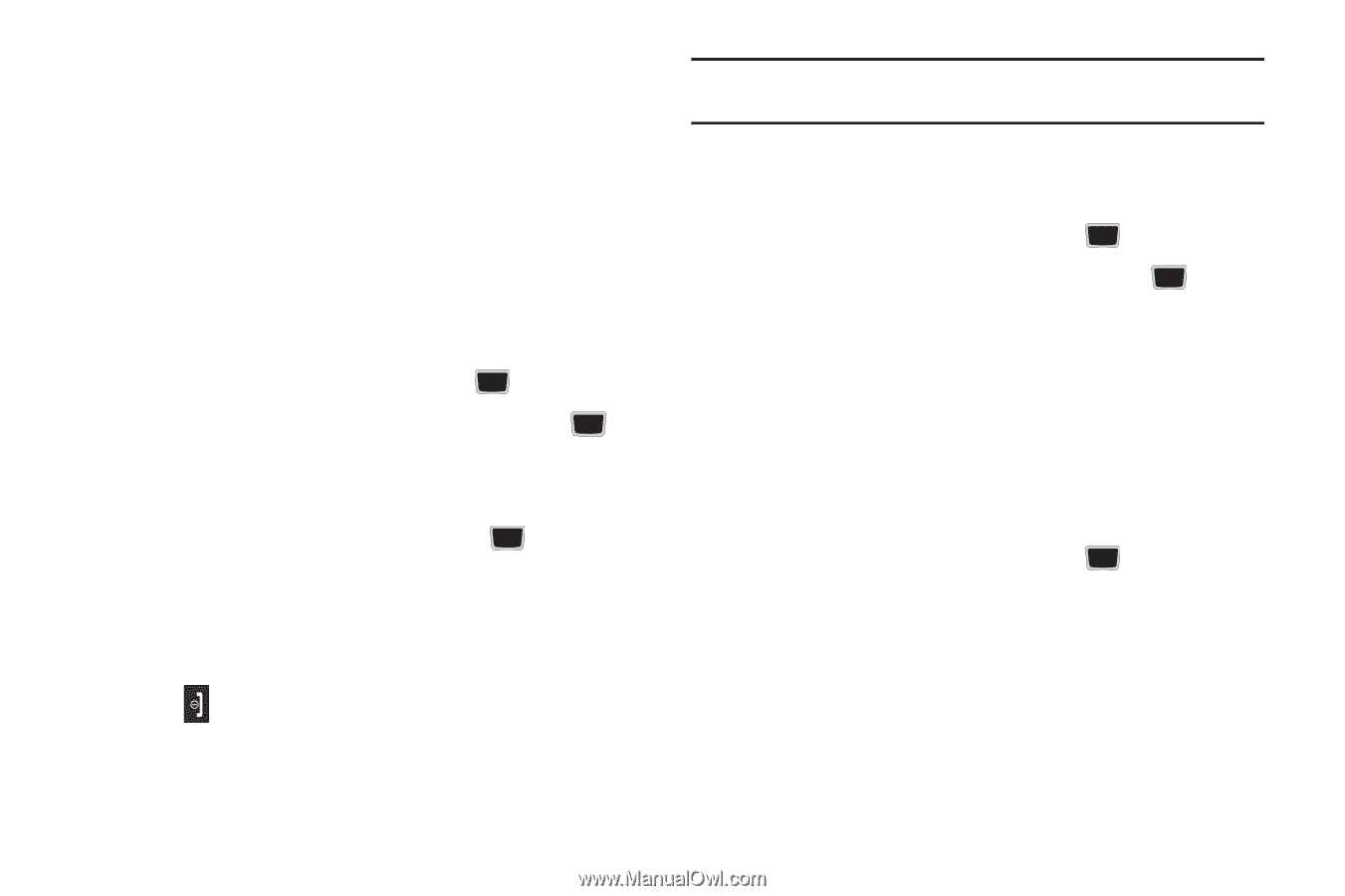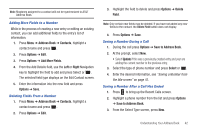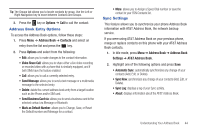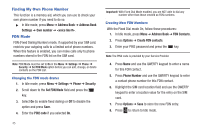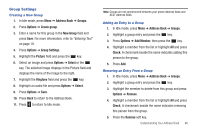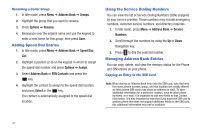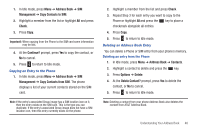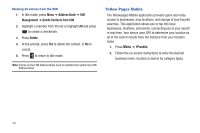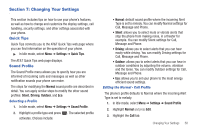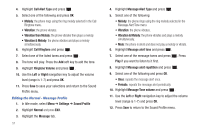Samsung SGH-A667 User Manual (user Manual) (ver.f10) (English) - Page 51
Group Settings
 |
View all Samsung SGH-A667 manuals
Add to My Manuals
Save this manual to your list of manuals |
Page 51 highlights
Group Settings Creating a New Group 1. In Idle mode, press Menu ➔ Address Book ➔ Groups. 2. Press Options ➔ Create group. 3. Enter a name for this group in the New Group field and press Save. For more information, refer to "Entering Text" on page 19. 4. Press Options ➔ Group Settings. 5. Highlight the Picture field and press the key. 6. Select an image and press Options ➔ Select or the key. The selected image displays in the Picture field and displays the name of the image to the right. 7. Highlight the Ringtone field and press the key. 8. Highlight an audio file and press Options ➔ Select. 9. Press Options ➔ Save. 10. Press Back to return to the Address Book. 11. Press to return to Idle mode. Note: Groups are not synchronized between your phone Address Book and AT&T Address Book. Adding an Entry to a Group 1. In Idle mode, press Menu ➔ Address Book ➔ Groups. 2. Highlight a group entry and press the key. 3. Press Options ➔ Add Member, then press the key. 4. Highlight a member from the list or highlight All and press Check. A checkmark beside the name indicates adding this person to the group. 5. Press Add. Removing an Entry From a Group 1. In Idle mode, press Menu ➔ Address Book ➔ Groups. 2. Highlight a group entry and press the key. 3. Highlight the member to delete from this group and press Options ➔ Remove. 4. Highlight a member from the list or highlight All and press Check. A checkmark beside the name indicates removing this person from the group. 5. Press the Remove soft key. Understanding Your Address Book 46