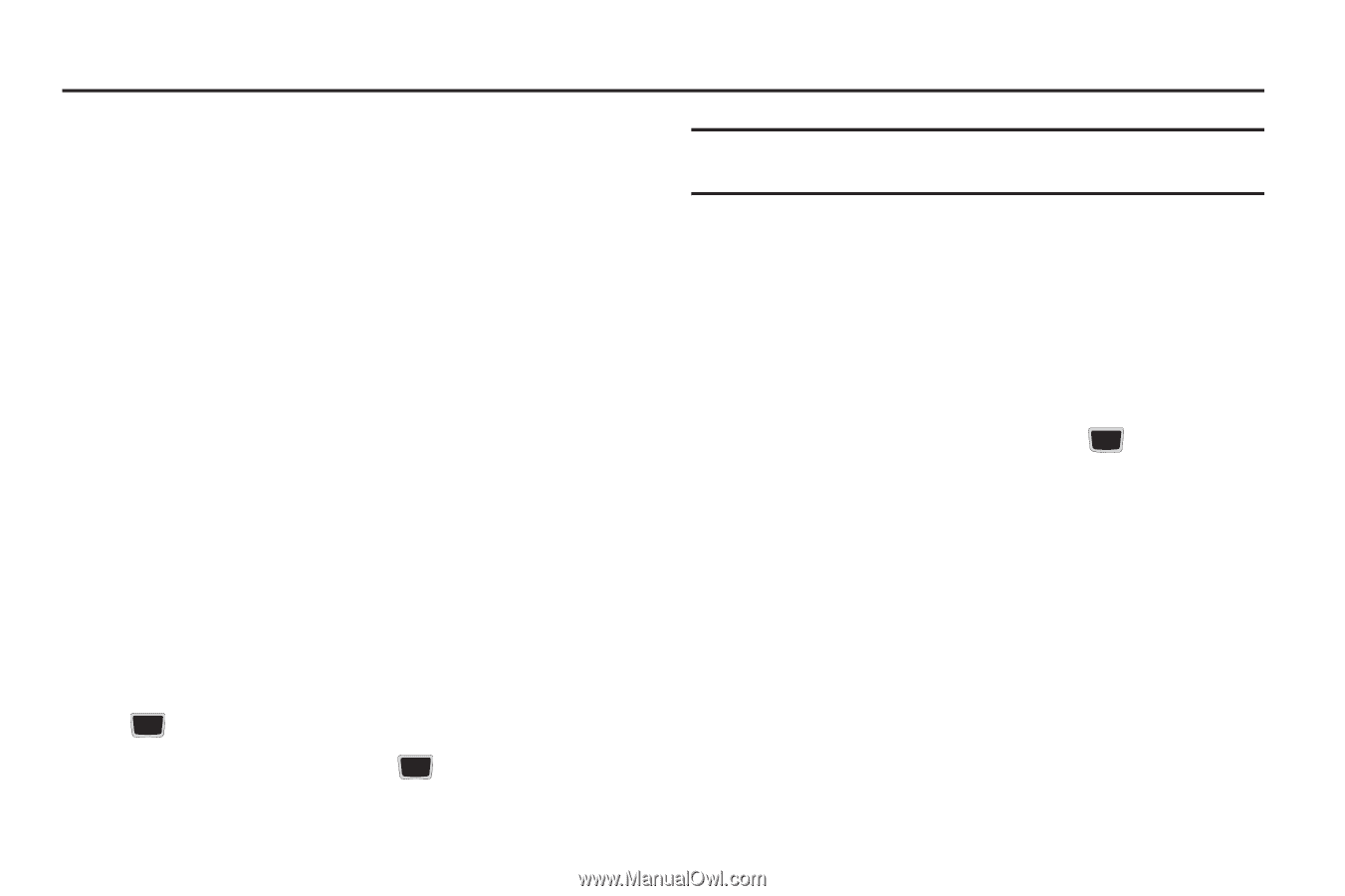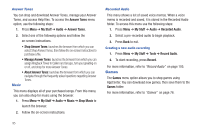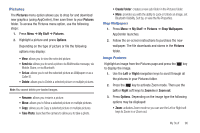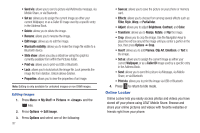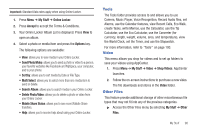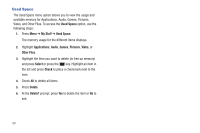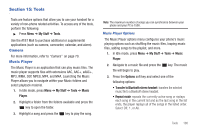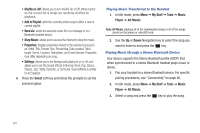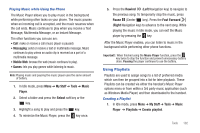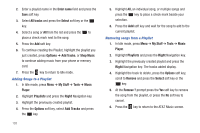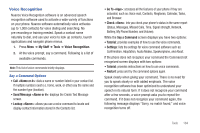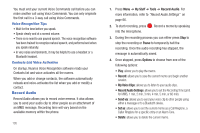Samsung SGH-A667 User Manual (user Manual) (ver.f10) (English) - Page 105
Tools, Camera, Music Player, My Stuff, Tools, Music, Player, Options
 |
View all Samsung SGH-A667 manuals
Add to My Manuals
Save this manual to your list of manuals |
Page 105 highlights
Section 15: Tools Tools are feature options that allow you to use your handset for a variety of non-phone related activities. To access any of the tools, perform the following: ᮣ Press Menu ➔ My Stuff ➔ Tools. Use the AT&T Mall to purchase additional or supplemental applications (such as camera, camcorder, calendar, and alarm). Camera For more information, refer to "Camera" on page 70. Music Player The Music Player is an application that can play music files. The music player supports files with extensions AAC, AAC+, eAAC+, MP3, WMA, 3GP, MPEG, MP4, and M4A. Launching the Music Player allows you to navigate within your Music folders and select playback material. 1. In Idle mode, press Menu ➔ My Stuff ➔ Tools ➔ Music Player. 2. Highlight a folder from the folders available and press the key to open the folder. 3. Highlight a song and press the key to play the song. Note: The maximum number of songs you can synchronize between your phone and your PC is 1500. Music Player Options The Music Player options menu configures your phone's music playing options such as shuffling the music files, looping music files, adding songs to the playlist, and more. 1. In Idle mode, press Menu ➔ My Stuff ➔ Tools ➔ Music Player. 2. Navigate to a music file and press the file will begin to play. key. The music 3. Press the Options soft key and select one of the following options: • Transfer to Bluetooth stereo headset: transfers the selected music file to a Bluetooth stereo headset. • Repeat mode: repeats the currently active song or replays each song in the current list and as the last song in the list ends, the player replays all of the songs in the listed order. Select Off, 1, or All. Tools 100