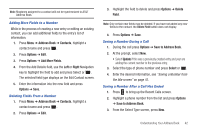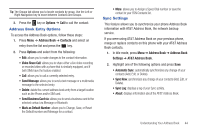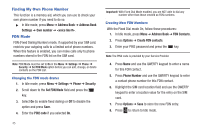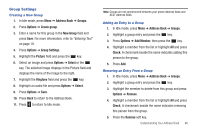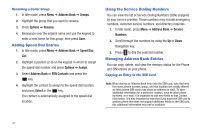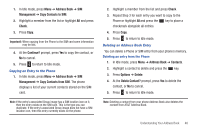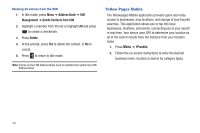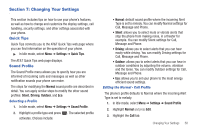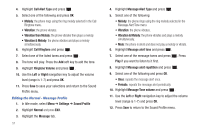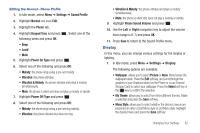Samsung SGH-A667 User Manual (user Manual) (ver.f10) (English) - Page 52
Adding Speed Dial Entries, Using the Service Dialing Numbers, Managing Address Book Entries
 |
View all Samsung SGH-A667 manuals
Add to My Manuals
Save this manual to your list of manuals |
Page 52 highlights
Renaming a Caller Group 1. In Idle mode, press Menu ➔ Address Book ➔ Groups. 2. Highlight the group that you want to rename. 3. Press Options ➔ Rename. 4. Backspace over the original name and use the keypad to enter a new name for this group, then press Save. Adding Speed Dial Entries 1. In Idle mode, press Menu ➔ Address Book ➔ Speed Dial List. 2. Highlight a position (2-9) on the keypad in which to assign the speed dial number and press Options ➔ Assign. 3. Select Address Book or FDN Contacts and press the key. 4. Highlight the contact to assign to the speed dial location and press Select or the key. The contact is automatically assigned to the speed dial location. Using the Service Dialing Numbers You can view the list of Service Dialing Numbers (SDN) assigned by your service provider. These numbers may include emergency numbers, customer service numbers, and directory inquiries. 1. In Idle mode, press Menu ➔ Address Book ➔ Service Numbers. 2. Scroll through the numbers by using the Up or Down Navigation key. 3. Press to dial the selected number. Managing Address Book Entries You can copy, delete, and view the memory status for the Phone and SIM entries on your phone. Copying an Entry to the SIM Card Note: When storing an Address Book entry into the SIM card, note that only the name, phone number, group, and slot location are initially offered as fields (some SIM cards may allow an address as well). To save additional information for a particular contact, such as other phone numbers, or e-mail, it is important to add new fields to that Contact information. It is also important to note that if you move the SIM card to another phone that does not support additional fields on the SIM card, this additional information may not be available. 47