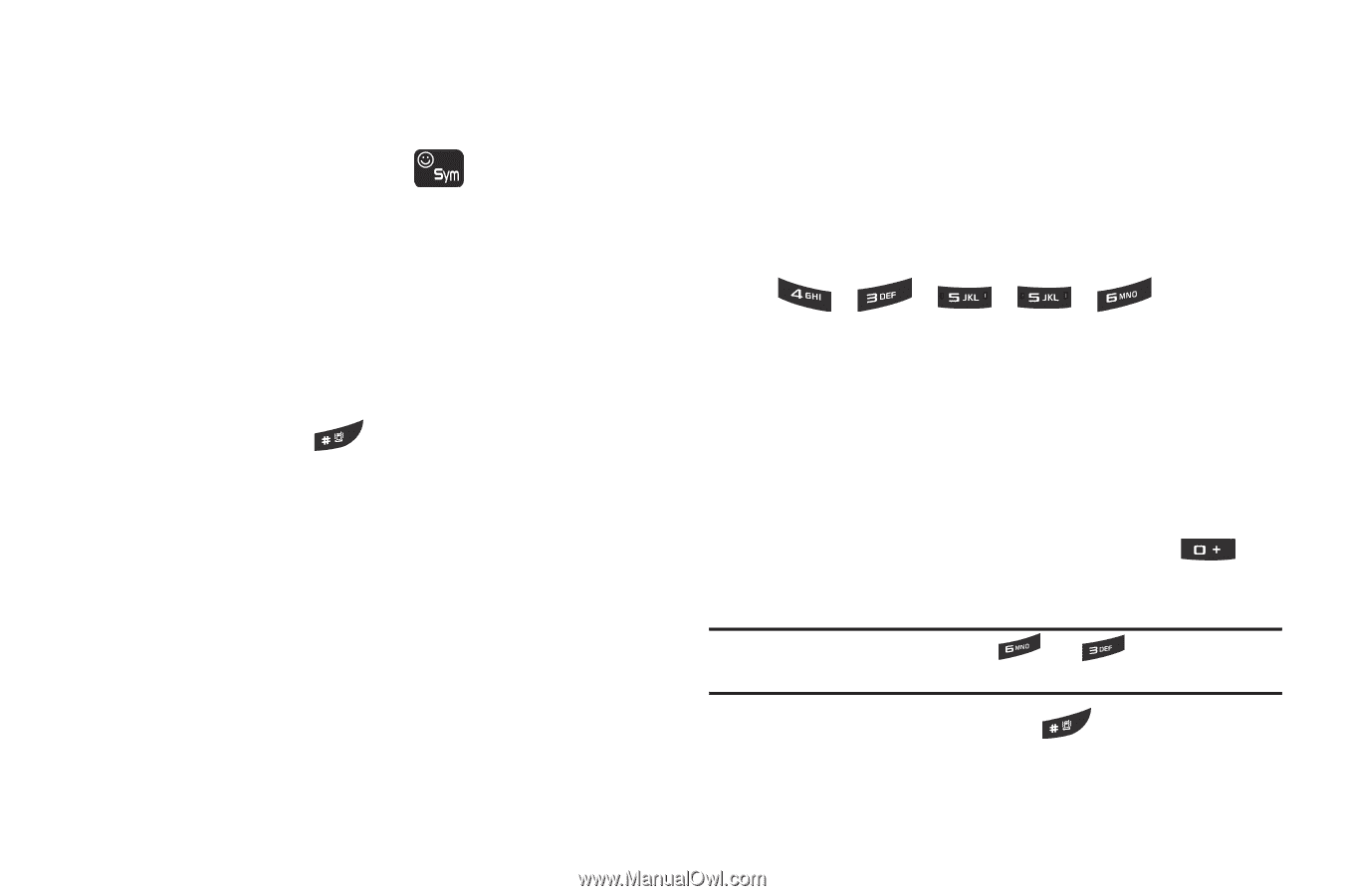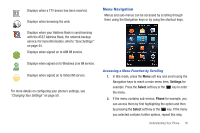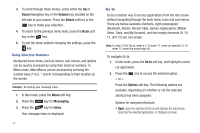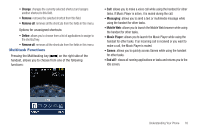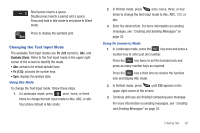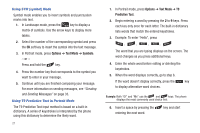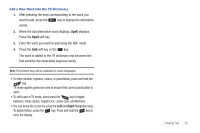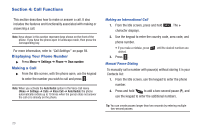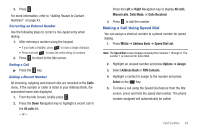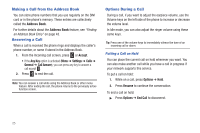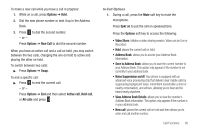Samsung SGH-A667 User Manual (user Manual) (ver.f10) (English) - Page 26
Options, Text Mode, Symbols, Predictive Text, Using SYM symbol Mode
 |
View all Samsung SGH-A667 manuals
Add to My Manuals
Save this manual to your list of manuals |
Page 26 highlights
Using SYM (symbol) Mode Symbol mode enables you to insert symbols and punctuation marks into text. 1. In Landscape mode, press the key to display a matrix of symbols. Use the arrow keys to display more tables. 2. Select the number of the corresponding symbol and press the OK soft key to insert the symbol into the text message. 3. In Portrait mode, press Options ➔ Text Mode ➔ Symbols. - or - Press and hold the key. 4. Press the number key that corresponds to the symbol you want to enter in your message. 5. Continue until you are finished composing your message. For more information on sending messages, see "Creating and Sending Messages" on page 33. Using T9 Predictive Text in Portrait Mode The T9 Predictive Text input method is based on a built-in dictionary. A series of keystrokes is interpreted by the phone using this dictionary to determine the likely word. 21 1. In Portrait mode, press Options ➔ Text Mode ➔ T9 Predictive Text. 2. Begin entering a word by pressing the 2 to 9 keys. Press each key only once for each letter. The built-in dictionary lists words that match the entered keystrokes. 3. Example: To enter "Hello", press , , , , The word that you are typing displays on the screen. The word changes as you press additional keys. 4. Enter the whole word before editing or deleting the keystrokes. 5. When the word displays correctly, go to step 6. If the word doesn't display correctly, press the key to display alternative word choices. Example: Both "Of" and "Me" use the and keys. The phone displays the most commonly used choice first. 6. Insert a space by pressing the entering the next word. key and start