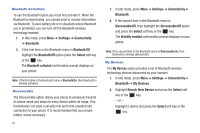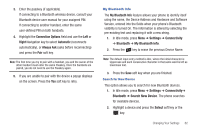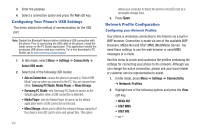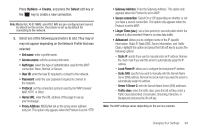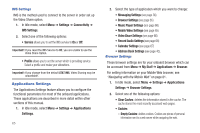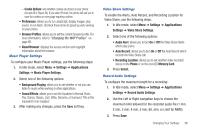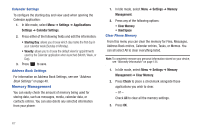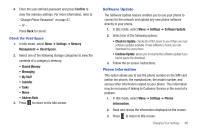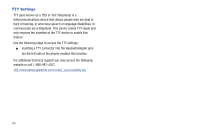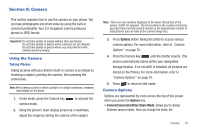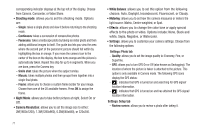Samsung SGH-A667 User Manual (user Manual) (ver.f10) (English) - Page 71
Record Audio Settings, Music Player Settings
 |
View all Samsung SGH-A667 manuals
Add to My Manuals
Save this manual to your list of manuals |
Page 71 highlights
- Cookie Options: sets whether cookies are stored on your phone (Accept All or Reject All). If you select Prompt, the phone will ask you to save the cookies on every page requiring cookies. • Preferences: allows you to run JavaScript, display images, play sound, or run Flash. Uncheck these items to speed up web-viewing on your phone. • Browser Profiles: allows you to set the current browser profile. For more information, refer to "Changing the WAP Profiles" on page 85. • About Browser: displays the access version and copyright information about the browser. Music Player Settings To configure your Music Player settings, use the following steps: 1. In Idle mode, select Menu ➔ Settings ➔ Applications Settings ➔ Music Player Settings. 2. Select one of the following options: • Background Playing: allows you to set whether or not you can listen to music while working in other applications. • Sound Effects: allows you to set the Equalizer to Normal, Rock, Pop, Dance, Classic, Jazz, Wide, Dynamic, or Surround. This is the equivalent of an equalizer. 3. After making any changes, press the Save soft key. Video Share Settings To enable the Alerts, Auto Record, and Recording Location for Video Share, use the following steps. 1. In Idle mode, select Menu ➔ Settings ➔ Applications Settings ➔ Video Share Settings. 2. Select one of the following options: • Audio Alert: allows you to turn On or Off the Video Share Alerts which play a tone. • Auto Record: allows you to turn On or Off the Auto Record which records the Video Share call. • Recording Location: allows you to set whether video recorded stores on the Phone or on the microSD Memory Card. 3. Press Select. Record Audio Settings To configure the maximum length for a recording: 1. In Idle mode, select Menu ➔ Settings ➔ Applications Settings ➔ Record Audio Settings. 2. Use the Left or Right navigation keys to choose the maximum limit allowed for the recorded audio file (1 min, 2 min, 3 min, 4 min, 5 min, 60, min, or Limit for MMS). 3. Press Save. Changing Your Settings 66