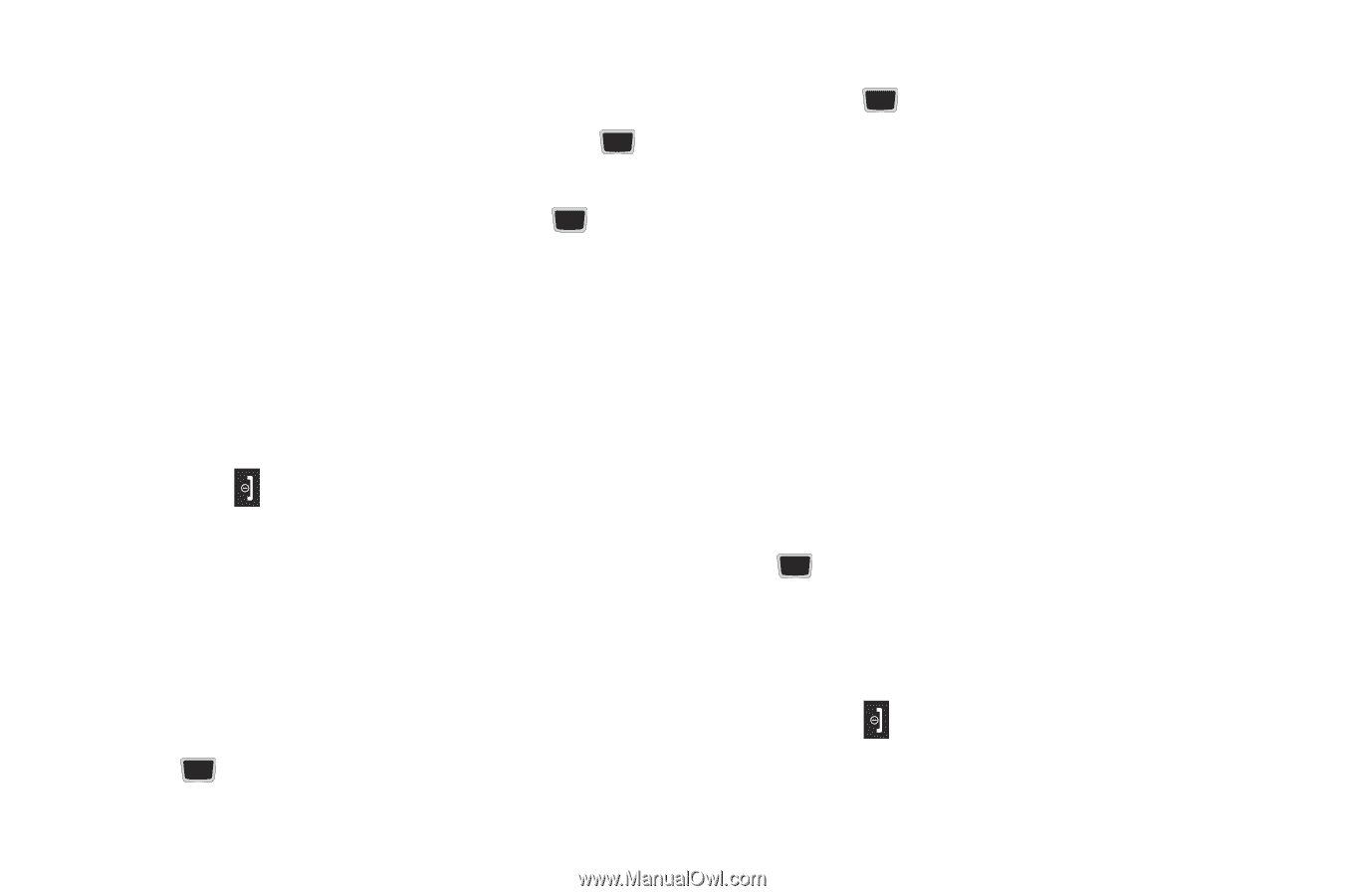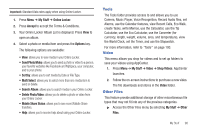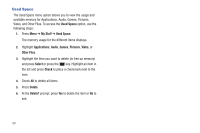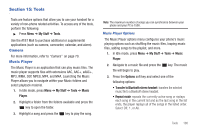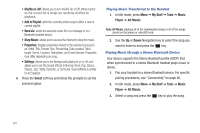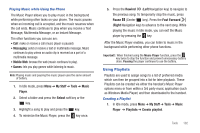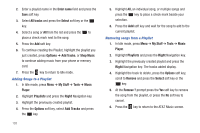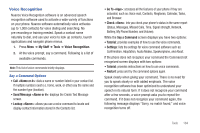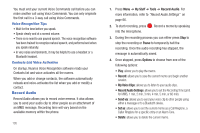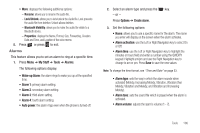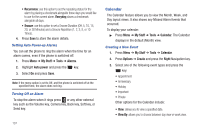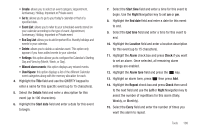Samsung SGH-A667 User Manual (user Manual) (ver.f10) (English) - Page 108
Enter name, All tracks, Select, Options, Shop Music, My Stuff, Tools, Music, Player, Playlists, Right
 |
View all Samsung SGH-A667 manuals
Add to My Manuals
Save this manual to your list of manuals |
Page 108 highlights
2. Enter a playlist name in the Enter name field and press the Save soft key. 3. Select All tracks and press the Select soft key or the key. 4. Select a song or All from the list and press the to place a check mark next to the song. 5. Press the Add soft key. 6. To continue creating the Playlist, highlight the playlist you just created, press Options ➔ Add Tracks, or Shop Music to continue adding music from your phone or memory card. 7. Press the key to return to Idle mode. Adding Songs to a Playlist 1. In Idle mode, press Menu ➔ My Stuff ➔ Tools ➔ Music Player. 2. Highlight Playlists and press the Right Navigation key. 3. Highlight the previously created playlist. 4. Press the Options soft key, select Add Tracks and press the key. 103 5. Highlight All, an individual song, or multiple songs and press the key to place a check mark beside your selection. 6. Press the Add soft key and wait for the song to add to the current playlist. Removing songs from a Playlist 1. In Idle mode, press Menu ➔ My Stuff ➔ Tools ➔ Music Player. 2. Highlight Playlists and press the Right Navigation key. 3. Highlight the previously created playlist and press the Right Navigation key. The tracks added display. 4. Highlight the track to delete, press the Options soft key, scroll to Remove and press the Select soft key or the key. 5. At the Remove ? prompt press the Yes soft key to remove the song from the playlist, or press the No soft key to cancel. 6. Press the key to return to the AT&T Music screen.