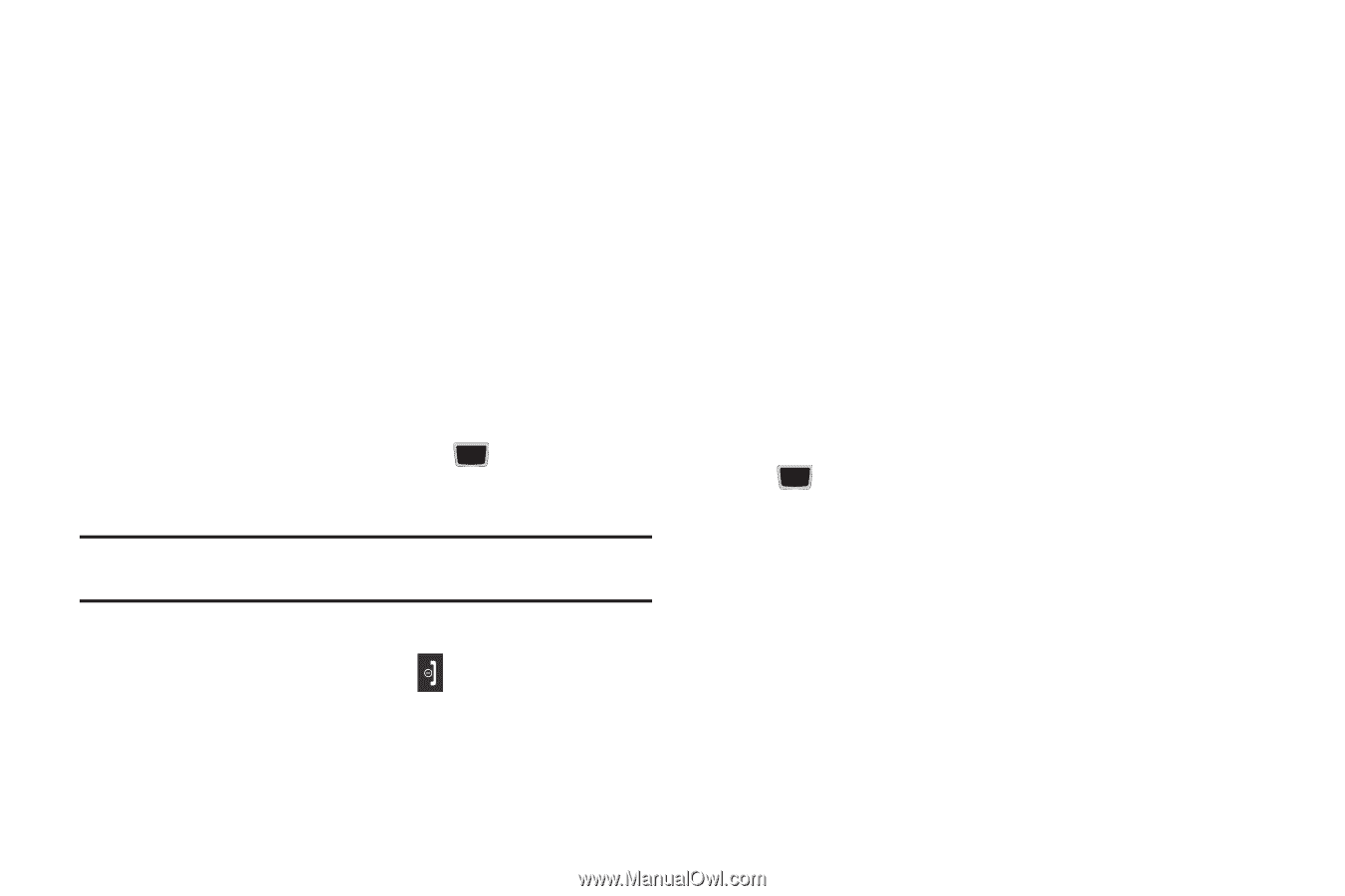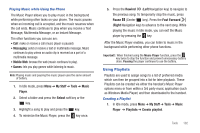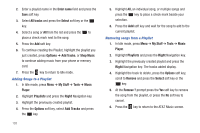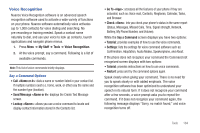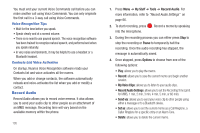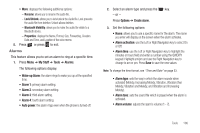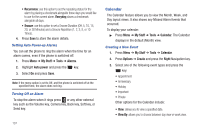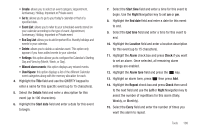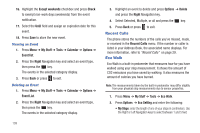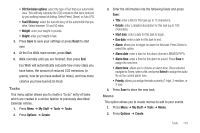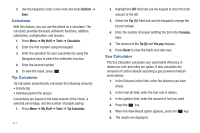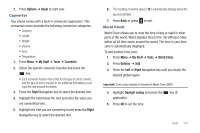Samsung SGH-A667 User Manual (user Manual) (ver.f10) (English) - Page 112
Calendar, Setting Auto Power-up Alarms, Turning Off an Alarm, Creating a New Event
 |
View all Samsung SGH-A667 manuals
Add to My Manuals
Save this manual to your list of manuals |
Page 112 highlights
• Recurrence: use this option to set the repeating status for the alarm by placing a checkmark alongside those days you would like to use for the current alarm. Everyday places a checkmark alongside all days. • Snooze: use this option to set a Snooze Duration (Off, 5, 10, 15, 20, or 30 Minutes) and a Snooze Repetition (1, 2, 3, 5, or 10 Times). 4. Press Save to store the alarm details. Setting Auto Power-up Alarms You can set the phone to ring the alarm when the time for an alarm comes, even if the phone is switched off. 1. Press Menu ➔ My Stuff ➔ Tools ➔ Alarms. 2. Highlight Auto power and press the key. 3. Select On and press Save. Note: If the menu option is set to Off, and the phone is switched off at the specified time, the alarm does not ring. Turning Off an Alarm To stop the alarm when it rings press or any other external key such as the Volume key, Camera key, Back key, Soft key, or Send key. 107 Calendar The Calendar feature allows you to view the Month, Week, and Day layout views. It also shows any Missed Alarm Events that occurred. To display your calendar: ᮣ Press Menu ➔ My Stuff ➔ Tools ➔ Calendar. The Calendar displays in the default (Month) view. Creating a New Event 1. Press Menu ➔ My Stuff ➔ Tools ➔ Calendar. 2. Press Options ➔ Create and press the Right Navigation key. 3. Select one of the following event types and press the key: • Appointment • Anniversary • Holiday • Important • Private Other options for the Calendar include: • View: allows you to view a specified date. • View By: allows you to choose between day view or week view.